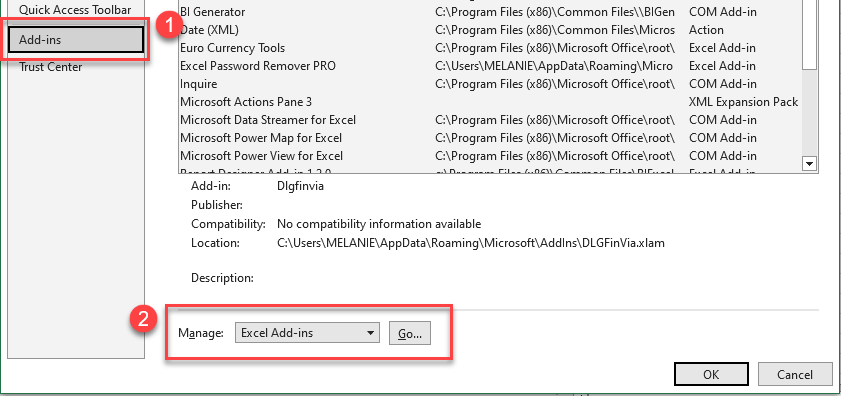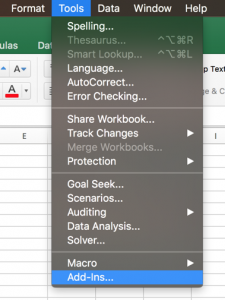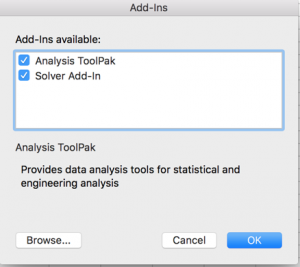How to Install the Data Analysis ToolPak for PC & Mac
Written by
Reviewed by
Last updated on June 26, 2023
This tutorial demonstrates how to install the Data Analysis ToolPak Excel add-in for Mac and PC.
For PC Users
- In the Ribbon, go to File > Options.
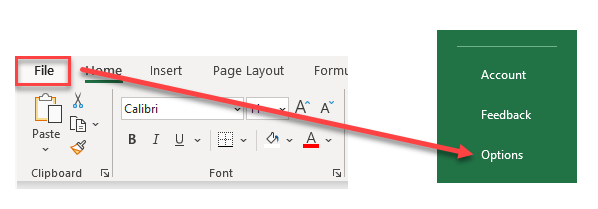
- In the Options dialog box, at the bottom of the list to the left, click Add-ins.
Then, where it says Manage at the bottom, choose Excel Add-ins from the drop down. Click Go.
- A pop-up window appears. Tick Analysis ToolPak and click OK.
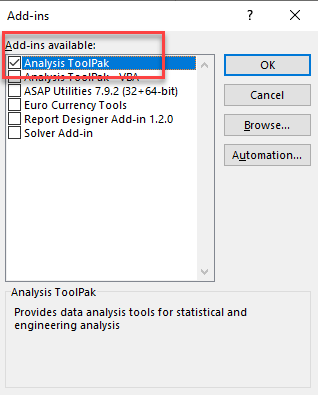
- Now, access the Data Analysis command on the Data tab.

Note: If Analysis ToolPak does not appear as one of the available add-ins (in Step 3), then you may need to install it. To do this, you would need to run the setup program for Microsoft Office and then choose the Change option to install the add-in. Once you have installed it, you can restart Excel and it should be available to use.
For Mac Users
- In the Menu, go to Tools > Add-ins.
- A window pops up. Tick Analysis ToolPak.
If Analysis ToolPak does not appear as one of the available add-ins, then click Browse to locate it. Click Yes to install.
- Now, access the Data Analysis command from the Data tab.
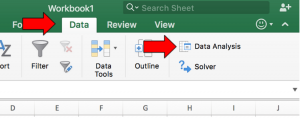
Use the Data Analysis ToolPak for: