AutoMacro - Introduction
AutoMacro installs four ToolBars directly into the Visual Basic Editor:
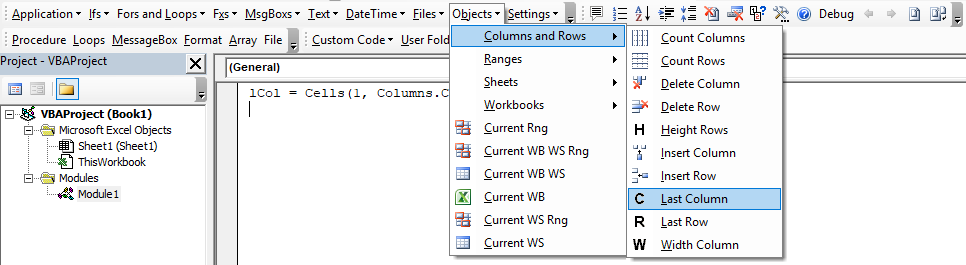
- Code Tools & Utilities - Tools to navigate, format, edit, and debug code.
- VBA Code Library - 230+ Pre-built code fragments. Ready to insert into your project.
- Code Builders - Quickly generate complex code from scratch with virtually no coding knowledge required.
- Custom Code Library - Add your own code, organize into folders, and share with team members.
Settings
The Settings menu is located in the VBA Tools ToolBar:

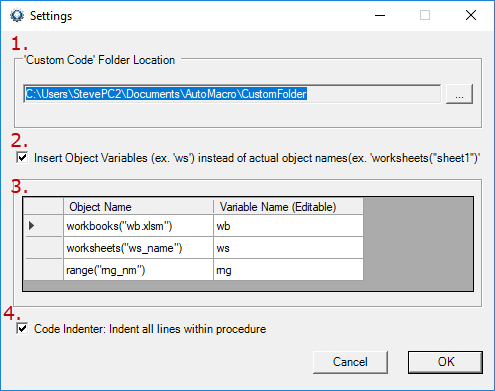
- Note: This setting has now been moved to the "Edit" Menu in the 'Custom Code' Toolbar You can change the location of the "Custom Code" folder that stores your code. You can change the location to a location on a shared network drive and share code with your coworkers.
- AutoMacro has two primary settings when inserting code containing objects:
- Read the currently active workbook, worksheet, and/or range. Hard-code them directly into code (ex. worksheet("sheet1"), range("b5") )
- Insert object variables corresponding to the workbook, worksheet, or range (ex. ws, wb, rng)
- Adjust the variable names used if option 2 is checked.
- When using the Code Indenter Tool, do you want to start at 0 indent or 1 indent:
0 Indent
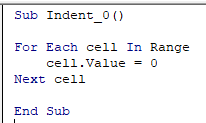
1 Indent
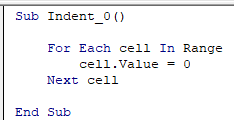
Help
The Help menu is located in the VBA Tools ToolBar:

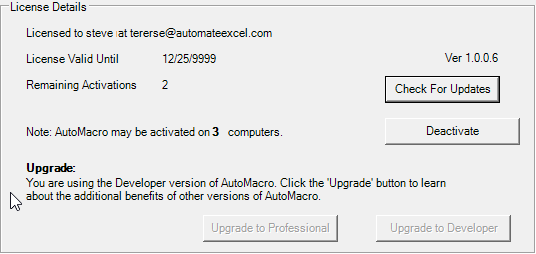
Here you will find information about your license.
You will be able to deactivate a license so that you can use it on another computer, check for software updates, and upgrade.
Last modified 3 years ago.
