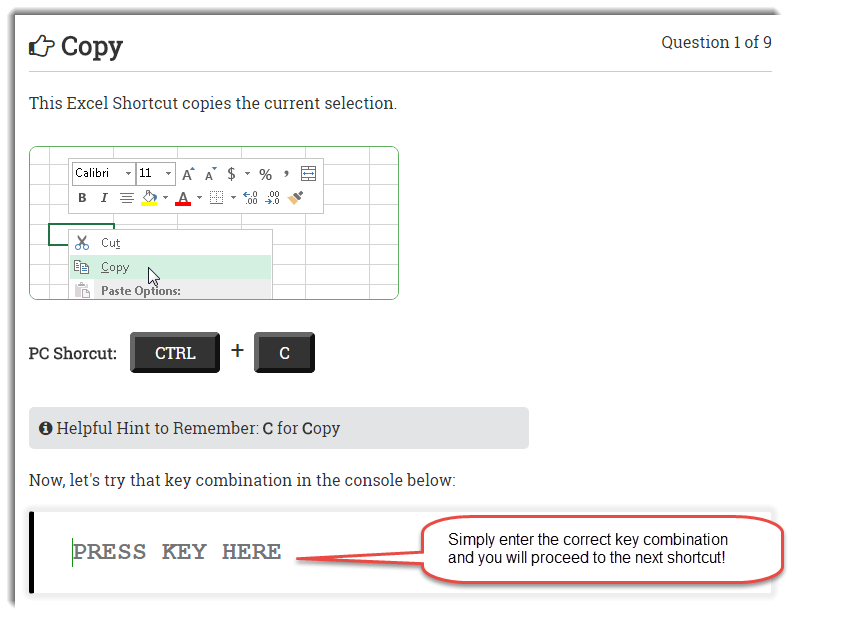Shortcut Coach – Download, Install, Troubleshooting, and Walkthrough
Shortcut Coach - Download and Installation
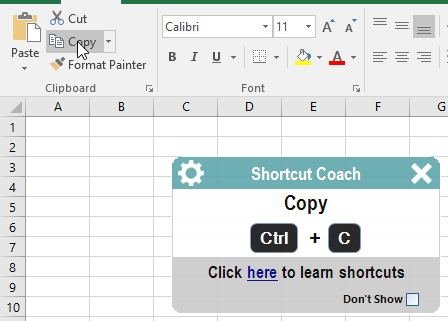
Quick Navigation
Download
Installation
Install
To install the file, simply click the download link above. Then click the Shortcut Coach downloaded file in your browser (see image below) or navigate to your download folder and double-click the MSI file.
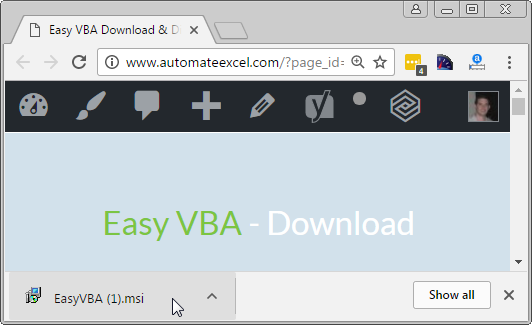
You may see a warning message. This is a standard Windows warning message that appears when trying to install software from smaller software publishers. You can ignore it and click "run" or "install". If you are running Windows 10 (or possibly other versions), you may need to click "show more" before the "run" option appears.
Enable / Disable
Once you install the add-in, you can easily enable or disable it from the Developer Ribbon.
1. Go to Developer > COM Add-ins

2. Check/Uncheck Shortcut Coach
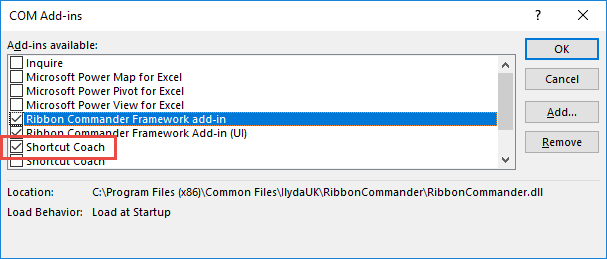
Uninstall
It's easy to completely uninstall Shortcut Coach from your computer.
1. Go to Windows > Control Panel
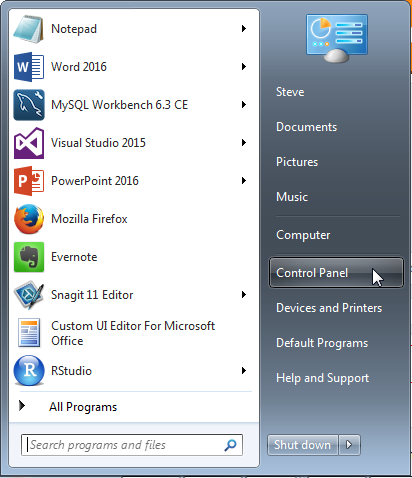
2. Go to 'Uninstall a Program'
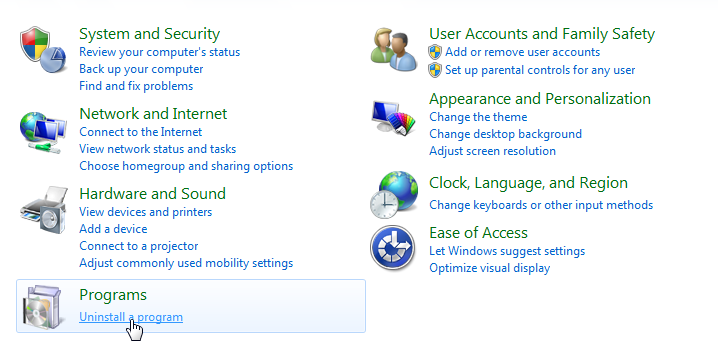
3. Find 'Shortcut Coach', right-click on it, and choose uninstall.
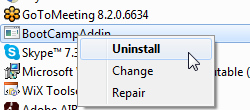
Troubleshooting
Problems?
Contact support@toolfivesoftware.com