VBA GoTo a Line Label
Written by
Reviewed by
In this Article
The GoTo Statement in VBA allows you to jump to a line of code.
First create a line label anywhere in your code:
Skip:Then add to “GoTo” statement to jump to the line label
GoTo SkipGoTo Examples
This example tests the year. If the year is 2019 or later it will GoTo the Skip line label. This allows you to skip over code if certain conditions are met.
Sub GoTo_Example()
Dim year As Integer
year = 2019
If year >= 2019 Then GoTo Skip
'Process Data for Years < 2019
MsgBox "Year is Prior to 2019"
Skip:
End Sub
GoTo Multiple Line Labels
You can also use GoTo statements to jump to relevant lines of code. Let’s adjust our previous example to go to different code locations based on which year it is:
Sub GoTo_Statement()
Dim year As Integer
year = 2019
If year = 2019 Then
GoTo year2019
ElseIf year = 2010 Then
GoTo year2020
Else
GoTo year2021
End If
year2019:
'Process 2019
MsgBox "Year is 2019"
GoTo EndProc
year2020:
'Process 2020
MsgBox "Year is 2020"
GoTo EndProc
year2021:
'Process 2021+
MsgBox "Year is 2021+"
EndProc:
End SubNotice the “GoTo EndProc” before each line label. We added this line of code so that those code sections are skipped unless they are accessed by the relevant “GoTo”.
GoTo Error Handler End of Procedure
Now let’s use Error Handling to go to the end of the procedure if there is an error.
Sub GoTo_OnError ()
Dim i As Integer
On Error GoTo EndProc
i = 5 / 0
MsgBox i
EndProc:
End Sub
GoTo Repeat Code
Our last example will use the GoTo Statement to repeat some code.
Below we’re using a Yes / No Messagebox (Click to learn more) to confirm that the user acknowledges the warning. If they click ‘No’, the message box will be displayed again until they click ‘Yes’ (see GIF below).
Sub GoTo_YesNoMsgBox()
RepeatMsg:
Dim answer As Integer
answer = MsgBox("WARNING: This file was opened as a Read-Only file, meaning any changes you make will not be saved unless/until you have Write-Access rights. " & _
Chr(13) & Chr(13) & "Select File, SaveAs to save a copy before working in this file." & vbNewLine & vbNewLine & "Do you understand?", vbExclamation + vbYesNo, "WARNING!")
If answer = vbNo Then GoTo RepeatMsg 'Repeat until user clicks "Yes"
End Sub
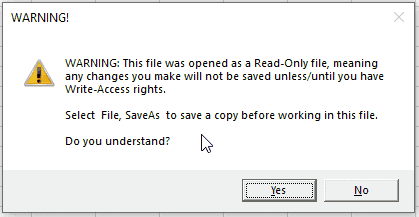
VBA GoTo a Line Label in Access VBA
All of the above examples work exactly the same in Access VBA as in Excel VBA.
Sub TestGoTo()
On Error GoTo ending
DoCmd.OpenForm "FrmClients"
Exit Sub
ending:
MsgBox "Cannot open form"
End Sub
VBA Coding Made Easy
Stop searching for VBA code online. Learn more about AutoMacro - A VBA Code Builder that allows beginners to code procedures from scratch with minimal coding knowledge and with many time-saving features for all users!
Learn More!



