VBA – Read Text File Line by Line
Written by
Reviewed by
This tutorial will demonstrate how to read content from text files line by line with VBA.
We can either read the text file as an entire file, or line by line.
Read Text File Line by Line
Text in a text file is usually made up of several lines, separated by delimiters. These can be a comma (“,”), a comma with space (“, “), a semicolon (“;”), a semicolon with space (“; “), a space (“ “), a tab (vbTab) or in rare cases any other character such as a tilde (~). The lines are normally separated by a line break (vbCRLF).
The easiest way to read a text file line by line into our Worksheet in VBA is to select the first cell where we want the text to be put, and then run the following code:
Sub ReadFile()
Dim strFile As String, strLine As String
strFile = "C:\Test\TestFile.txt"
Open strFile For Input As #1
Do Until EOF(1)
Line Input #1, strLine
ActiveCell = strLine
ActiveCell.Offset(1, 0).Select
Loop
Close #1
End SubThis will put each line of the text file into a single cell in Excel.
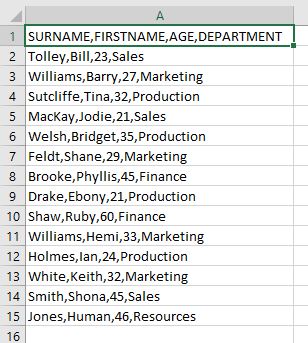
We can also read a text file in VBA by using the FileSystemObject. In the code below we have used late binding with the File System Object. You can also create a reference to it in your VBA project. See here for more information.
Sub ReadTextFile()
Dim strLine As String
Dim FSO as Object
Dim TSO As Object
Set FSO = CreateObject("Scripting.FileSystemObject")
Set TSO = FSO.OpenTextFile("C:\Test\TestFile.txt")
Do While Not TSO.AtEndOfStream
strLine = TSO.ReadLine
ActiveCell = strLine
ActiveCell.Offset(1, 0).Select
Loop
TSO.Close
Set TSO = Nothing
Set FSO = Nothing
End SubWe can create a slightly more complicated loop if we want to separate the lines into cells by their delimiters. Here we have used early binding in the code and declared the File System Object.
Sub ReadTextFileWithSeparators()
Dim StrLine As String
Dim FSO As New FileSystemObject
Dim TSO As Object
Dim StrLineElements As Variant
Dim Index As Long
Dim i As Long
Dim Delimiter As String
Set FSO = CreateObject("Scripting.FileSystemObject")
Set TSO = FSO.OpenTextFile("C:\Test\TestFile.txt")
Delimiter = ","
Index = 1
Do While TSO.AtEndOfStream = False
StrLine = TSO.ReadLine
StrLineElements = Split(StrLine, Delimiter)
For i = LBound(StrLineElements) To UBound(StrLineElements)
Cells(Index, i + 1).Value = StrLineElements(i)
Next i
Index = Index + 1
Loop
TSO.Close
Set TSO = Nothing
Set FSO = Nothing
End SubThis will result in the lines being separated into individual cells in Excel as per the graphic below.
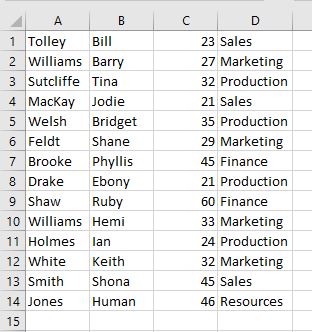
VBA Coding Made Easy
Stop searching for VBA code online. Learn more about AutoMacro - A VBA Code Builder that allows beginners to code procedures from scratch with minimal coding knowledge and with many time-saving features for all users!
Learn More!



