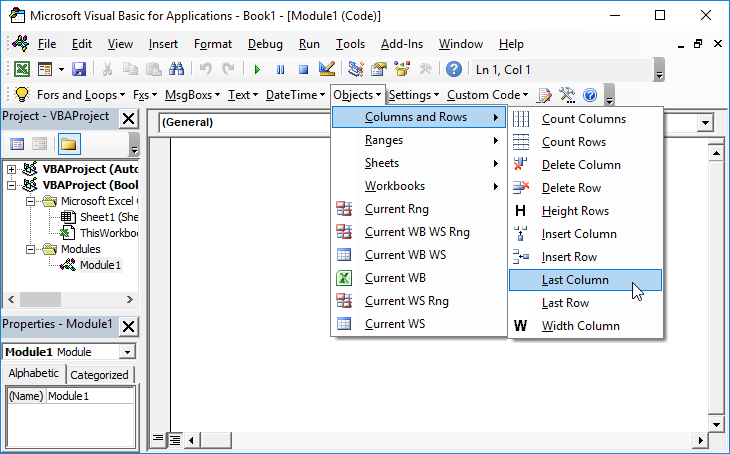VBA – Send Worksheets by Email as Separate Workbooks
Written by
Reviewed by
This code saves a worksheet as a new workbook and creates an email in Outlook with the new workbook attached. It’s very useful if you have a standardized template spreadsheet that is used across your organization.
For a more simple example, look at How to Send Email from Excel.
Save Worksheet as New Workbook and Attach to Email
Sub Mail_Workbook()
Application.DisplayAlerts = False
Application.enableevents = False
Application.ScreenUpdating = False
Application.Calculation = xlCalculationManual
Dim OutApp As Object
Dim OutMail As Object
Dim FilePath As String
Dim Project_Name As String
Dim Template_Name As String
Dim ReviewDate As String
Dim SaveLocation As String
Dim Path As String
Dim Name As String
'Create Initial variables
Set OutApp = CreateObject("Outlook.Application")
Set OutMail = OutApp.CreateItem(0)
Project_Name = Sheets("sheet1").Range("ProjectName").Value
Template_Name = ActiveSheet.Name
'Ask for Input used in Email
ReviewDate = InputBox(Prompt:="Provide date by when you'd like the submission reviewed.", Title:="Enter Date", Default:="MM/DD/YYYY")
If ReviewDate = "Enter Date" Or ReviewDate = vbNullString Then GoTo endmacro
'Save Worksheet as own workbook
Path = ActiveWorkbook.Path
Name = Trim(Mid(ActiveSheet.Name, 4, 99))
Set ws = ActiveSheet
Set oldWB = ThisWorkbook
SaveLocation = InputBox(Prompt:="Choose File Name and Location", Title:="Save As", Default:=CreateObject("WScript.Shell").SpecialFolders("Desktop") & "/" & Name & ".xlsx")
If Dir(SaveLocation) <> "" Then
MsgBox ("A file with that name already exists. Please choose a new name or delete existing file.")
SaveLocation = InputBox(Prompt:="Choose File Name and Location", Title:="Save As", Default:=CreateObject("WScript.Shell").SpecialFolders("Desktop") & "/" & Name & ".xlsx")
End If
If SaveLocation = vbNullString Then GoTo endmacro
'unprotect sheet if needed
ActiveSheet.Unprotect Password:="password"
Set newWB = Workbooks.Add
'Adjust Display
ActiveWindow.Zoom = 80
ActiveWindow.DisplayGridlines = False
'Copy + Paste Values
oldWB.Activate
oldWB.ActiveSheet.Cells.Select
Selection.Copy
newWB.Activate
newWB.ActiveSheet.Cells.Select
Selection.PasteSpecial Paste:=xlPasteValues, Operation:=xlNone, SkipBlanks _
:=False, Transpose:=False
Selection.PasteSpecial Paste:=xlPasteFormats, Operation:=xlNone, _
SkipBlanks:=False, Transpose:=False
Selection.PasteSpecial Paste:=xlPasteValidation, Operation:=xlNone, _
SkipBlanks:=False, Transpose:=False
'Select new WB and turn off cutcopy mode
newWB.ActiveSheet.Range("A10").Select
Application.CutCopyMode = False
'Save File
newWB.SaveAs Filename:=SaveLocation, _
FileFormat:=xlOpenXMLWorkbook, CreateBackup:=False
FilePath = Application.ActiveWorkbook.FullName
'Reprotect oldWB
oldWB.ActiveSheet.Protect Password:="password", DrawingObjects:=True, Contents:=True, Scenarios:=True _
, AllowFormattingCells:=True, AllowFormattingColumns:=True, _
AllowFormattingRows:=True
'Email
On Error Resume Next
With OutMail
.to = "email@email.com"
.CC = ""
.BCC = ""
.Subject = Project_Name & ": " & Template_Name & " for review"
.Body = "Project Name: " & Project_Name & ", " & Name & " For review by " & ReviewDate
.Attachments.Add (FilePath)
.Display
' .Send 'Optional to automate sending of email.
End With
On Error GoTo 0
Set OutMail = Nothing
Set OutApp = Nothing
'End Macro, Restore Screenupdating, Calcs, etc...
endmacro:
Application.DisplayAlerts = True
Application.enableevents = True
Application.ScreenUpdating = True
Application.Calculation = xlCalculationAutomatic
End SubVBA Coding Made Easy
Stop searching for VBA code online. Learn more about AutoMacro – A VBA Code Builder that allows beginners to code procedures from scratch with minimal coding knowledge and with many time-saving features for all users!