VBA Trim, LTrim, and RTrim Functions – Remove Spaces From Text
Written by
Reviewed by
In this Article
- Trim Function
- Trim Spaces Before and After Text
- Trim Multiple Spaces Before and After Text
- VBA Trim will NOT Remove Multiple Spaces Between Words
- Trim as a Worksheet Function
- Use Worksheet Trim Function in VBA
- Difference Between WorksheetFunction.Trim and VBA Trim
- Use VBA to add Trim Function in a Range
- LTrim Function
- RTrim Function
- Remove all spaces from text
This tutorial will demonstrate how to use the Trim, LTrim, and RTrim VBA functions as well as the Trim worksheet function.
Trim Function
The VBA Trim function removes (“trims”) erroneous spaces before and after strings of text.
Trim Spaces Before and After Text
The VBA Trim function will remove spaces before and after strings of text:
Sub TrimExample_1()
MsgBox Trim(" I love excel ")
'Result is: "I love excel"
MsgBox Trim(" I love excel")
'Result is: "I love excel"
MsgBox Trim("I love excel ")
'Result is: "I love excel"
End Sub
Trim Multiple Spaces Before and After Text
This includes trimming multiple spaces before and after text:
Sub TrimExample_2()
MsgBox Trim(" I love excel ")
'Result is: "I love excel"
MsgBox Trim(" I love excel")
'Result is: "I love excel"
MsgBox Trim("I love excel ")
'Result is: "I love excel"
End Sub
VBA Trim will NOT Remove Multiple Spaces Between Words
However, the Trim function will not remove multiple spaces in between words:
Sub TrimExample_3()
MsgBox Trim(" I love excel ")
'Result is: "I love excel"
MsgBox Trim(" I love excel")
'Result is: "I love excel"
MsgBox Trim("I love excel ")
'Result is: "I love excel"
End Sub
Trim as a Worksheet Function
However, the Excel Trim worksheet function can be used to remove extra spaces between words:
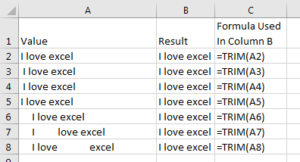
Use Worksheet Trim Function in VBA
To use the Excel Trim Function in VBA, call it by using WorksheetFunction:
Sub TrimExample_4()
Msgbox WorksheetFunction.Trim(" I love excel ")
'Result is: "I love excel"
Msgbox WorksheetFunction.Trim(" I love excel")
'Result is: "I love excel"
Msgbox WorksheetFunction.Trim("I love excel ")
'Result is: "I love excel"
End Sub
Difference Between WorksheetFunction.Trim and VBA Trim
This will demonstrate the differences between Trim and WorksheetFunction.Trim:
Sub TrimExample_5()
Msgbox WorksheetFunction.Trim(" I love excel ")
'Result is: "I love excel"
Msgbox Trim(" I love excel ")
'Result is: "I love excel"
Msgbox WorksheetFunction.Trim(" I love excel")
'Result is: "I love excel"
Msgbox Trim(" I love excel")
'Result is: "I love excel"
Msgbox WorksheetFunction.Trim("I love excel ")
'Result is: "I love excel"
Msgbox Trim("I love excel ")
'Result is: "I love excel"
End Sub
Use VBA to add Trim Function in a Range
The Trim Worksheet function can be added in a Range using property .Formula:
Sub TrimExample_6()
ThisWorkbook.Worksheets("Sheet1").Range("B1").Formula = "=trim(A1)"
End Sub
LTrim Function
The LTrim function removes spaces only from the left side of the word:
Sub TrimExample_7()
MsgBox LTrim(" I love excel ")
'Result is: "I love excel "
MsgBox LTrim(" I love excel")
'Result is: "I love excel"
MsgBox LTrim("I love excel ")
'Result is: "I love excel "
MsgBox LTrim(" I love excel ")
'Result is: "I love excel "
MsgBox LTrim(" I love excel")
'Result is: "I love excel"
MsgBox LTrim("I love excel ")
'Result is: "I love excel "
End Sub
RTrim Function
The RTrim function removes spaces only from the right side of the word:
Sub TrimExample_8()
MsgBox RTrim(" I love excel ")
'Result is: " I love excel"
MsgBox RTrim(" I love excel")
'Result is: " I love excel"
MsgBox RTrim("I love excel ")
'Result is: "I love excel"
MsgBox RTrim(" I love excel ")
'Result is: " I love excel"
MsgBox RTrim(" I love excel")
'Result is: " I love excel"
MsgBox RTrim("I love excel ")
'Result is: "I love excel "
End Sub
Trim, Ltrim and Rtrim do not remove spaces between words.
Remove all spaces from text
Trim will only remove extra spaces in between words, but to remove all spaces in a string of text, you can use the Replace Function:
Sub ReplaceExample ()
MsgBox Replace(" I love excel ", " ", "")
'Result is: "Iloveexcel"
End Sub



