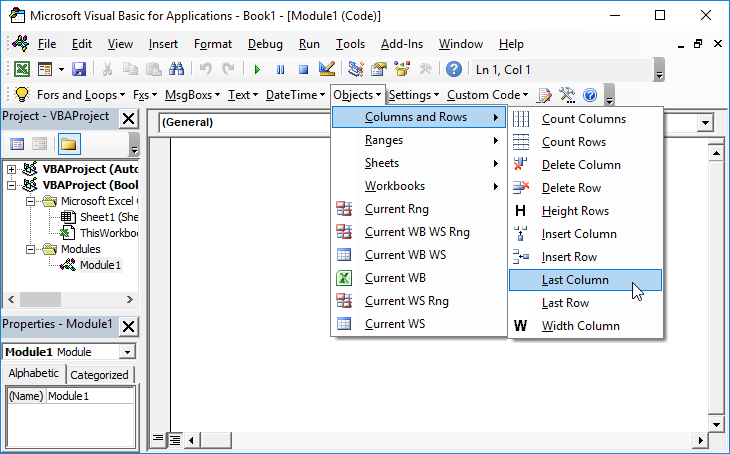Vlookup Multiple Criteria with VBA UDF
Written by
Reviewed by
Vlookup Multiple Conditions Using VBA
Consider the following data table:

The standard Vlookup function within Excel has the following format:
VLOOKUP(“”Mark”, B6:G12”,2,FALSE)
Which will return “Brown”.
However, what about if we wanted to look up on 2 or more conditions e.g the first name, last name and the age in the above table ? The following UDF allows us to do this:
Function ThreeParameterVlookup(Data_Range As Range, Col As Integer, Parameter1 As Variant, Parameter2 As Variant, Parameter3 As Variant) As Variant
'Declare Variables
Dim Cell
Dim Current_Row As Integer
Dim No_Of_Rows_in_Range As Integer
Dim No_of_Cols_in_Range As Integer
Dim Matching_Row As Integer
'set answer to N/A by default
ThreeParameterVlookup = CVErr(xlErrNA)
Matching_Row = 0
Current_Row = 1
No_Of_Rows_in_Range = Data_Range.Rows.Count
No_of_Cols_in_Range = Data_Range.Columns.Count
'Check if Col is greater than number of columns in range
If (Col > No_of_Cols_in_Range) Then
ThreeParameterVlookup = CVErr(xlErrRef)
End If
If (Col <= No_of_Cols_in_Range) Then
Do
If ((Data_Range.Cells(Current_Row, 1).Value = Parameter1) And _
(Data_Range.Cells(Current_Row, 2).Value = Parameter2) And _
(Data_Range.Cells(Current_Row, 3).Value = Parameter3)) Then
Matching_Row = Current_Row
End If
Current_Row = Current_Row + 1
Loop Until ((Current_Row = No_Of_Rows_in_Range) Or (Matching_Row <> 0))
If Matching_Row <> 0 Then
ThreeParameterVlookup = Data_Range.Cells(Matching_Row, Col)
End If
End If
End FunctionIt has the following syntax:
ThreeParameterVlookup(Data_Range, Col , Parameter1, Parameter2 , Parameter3 )
Where:
• Data_Range is the range of the data
• Col is an integer for the required column
• Parameter1, Parameter2 and Parameter3 are the values from the first three columns respectively
So that:
=ThreeParameterVlookup(B6:G12,6,”Mark”,”Brown”,7) will return ”Tolworth” as this is a match on “Mark”, “Brown”, and 7 and a reference to the 6th column
Note that this function will also worked with (dynamic) named ranges as well:
=ThreeParameterVlookup(named_range,6,”Adrian”,”White”,7) will return “Chessington” where we have set up the named range “Named_Range”.
If Excel can’t locate a match then “N/A” is returned by default. In fact, the function assumes a value of N/A at the outset and then only changes when it finds an exact match.
Also if the value of Col exceeds the number of columns then a Reference error occurs.
To download the .XLSM file for this tutorial, click here
VBA Coding Made Easy
Stop searching for VBA code online. Learn more about AutoMacro – A VBA Code Builder that allows beginners to code procedures from scratch with minimal coding knowledge and with many time-saving features for all users!