VBA Concatenate Text Strings Together (& – Ampersand)
Written by
Reviewed by
In this Article
We have already gone over an introduction to string functions in our VBA Strings and Substrings Functions tutorial. We are now going to look at how to concatenate text strings.
Concatenate Strings
You can use the & operator in VBA to join text strings.
MsgBox "Merge" & "Text"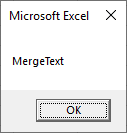
Concatenate Cells
You can also concatenate cells together. Below, we have the text strings in A1 and B1:
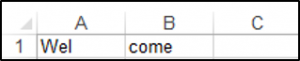
The following code shows you how to join text strings from cell A1 and B1 using the & operator, in cell C1:
Range("C1").Value = Range("A1").Value & Range("B1").valueThe result is:

Concatenate Variables
This is the full procedure to concatenate two cells together using string variables.
Sub ConcatenateStrings()
Dim StringOne as String
Dim StringTwo as String
StringOne = Range("A1").Value
StringTwo = Range("B1").Value
Range("C1").Value = StringOne & StringTwo
End Sub
Using the & Operator with Spaces
When you want to include spaces you use & in conjunction with ” “. The following code shows you how you would include spaces:
Sub ConcatenatingStringsWithSpaces()
Dim StringOne As String
Dim StringTwo As String
Dim StringThree As String
StringOne = "This is"
StringTwo = "the text"
StringThree = StringOne & " " & StringTwo
MsgBox StringThree
End SubThe MessageBox result is:
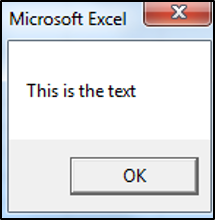
Using the & Operator to Concatenate a Quotation Mark
Let’s say your text string contains a quotation mark, the following code shows you how to include a quotation mark within a text string:
Sub ConcatenatingAQuotationMark()
Dim StringOne As String
Dim StringTwo As String
Dim StringThree As String
StringOne = "This is the quotation mark"
StringTwo = """"
StringThree = StringOne & " " & StringTwo
MsgBox StringThree
End SubThe result is:
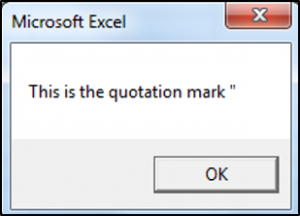
Putting Strings on a New line
Let’s say you have five text strings, you can put each text string on a new line or paragraph, using either the vbNewLine, vbCrLf, vbCr or Chr Function. The following code shows you how to put each text string on a new line:
Sub PuttingEachTextStringOnANewLine()
Dim StringOne As String
Dim StringTwo As String
Dim StringThree As String
Dim StringFour As String
Dim StringFive As String
StringOne = "This is the first string"
StringTwo = "This is the second string"
StringThree = "This is the third string"
StringFour = "This is the fourth string"
StringFive = "This is the fifth string"
MsgBox StringOne & vbNewLine & StringTwo & vbCrLf & StringThree & vbCr & StringFour & Chr(13) & StringFive
End SubThe result is:
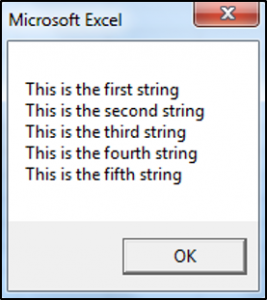
VBA Coding Made Easy
Stop searching for VBA code online. Learn more about AutoMacro - A VBA Code Builder that allows beginners to code procedures from scratch with minimal coding knowledge and with many time-saving features for all users!
Learn More!



