VBA Combine Multiple Excel Files into One Workbook
Written by
Reviewed by
In this Article
This tutorial will show you how to combine multiple Excel files into one workbook in VBA.
Creating a single workbook from a number of workbooks, using VBA requires a number of steps to be followed.
- You need to select the workbooks from which you want the source data – the Source files.
- You need to select or create the workbook to which you wish to put the data – the Destination file.
- You need to select the sheets from the Source files that you require.
- You need to tell the code where to place the data in the Destination file.
Combining all Sheets from all Open Workbooks to a New Workbook as Individual Sheets
In the code below, the files you need to copy the information from need to be open as Excel will loop through the open files and copy the information into a new workbook. The code is placed in the Personal Macro Workbook.
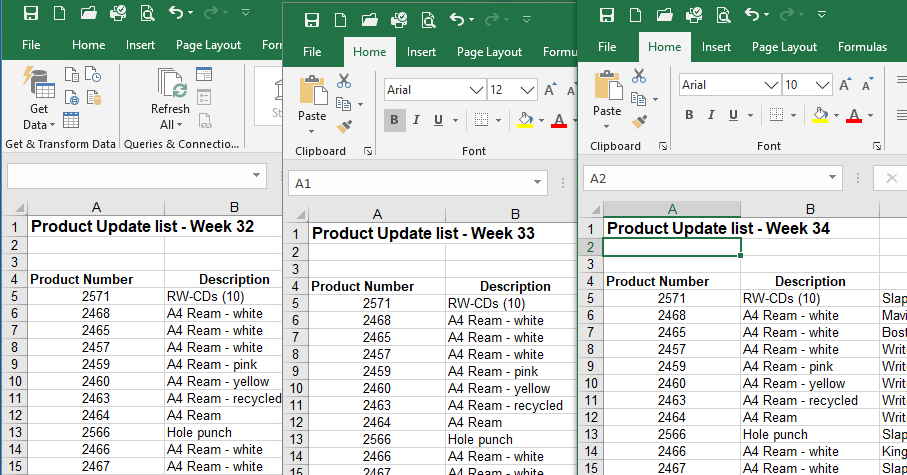
These files are the ONLY Excel Files that should be open.
Sub CombineMultipleFiles()
On Error GoTo eh
'declare variables to hold the objects required
Dim wbDestination As Workbook
Dim wbSource As Workbook
Dim wsSource As Worksheet
Dim wb As Workbook
Dim sh As Worksheet
Dim strSheetName As String
Dim strDestName As String
'turn off the screen updating to speed things up
Application.ScreenUpdating = False
'first create new destination workbook
Set wbDestination = Workbooks.Add
'get the name of the new workbook so you exclude it from the loop below
strDestName = wbDestination.Name
'now loop through each of the workbooks open to get the data but exclude your new book or the Personal macro workbook
For Each wb In Application.Workbooks
If wb.Name <> strDestName And wb.Name <> "PERSONAL.XLSB" Then
Set wbSource = wb
For Each sh In wbSource.Worksheets
sh.Copy After:=Workbooks(strDestName).Sheets(1)
Next sh
End If
Next wb
'now close all the open files except the new file and the Personal macro workbook.
For Each wb In Application.Workbooks
If wb.Name <> strDestName And wb.Name <> "PERSONAL.XLSB" Then
wb.Close False
End If
Next wb
'remove sheet one from the destination workbook
Application.DisplayAlerts = False
Sheets("Sheet1").Delete
Application.DisplayAlerts = True
'clean up the objects to release the memory
Set wbDestination = Nothing
Set wbSource = Nothing
Set wsSource = Nothing
Set wb = Nothing
'turn on the screen updating when complete
Application.ScreenUpdating = False
Exit Sub
eh:
MsgBox Err.Description
End SubClick on the Macro dialog box to run the procedure from your Excel screen.
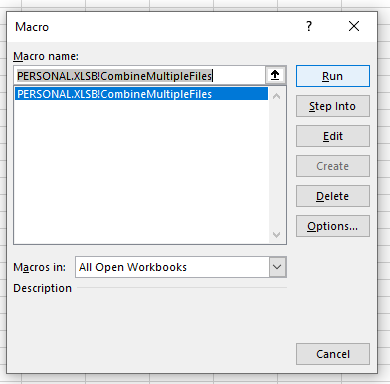
Your combined file will now be displayed.
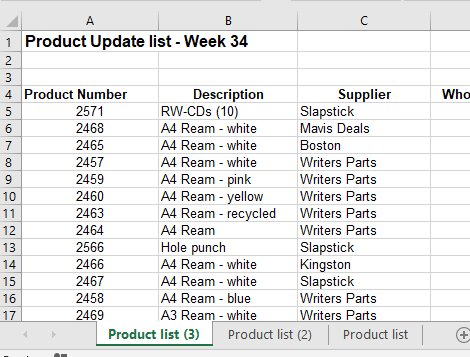
This code has looped through each file, and copied the sheet to a new file. If any of your files have more than one sheet – it will copy those as well – including the sheets with nothing on them!
Combining all Sheets from all Open Workbooks to a Single Worksheet in a New Workbook
The procedure below combines the information from all the sheets in all open workbooks into a single worksheet in a new workbook that is created.
The information from each sheet is pasted into the destination sheet at the last occupied row on the worksheet.
Sub CombineMultipleSheets()
On Error GoTo eh
'declare variables to hold the objects required
Dim wbDestination As Workbook
Dim wbSource As Workbook
Dim wsDestination As Worksheet
Dim wb As Workbook
Dim sh As Worksheet
Dim strSheetName As String
Dim strDestName As String
Dim iRws As Integer
Dim iCols As Integer
Dim totRws As Integer
Dim strEndRng As String
Dim rngSource As Range
'turn off the screen updating to speed things up
Application.ScreenUpdating = False
'first create new destination workbook
Set wbDestination = Workbooks.Add
'get the name of the new workbook so you exclude it from the loop below
strDestName = wbDestination.Name
'now loop through each of the workbooks open to get the data
For Each wb In Application.Workbooks
If wb.Name <> strDestName And wb.Name <> "PERSONAL.XLSB" Then
Set wbSource = wb
For Each sh In wbSource.Worksheets
'get the number of rows and columns in the sheet
sh.Activate
ActiveSheet.Cells.SpecialCells(xlCellTypeLastCell).Activate
iRws = ActiveCell.Row
iCols = ActiveCell.Column
'set the range of the last cell in the sheet
strEndRng = sh.Cells(iRws, iCols).Address
'set the source range to copy
Set rngSource = sh.Range("A1:" & strEndRng)
'find the last row in the destination sheet
wbDestination.Activate
Set wsDestination = ActiveSheet
wsDestination.Cells.SpecialCells(xlCellTypeLastCell).Select
totRws = ActiveCell.Row
'check if there are enough rows to paste the data
If totRws + rngSource.Rows.Count > wsDestination.Rows.Count Then
MsgBox "There are not enough rows to place the data in the Consolidation worksheet."
GoTo eh
End If
'add a row to paste on the next row down
If totRws <> 1 Then totRws = totRws + 1
rngSource.Copy Destination:=wsDestination.Range("A" & totRws)
Next sh
End If
Next wb
'now close all the open files except the one you want
For Each wb In Application.Workbooks
If wb.Name <> strDestName And wb.Name <> "PERSONAL.XLSB" Then
wb.Close False
End If
Next wb
'clean up the objects to release the memory
Set wbDestination = Nothing
Set wbSource = Nothing
Set wsDestination = Nothing
Set rngSource = Nothing
Set wb = Nothing
'turn on the screen updating when complete
Application.ScreenUpdating = False
Exit Sub
eh:
MsgBox Err.Description
End Sub
Combining all Sheets from all Open Workbooks to a Single Worksheet in an Active Workbook
If you want to bring the information from all other open Workbooks in to the one you are currently working in, you can use this code below.
Sub CombineMultipleSheetsToExisting()
On Error GoTo eh
'declare variables to hold the objects required
Dim wbDestination As Workbook
Dim wbSource As Workbook
Dim wsDestination As Worksheet
Dim wb As Workbook
Dim sh As Worksheet
Dim strSheetName As String
Dim strDestName As String
Dim iRws As Integer
Dim iCols As Integer
Dim totRws As Integer
Dim rngEnd As String
Dim rngSource As Range
'set the active workbook object for the destination book
Set wbDestination = ActiveWorkbook
'get the name of the active file
strDestName = wbDestination.Name
'turn off the screen updating to speed things up
Application.ScreenUpdating = False
'first create new destination worksheet in your Active workbook
Application.DisplayAlerts = False
'resume next error in case sheet doesn't exist
On Error Resume Next
ActiveWorkbook.Sheets("Consolidation").Delete
'reset error trap to go to the error trap at the end
On Error GoTo eh
Application.DisplayAlerts = True
'add a new sheet to the workbook
With ActiveWorkbook
Set wsDestination = .Sheets.Add(After:=.Sheets(.Sheets.Count))
wsDestination.Name = "Consolidation"
End With
'now loop through each of the workbooks open to get the data
For Each wb In Application.Workbooks
If wb.Name <> strDestName And wb.Name <> "PERSONAL.XLSB" Then
Set wbSource = wb
For Each sh In wbSource.Worksheets
'get the number of rows in the sheet
sh.Activate
ActiveSheet.Cells.SpecialCells(xlCellTypeLastCell).Activate
iRws = ActiveCell.Row
iCols = ActiveCell.Column
rngEnd = sh.Cells(iRws, iCols).Address
Set rngSource = sh.Range("A1:" & rngEnd)
'find the last row in the destination sheet
wbDestination.Activate
Set wsDestination = ActiveSheet
wsDestination.Cells.SpecialCells(xlCellTypeLastCell).Select
totRws = ActiveCell.Row
'check if there are enough rows to paste the data
If totRws + rngSource.Rows.Count > wsDestination.Rows.Count Then
MsgBox "There are not enough rows to place the data in the Consolidation worksheet."
GoTo eh
End If
'add a row to paste on the next row down if you are not in row 1
If totRws <> 1 Then totRws = totRws + 1
rngSource.Copy Destination:=wsDestination.Range("A" & totRws)
Next sh
End If
Next wb
'now close all the open files except the one you want
For Each wb In Application.Workbooks
If wb.Name <> strDestName And wb.Name <> "PERSONAL.XLSB" Then
wb.Close False
End If
Next wb
'clean up the objects to release the memory
Set wbDestination = Nothing
Set wbSource = Nothing
Set wsDestination = Nothing
Set rngSource = Nothing
Set wb = Nothing
'turn on the screen updating when complete
Application.ScreenUpdating = False
Exit Sub
eh:
MsgBox Err.Description
End Sub
VBA Coding Made Easy
Stop searching for VBA code online. Learn more about AutoMacro - A VBA Code Builder that allows beginners to code procedures from scratch with minimal coding knowledge and with many time-saving features for all users!
Learn More!



