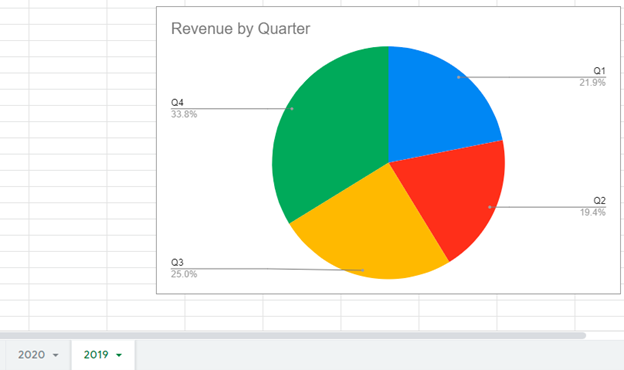Move Chart to New Sheet – Excel & Google Sheets
Written by
Reviewed by
Last updated on October 30, 2023
This tutorial will demonstrate how to move a graph to another worksheet in Excel.
Move Graph to Another Worksheet in Excel
Start with your Graph
In this example, the graph we have is currently on 2020 Worksheet and we want to move it to the 2019 Worksheet.
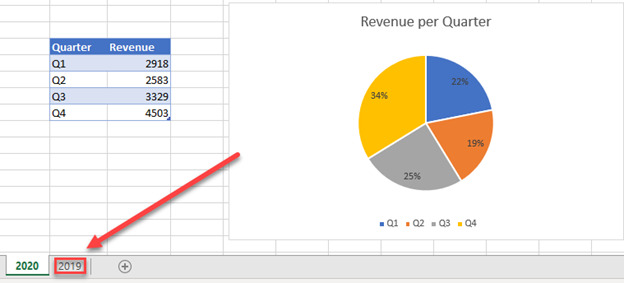
Moving your Graph
- Right click on the Graph
- Select Move Chart
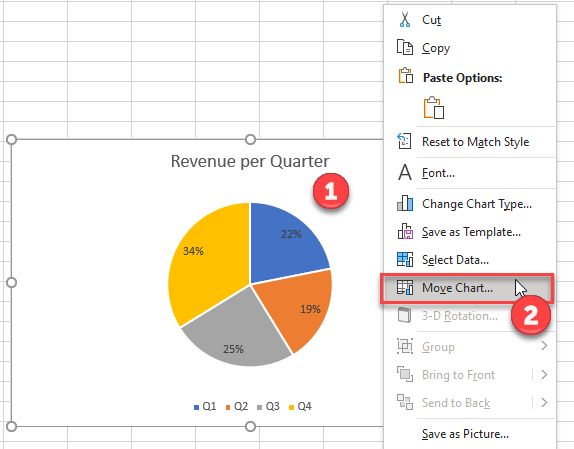
3. Select the dropdown next to Object
4. Click the tab you would like to move the chart to
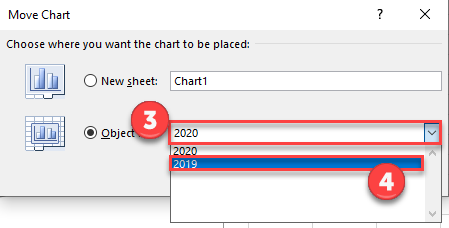
Final Chart on New Worksheet
As you can see, the graph is now on the 2019 tab as requested
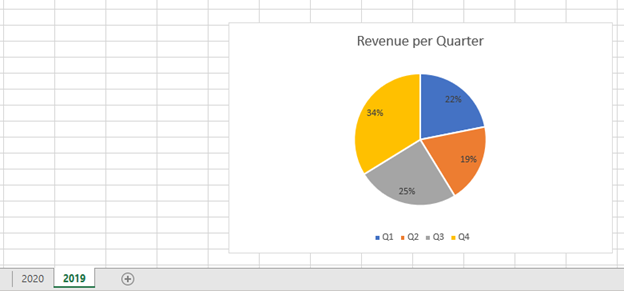
Move Graph to Another Worksheet in Google Sheets
Starting with your Graph
In a similar scenario as above, we want to move the graph to the 2019 workbook instead of 2020.
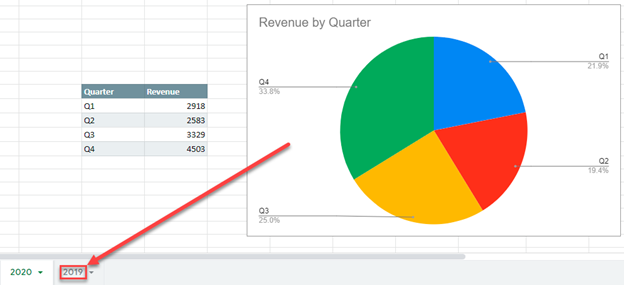
Copy Chart
- Click on the three dots at the top right of the chart
- Select Copy Chart
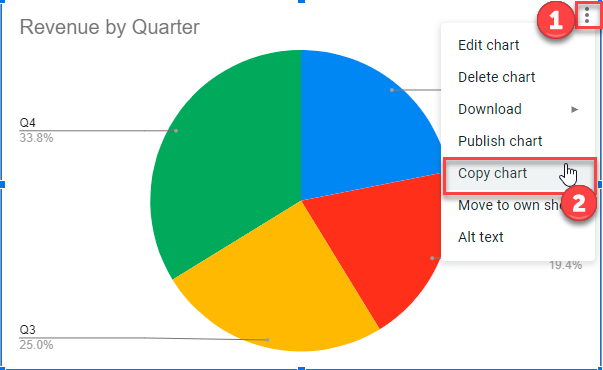
Paste Chart
- Right Click on Graph
- Select Paste
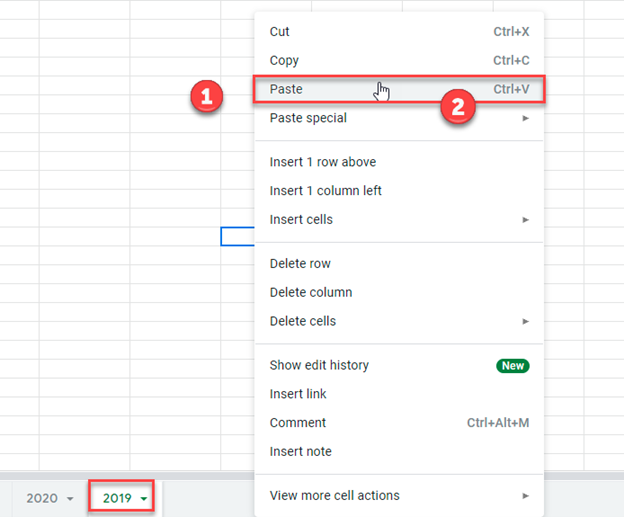
Final Graph on New Worksheet
As you can see, the new graph is now on the 2019 tab.