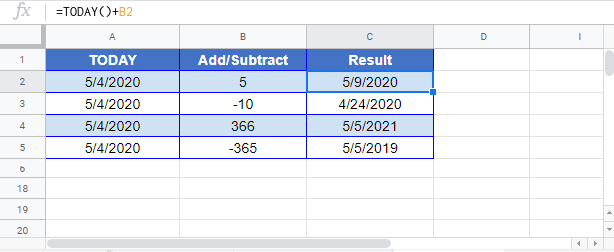Auto Populate Dates (Automatic Dates) in Excel & Google Sheets
Written by
Reviewed by
Last updated on February 6, 2023
Download Example Workbook
Download the example workbook
This tutorial will demonstrate how to automatically populate dates in Excel & Google Sheets.
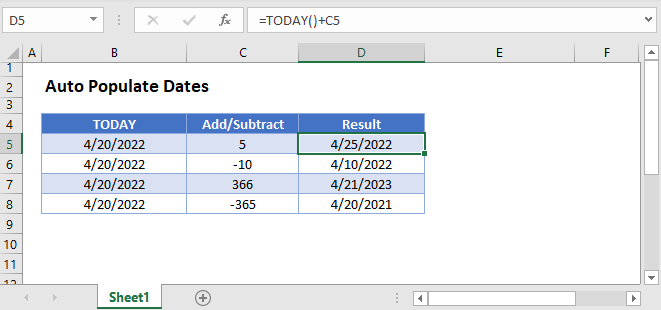
Insert Date Shortcut
To insert today’s today, use the shortcut CTRL + ;.
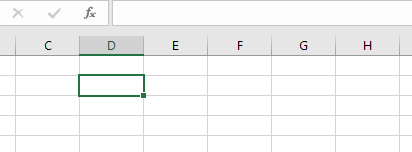
This will hard-code today’s date.
TODAY Function
To create a formula that will calculate today’s date, use the TODAY Function:
=TODAY()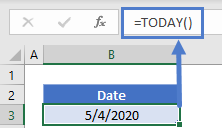
This formula will recalculate whenever formulas recalculate.
List Dates
To create a list of dates, first type your start date. Then click and drag the bottom-right corner of the cell to populate your list:
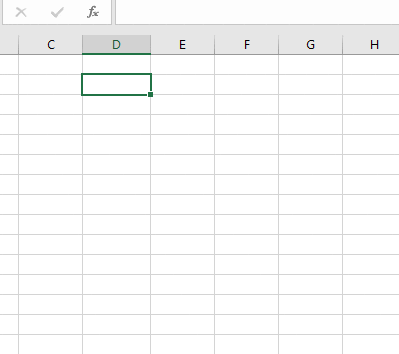
Google Sheets Populate Dates
Each of the above examples works exactly the same in Google Sheets as in Excel.