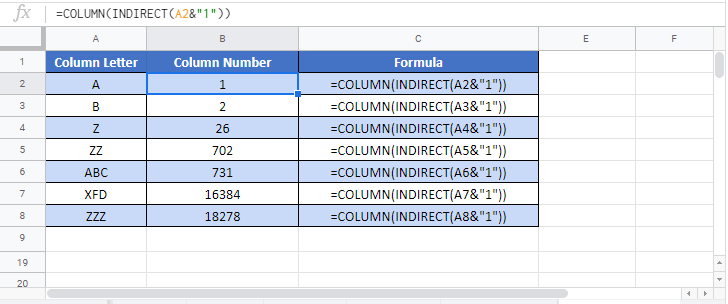Convert Column Letter to Number – Excel & Google Sheets
Written by
Reviewed by
Download the example workbook
This tutorial demonstrates how to convert a column letter to number in Excel.
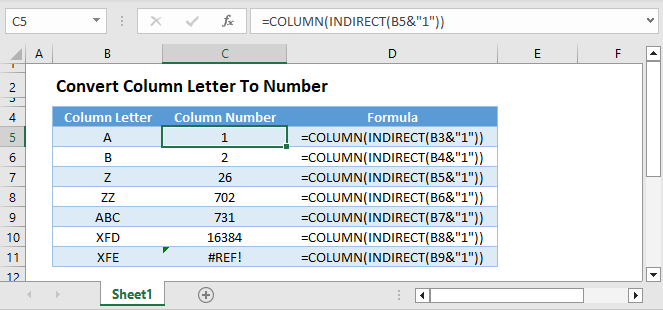
Converting Column Letter to Number
To get the number of a column letter in Excel, we will use the COLUMN and INDIRECT Functions.
=COLUMN(INDIRECT(B3&1))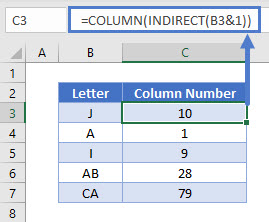
INDIRECT Function
The INDIRECT Function converts a string of text corresponding to a cell reference, into the actual cell reference.
=INDIRECT("A1")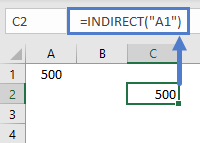
COLUMN Function
The cell reference is then passed to the COLUMN Function, which returns the number of the column.
=COLUMN(Cell Reference)To illustrate, let’s see some examples below.
=COLUMN(A1) has a result of 1. This is because the cell reference “A1” is in column number 1.
=COLUMN(B1) has a result of 2. This is because the cell reference “B1” is in column number 2.
=COLUMN(H1) has a result of 8. This is because the cell reference “H1” is in column number 8.
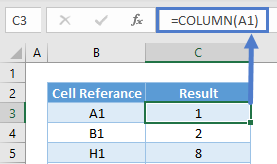
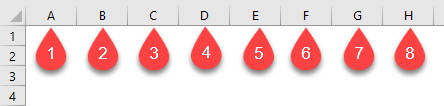
Convert Column Letter to Number in Google Sheets
The combination of COLUMN and INDIRECT Functions works exactly the same in Google Sheets as in Excel: