Create Dynamic Hyperlinks in Excel
Written by
Reviewed by
Download the example workbook
This tutorial will demonstrate how to create dynamic hyperlinks in Excel Sheet.
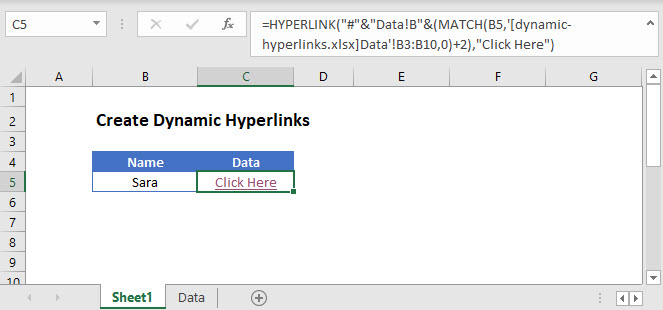
Dynamic Hyperlink using HYPERLINK Function
Dynamic hyperlinks are hyperlinks that change based on cell values.
In the example below, we will create a dynamic hyperlink to a cell based on the result of a MATCH Function.
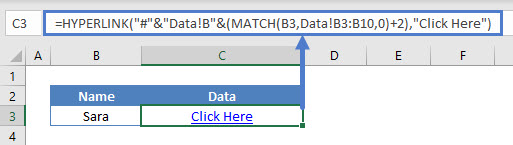
Here we lookup “James” in sheet ‘Data’ and link to corresponding row. Let’s break the function up into two parts to make it easier to follow:
HYPERLINK Function
The HYPERLINK Function allows you to create a link to a location point in the same workbook, different workbook, or an external URL. Its syntax is:
![]()
The following example will dynamically link to cell B8 in the worksheet ‘Data‘.
=HYPERLINK("#"&"Data!B"&C3,"Click Here")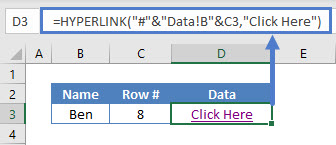
In the above example, the ‘Row #‘ column provides the row number for the ‘link_location‘ argument. It has been calculated using the MATCH Function like this:
=MATCH(B3,Data!B3:B10,0)+2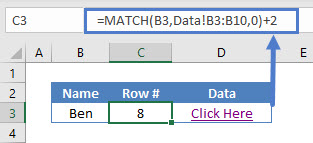
Note: To get the required row number, the number of rows above the selected range (2) has been added.


