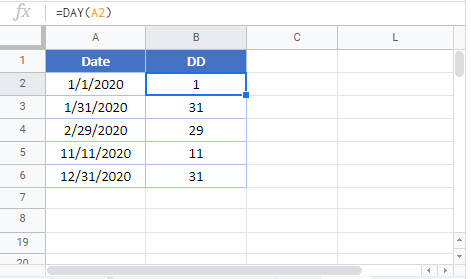Extract Day from Date – Excel & Google Sheets
Written by
Reviewed by
Download the example workbook
This tutorial will demonstrate how to extract the day number from a date in Excel and Google Sheets.
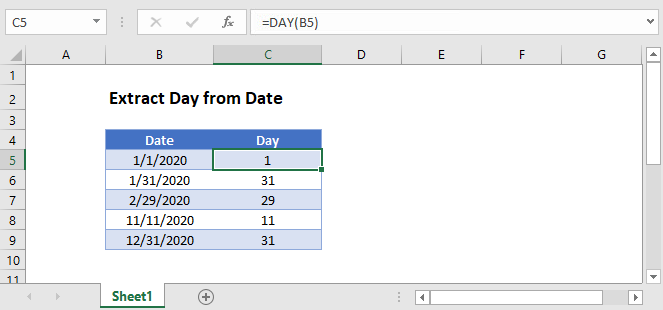
Extract Day from Date
DAY Function
Extracting the day part of a date is really straightforward using the DAY Function:
=DAY(B3)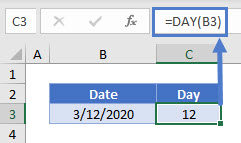
The DAY Function returns the day from a date.
Day From Date Stored as Text
If your Date is stored as text, first you must convert it from text to a valid date:
=DATEVALUE(B3)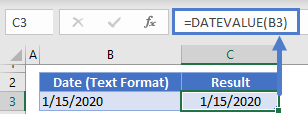
Date Format: Show only Day
Another way to display only the day part of a date is simply changing the cell to a custom date format. Select the date, then go to Format Cells > Custom, and enter one of these formats: dddd, ddd, dd, d.
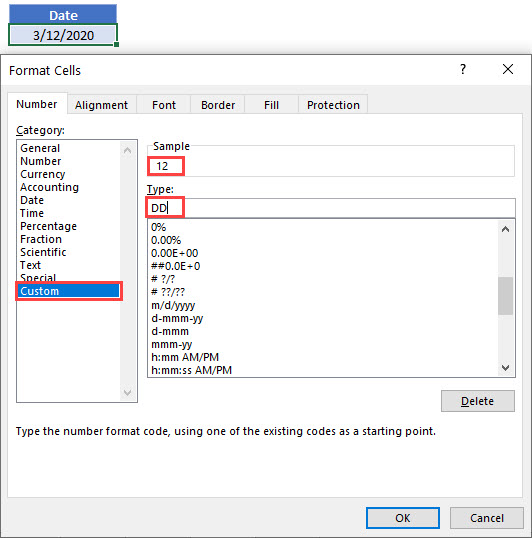
In this example, the cell value is still the date March 12, 2020, but it is displayed as the number 12. Any formulas referring to B3 will recognize it as a date and not the number 12.
TEXT Function
Another option is the TEXT Function with the format “dd”.
=TEXT(B3,"dd")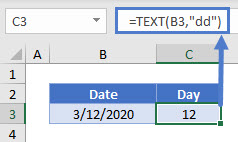
In this example, we’re displaying the number 12 as text.
For more information on getting day name from date, please read this article day-name-from-date.
Extract Day from Date in Google Sheets
These formulas work exactly the same in Google Sheets as in Excel.