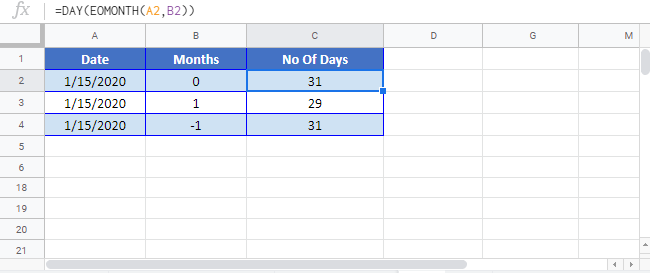Number of Days in a Month – Formulas in Excel and Google Sheets
Written by
Reviewed by
Download the example workbook
This tutorial will teach you how to calculate the number of days in a month using Excel or Google Sheets.
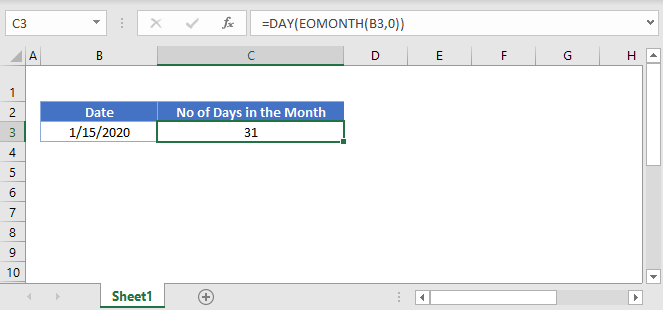
Calculate Number of Days in a Month
Last Day of Month
The first step to calculating the number of days in a month is to calculate the last day of the month. We can easily do this with the EOMONTH Function:
=EOMONTH(B3,C3)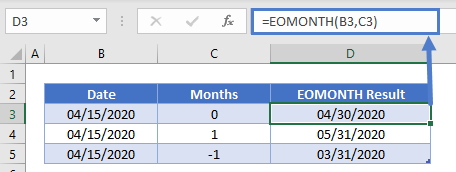
Enter the date into the EOMONTH Function and “0” to calculate the last day of the current month (use -1 to calculate the last day of the previous month).
Calculate Day
Next, use the DAY Function to extract the day number of the last day of the month:
=DAY(EOMONTH(B3,0))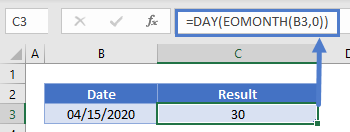
This will display the number of days in the month.
Number of Days in Current Month
Use the previous formula along with the TODAY Function to calculate the last day of the current month:
=DAY(EOMONTH(TODAY(),0))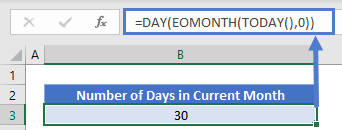
Number of Days in Previous Month
As mentioned above, we set the second argument of the EOMONTH Function to -1 to calculate the last day of the previous month:
=DAY(EOMONTH(TODAY(),-1))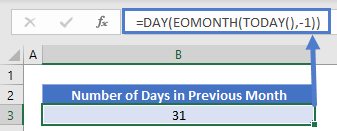
Days in Month – Google Sheets
There formulas work exactly the same in Google Sheets as in Excel: