Copy Multiple Sheets to New Workbook in Excel & Google Sheets
Written by
Reviewed by
Last updated on April 14, 2023
This tutorial demonstrates how to copy multiple sheets to a new workbook in Excel and Google Sheets.
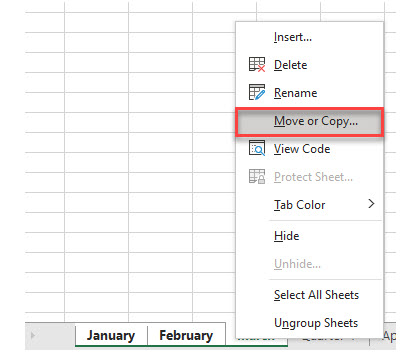
Copy Multiple Adjacent Sheets
- In the workbook with the sheets you wish to copy, click on the tab of the first sheet you need.

- Holding down the SHIFT key, click on the tab of last sheet you’re copying. This puts your sheets into group mode; the group includes all sheets between the first one that was selected and the last.
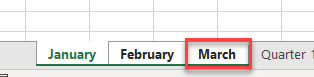
- Right-click on one of the selected sheet tabs, and then click Move or Copy.
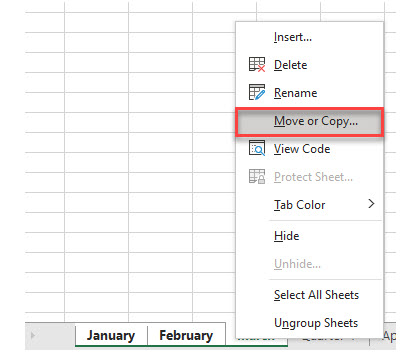
- In the dialog box, choose (new book) from the To book drop down, make sure that the Create a copy check box is checked, and then click OK.
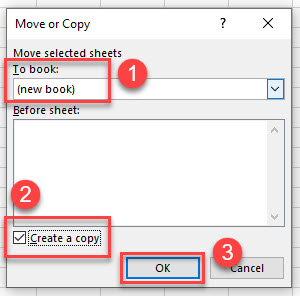
A new workbook is created with the selected sheets.
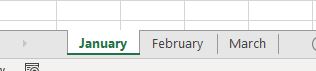
Copy Multiple Non-Adjacent Sheets
- In the workbook that contains the sheets you wish to copy, click on the tab of the first sheet you want.

- Holding down the CTRL key, click on each of the tabs of the sheets you wish to copy. This puts your sheets into group mode, and the group includes only the selected sheets.

- Right-click on one of the selected sheet tabs, and then click Move or Copy.

- In the dialog box, choose (new book) from the To book drop down, make sure that the Create a copy check box is checked, and then click OK.
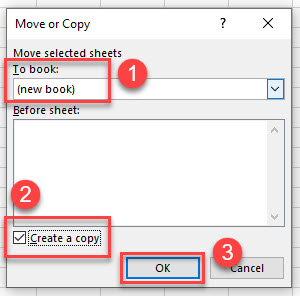
A new workbook is created with the selected sheets.

Note: Copying sheets between workbooks and to new workbooks can also be done with VBA.
Copy Multiple Sheets in Google Sheets
Copying sheets in Google Sheets works in the same way.
- Select the first sheet you wish to copy, and then holding down the SHIFT key, select the last sheet.

- As in Excel, right-click on the sheet tab, and go to Copy to > New Spreadsheet.
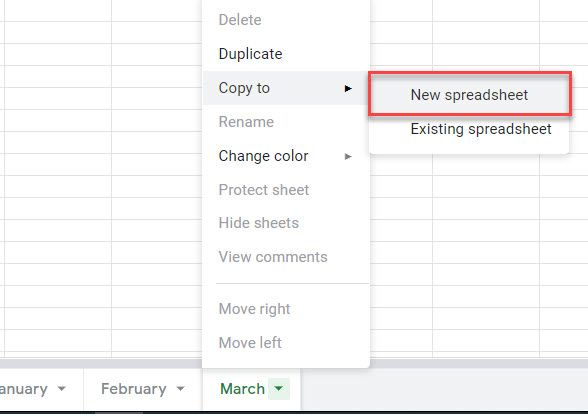
- Click Open spreadsheet to open the new spreadsheet. A new window opens in your browser with the selected sheets copied into it.
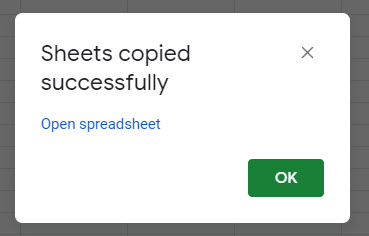
- Click OK to dismiss the message.
To copy non-adjacent sheets in Google Sheets, hold down the CTRL key when selecting the sheet tabs.

Then follow the procedure as above.
Also see: How to Add Multiple Worksheets, How to Copy a Spreadsheet, and How to Delete Worksheets.

