How to Delete Multiple Cells in Excel & Google Sheets
Written by
Reviewed by
Last updated on March 29, 2023
This tutorial demonstrates how to delete multiple cells in Excel and Google Sheets.
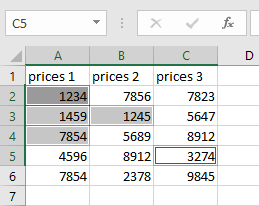
Delete Adjacent Cells
- Click in the first cell you wish to delete, and then drag your mouse to the last cell you wish to delete.
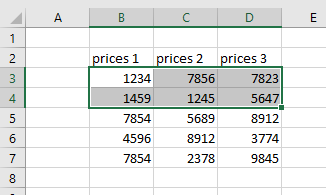
- Right-click on the selection, and then click Delete.
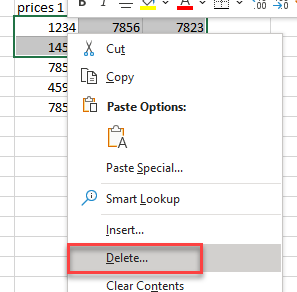
OR
In the Ribbon, select Home > Cells > Delete > Delete Cells.
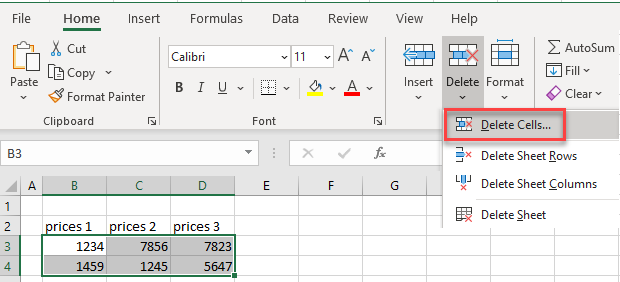
- A Delete dialog box appears asking you where you wish to move the remaining cells to, or if you want to actually delete the entire row or column that the selected cells are in. Select the appropriate action and click OK.
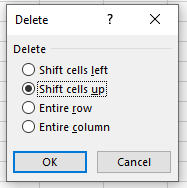
Delete Non-Adjacent Cells
- Click in the first cell you wish to delete and then, holding down the CTRL key, click on each additional cell you wish to delete.
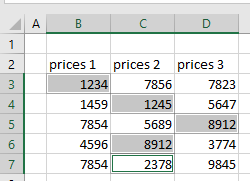
- Right-click on one of the selected cells, and then click Delete.
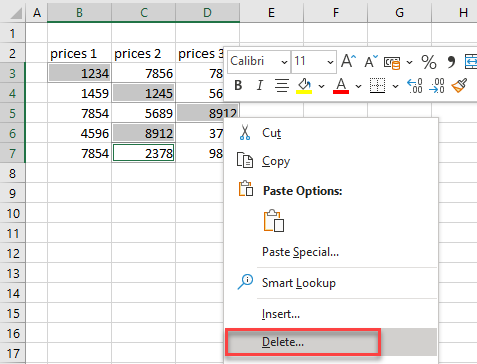
OR
In the Ribbon, select Home > Cells > Delete > Delete Cells.
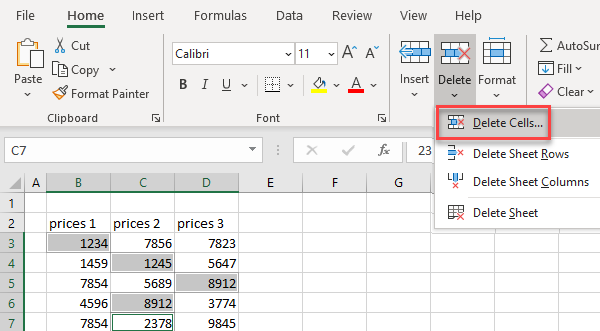
- The Delete dialog box appears once again. Select the appropriate action and click OK.
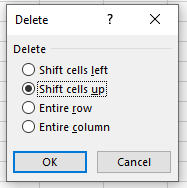
Delete Multiple Cells in Google Sheets
Deleting multiple adjacent cells in Google Sheets works much the same as it does in Excel.
- Click on the first cell you need and drag down or across to the last cell you wish to delete.
- Then, as with Excel, either right-click on any selected cell, and then select the appropriate Delete cells option from the quick menu (e.g., Delete cells and shift up).
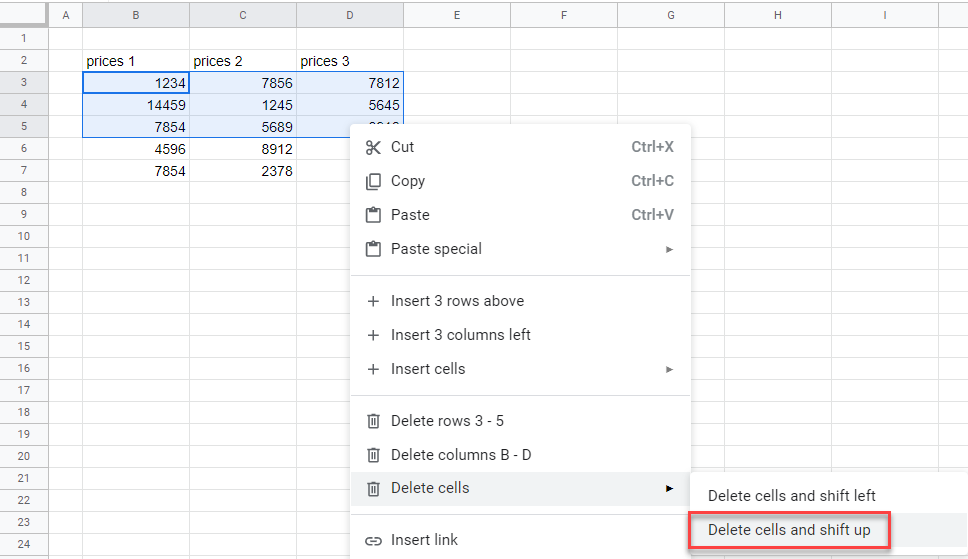
OR
In the Menu, select Edit > Delete, and then select the appropriate option (e.g., Cells and shift up).
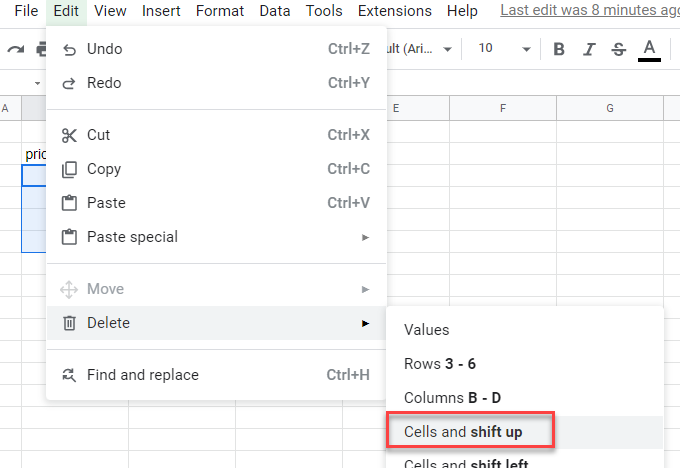
You cannot delete selected non-adjacent cells in Google Sheets.

