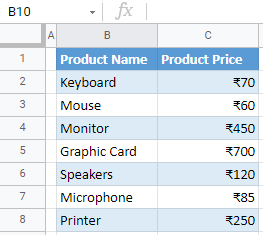How to Insert Rupee Symbol in Excel & Google Sheets
Written by
Reviewed by
This tutorial demonstrates how to insert the rupee symbol in Excel and Google Sheets.
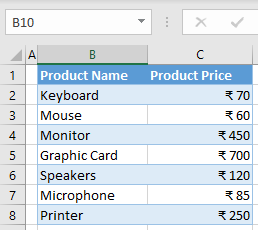
You can insert the rupee sign in Excel either as currency, using the number format, or by inserting a symbol.
Insert the Rupee Sign
Currency Number Format
Say you have the following data set with product names in Column B and product prices in Column C.
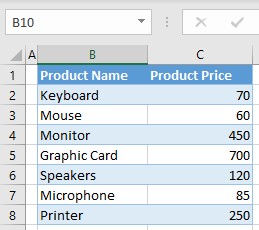
As you can see, numbers in Column C are prices and should be formatted as amounts in rupees. To display the rupee sign, follow these steps:
- Select a range with numbers (here, C2:C8), and in the Ribbon, go to Home and click on the Number Format icon in the bottom right corner of the Number group.
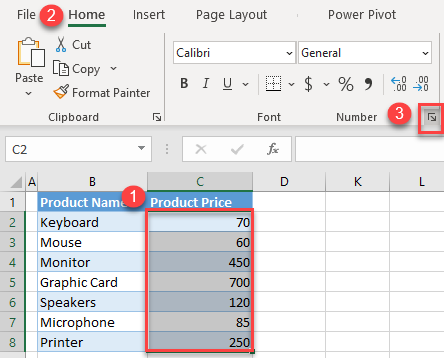
- In the Format Cells window, choose the Currency category from the right side.
Click on the drop-down menu for Symbol, select ₹ English (India), and click OK.
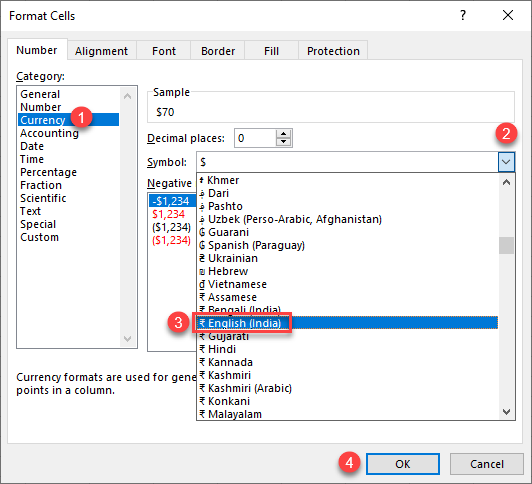
As a result, all values in the selected range now have the rupee symbol.
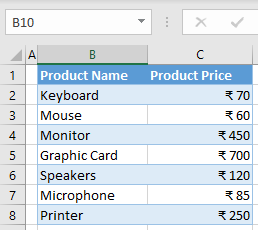
Insert Symbol
Another way to add the rupee sign is to insert it from Symbols. In this case, you can only insert a symbol in one cell at a time, and then copy the symbol to the rest of the cells in the range. (If you do this often, you might want to automate the insertion with a VBA loop.)
- Double-click the cell where you want to insert the rupee sign (e.g., C2), and in the Ribbon, go to Insert > Symbol.
Note: If you just select a cell and insert a symbol, it will automatically add it at the end of a cell’s value (in this case it would be 70₹). Since you are inserting a currency symbol, double-click the cell to position the cursor before a number.
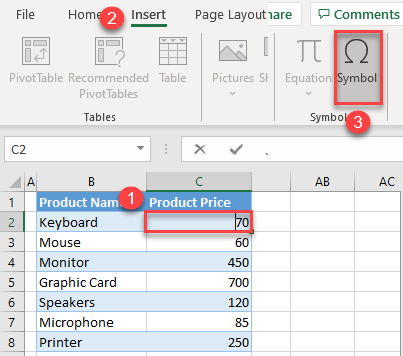
- In the Symbol window, choose Currency Symbols from the Subset drop-down list, select the Indian Rupee Sign (₹), click Insert, and Cancel.
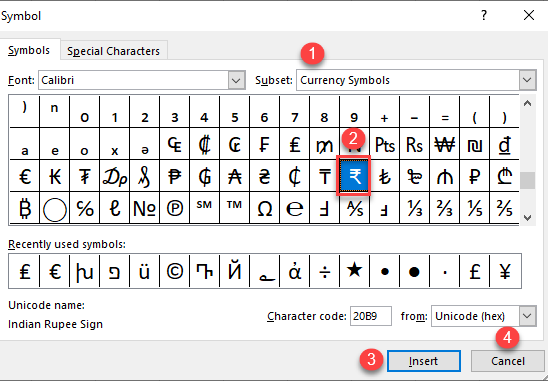
The final result is the rupee sign inserted in cell C2, before the number. Excel automatically formats the cell as currency.
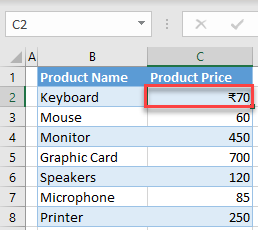
- Now you can use the format painter to add the rupee sign to the rest of the values in Column C.
To store the rupee symbol as a character in the cell rather than a displayed format, change the cell format to text before Step 1 above.
Insert the Rupee Sign in Google Sheets
In Google Sheets, you can also insert the rupee sign into cells by formatting cells as currencies.
- Select a range with numbers (C2:C8), click on the More formats icon (123) in the Toolbar, select More Formats, and click on More currencies.
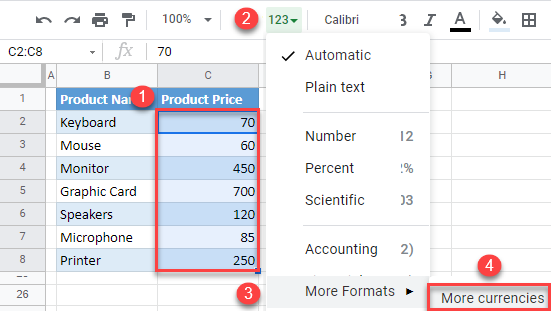
- In the Custom currencies window, select Indian Rupee, choose the appropriate format (₹1,000) and click Apply.
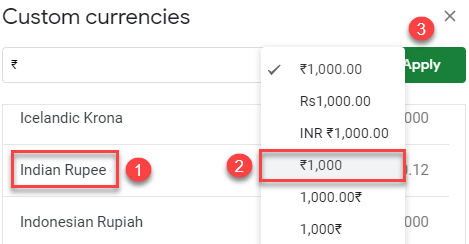
The result is the same as in Excel, all values in the selected range now have the rupee sign in front of the values.