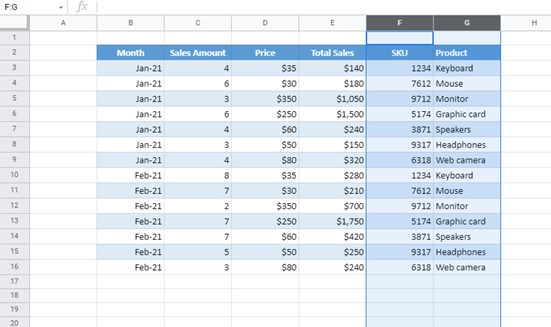How to Rearrange / Reorder Columns in Excel & Google Sheets
Written by
Reviewed by
This tutorial demonstrates how to rearrange columns in Excel and Google Sheets.
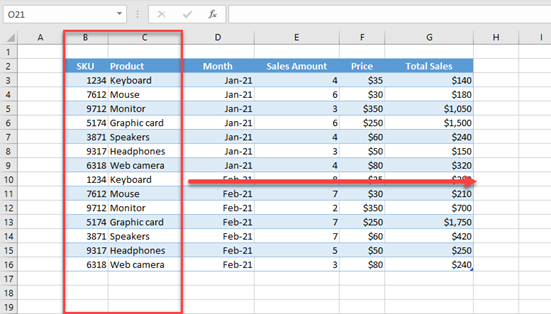
You can easily rearrange columns by dragging or copy-pasting them into a new position. These options work for both normal ranges and tables.
Reorder Columns by Dragging Them
Say you have the following structure of data in the Excel worksheet and want to move Columns B and C to the end (after Column G).
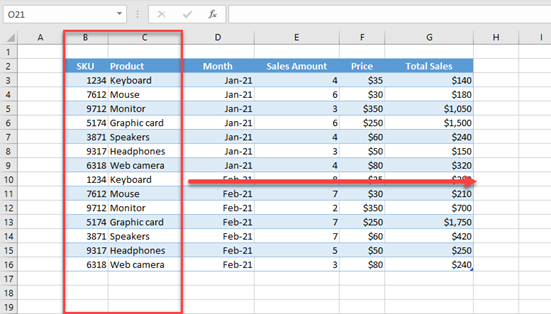
Select Columns B and C, and then move the cursor to the right of the selection until the cursor turns into a four-sided arrow. Next, press and hold SHIFT on the keyboard. Then drag selected columns between Columns G and H until the vertical line appears. Release the mouse to drop them.
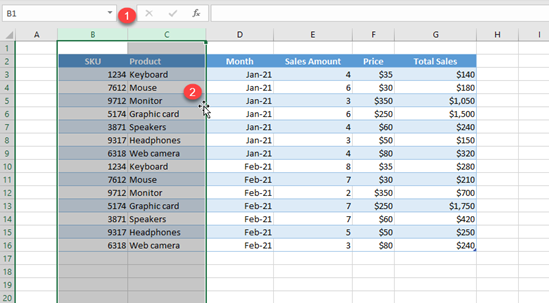
As a result, Columns B and C are moved after Column G, making them F and G now. All other columns are shifted left by two.
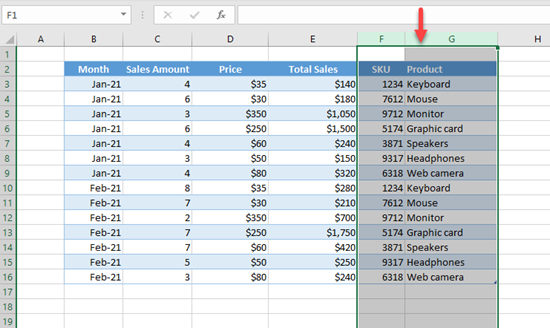
Reordering rows works in the same way.
Reorder Columns by Dragging in Google Sheets
The process for rearranging columns in Google Sheets, is very similar to the Excel process above.
- Select Columns B and C.
- Click on selected column letters.
- Drag and drop between Columns G and H.
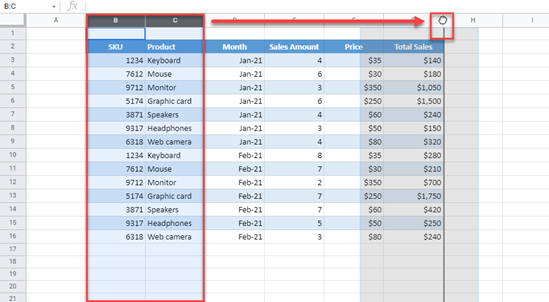
Doing this produces the same result as in Excel.