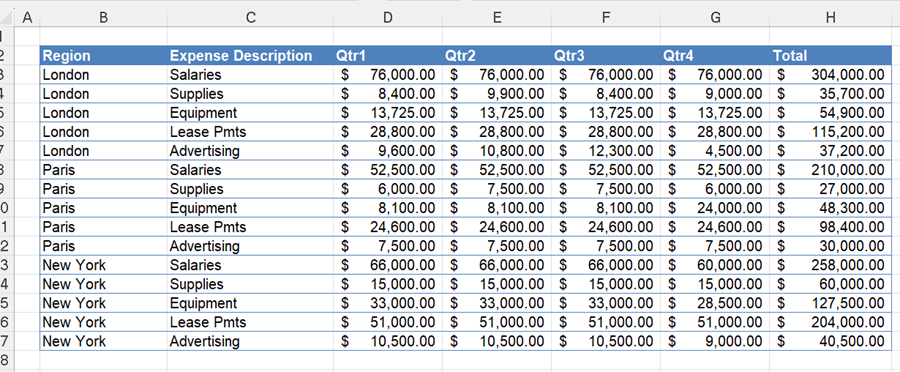Remove Subtotals in Excel
Written by
Reviewed by
Last updated on April 8, 2024
This tutorial will demonstrate how to remove subtotals in Excel.
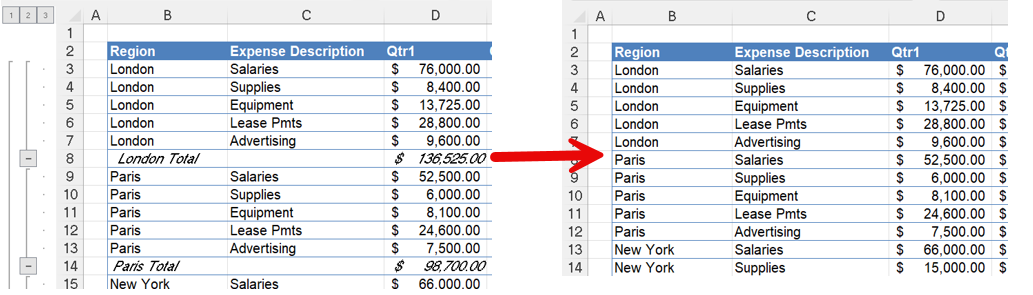
The Subtotals Feature
If you have added subtotal to your worksheet using the Subtotals feature, then it is quick and easy to remove them.
- Click in the data where you wish to remove the subtotals and then, in the Ribbon, select Data > Outline > Subtotals.
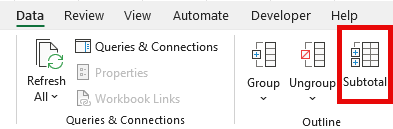
- In the dialog box, click Remove All.

All your subtotals will be removed from your data.
Removing manually added sub-totals
If your sub-totals have been manually added without using the subtotals feature, then you can use the Filter functionality in Excel to remove them.
- Click in the data where you wish to remove your subtotals.

- In the Ribbon, select Data > Filter.

- Select the first column of your data and then select the rows to remove in the filter menu.
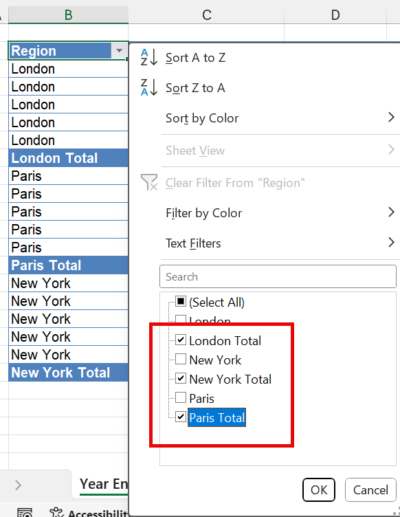
- Click OK to filter on these columns.
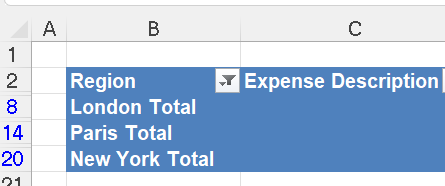
- Now right-click in the row header and click Delete Row.
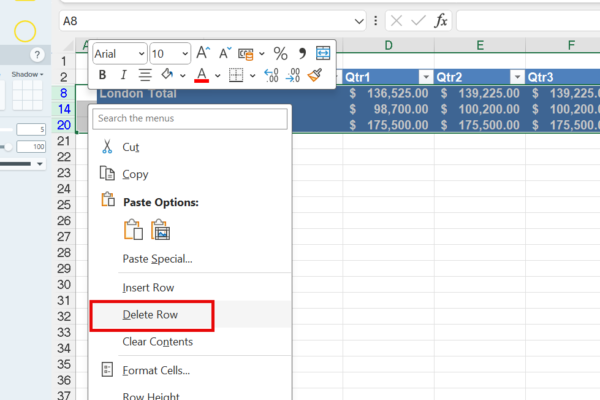
The subtotals will be removed.