How to Use the Watch Window in Excel
Written by
Reviewed by
This tutorial demonstrates how to use the Watch Window in Excel.
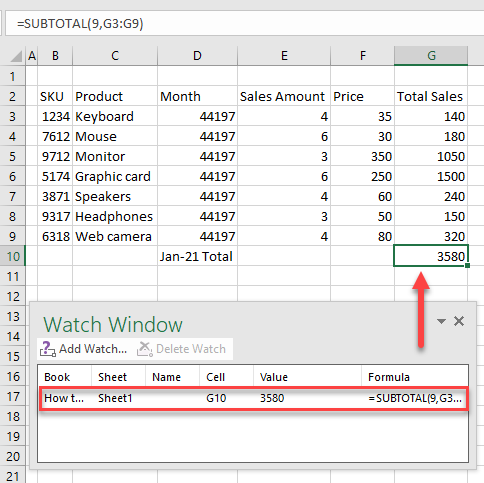
Add Cells to Watch Window
In Excel, with the Watch Window feature, you can select cells and watch for changes in their formulas. This is helpful when you are working with large data sets, because you can easily inspect cells without the need to repeatedly scroll through your worksheet or go to different parts of it. You can add as many cells as you want to the Watch Window, but adding too many can slow the workbook down.
Say you have sales data (B2:G10) and you want to keep track of the total sales amount. To add a Watch Window for that cell, follow these steps:
- First, select the cell you want to add on the Watch Window list (here, G10). In the Ribbon, go to Formulas > Formula Auditing > Watch Window.
Tip: On a Mac, open the Watch Window first, and then select the cells you want to watch.
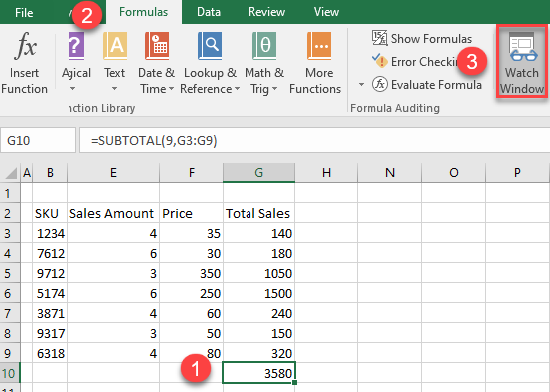
- This brings up the Watch Window. To add a cell to the list, click Add Watch…
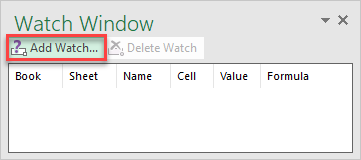
- In the Add Watch window, click Add.
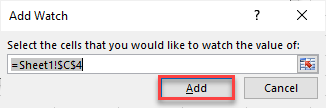
As a result, the cell is added to the list.
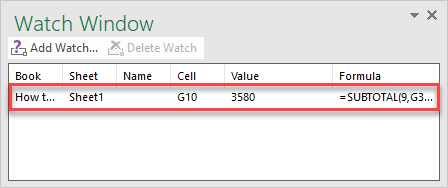
Multiple Sheets
The Watch Window feature allows you to add cells from different sheets within the same workbook.
- Select the cell from the first sheet. In the Ribbon, go to Formulas > Watch Window > Add Watch…
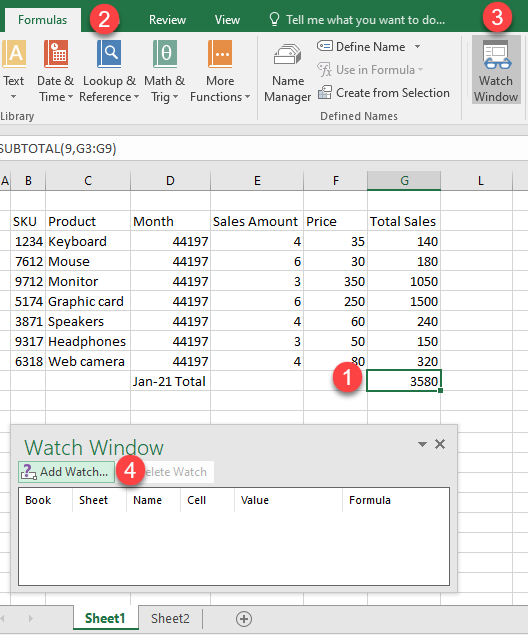
- To add the cell to the list, click Add.
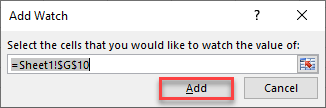
- Now, to add cells from another worksheet, select the other sheet, select the cell you want to add, and click Add Watch…
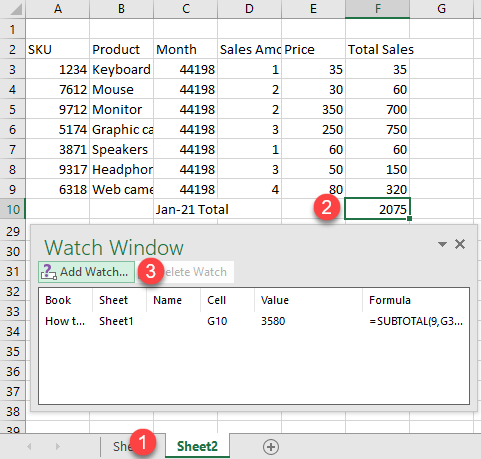
- Then click Add in the Add Watch window.
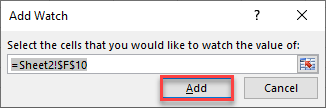
As a result, the cells from different worksheets are on the list.
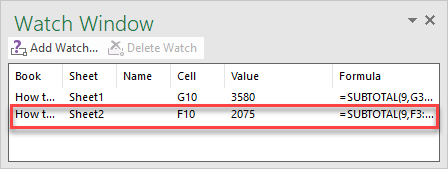
Delete Cells From Watch Window
To delete cells from the Watch Window, click the cell to select it (To select more cells, press SHIFT + ↓.) and press Delete Watch.
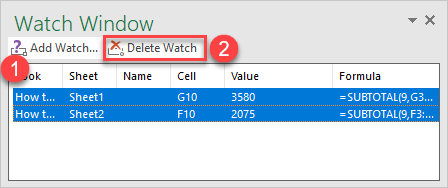
Tip: The shortcut to add or change a Watch Window is ALT > M > W.

