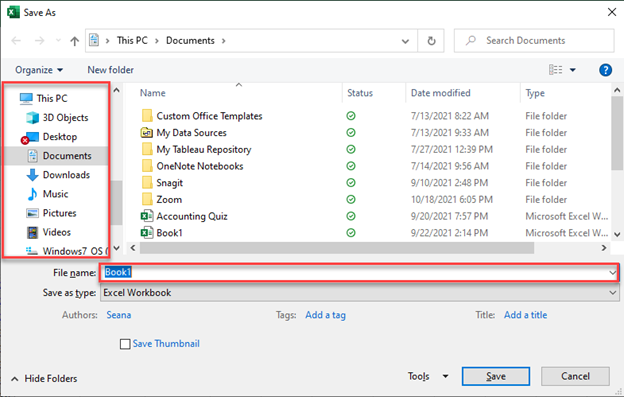Excel Save and Save As Shortcuts
Written by
Reviewed by
Last updated on November 30, 2023
This tutorial will demonstrate how to use the Save and Save As shortcuts in Excel.
How to Use Save/Save As Shortcut
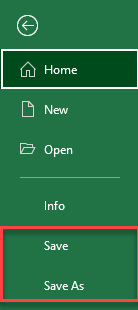
Save vs. Save As
- Save: Saves the file, overwriting the existing file.
- Save As: Saves as a new file, existing file is unchanged.
Save Shortcut
The shortcut to save a document is:
PC Shortcut: Ctrl+S
Mac Shortcut: ⌘+S
Remember this shortcut:
S for Save
S for Save
- If this document has already been saved in the past, it will automatically resave.
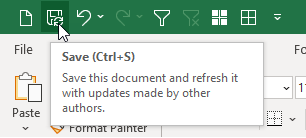
- If the document has not been saved, this window will come up for you to choose the file name and location.
- Once choosing the appropriate name and location, press ENTER or click Save.
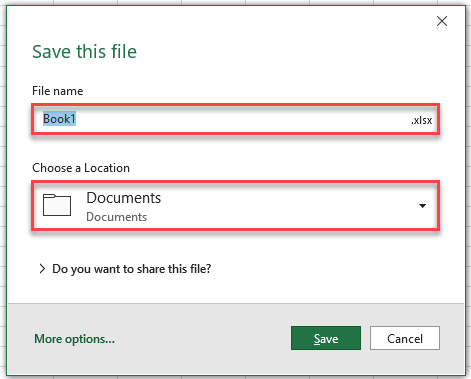
Save As Shortcut
The shortcut to Save As is:
PC Shortcut:F12
Mac Shortcut:⌘+⇧+S
Remember this shortcut:
Mac: Just add shift to the save shortcut (Cmd + S)
Mac: Just add shift to the save shortcut (Cmd + S)
- The below window will appear where you can choose the file name and location.
- After selecting the appropriate name and location, press ENTER or click Save.