Excel Email Sending Made Easy
- Simple Excel add-in (no installation required).
- Inserts an email template sheet directly into your desired workbook.
- Easily send workbooks, Excel sheets, and PDFs.
- Designed to send repeat emails on an ongoing basis.
How Does it Work?
1. Open the add-in OR follow these instructions to install the add-in to Excel.
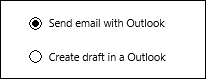
2. Simply click the "Insert 'Email Sender'" button.

An email template is added to your current workbook. You can insert as many email templates as needed. When you save your workbook, the email settings will be saved as well, allowing you to easily repeat the same email.
3. Choose Email Type
Choose between:
- Create email draft in Outlook (recommended for testing)
- Send Email from Outlook
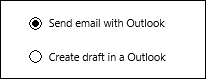
4. Enter Email Details
Enter your emails details. Use formulas / cell references for dynamic content.
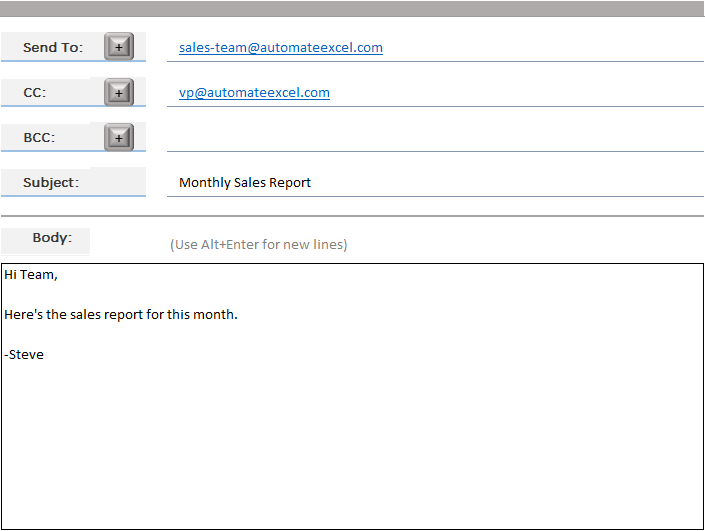
5. Add a Spreadsheet Table to Email Body
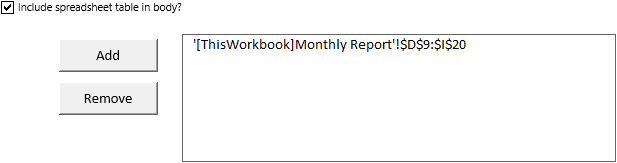
Select one or more spreadsheet tables to add to the body of the email.
6. Add Attachments
You can easily add a file reference (or references) to send as an attachment when the email is sent.
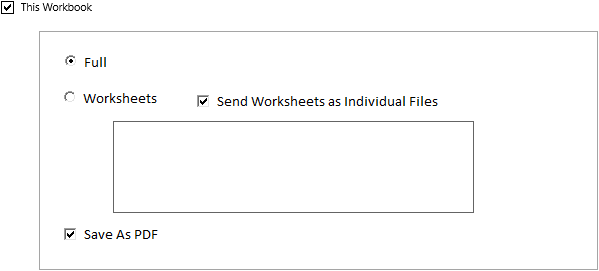
Or you can send the current workbook with several options available:
- Send entire workbook
- Send specific worksheets only
- Save workbook as PDF and send PDF
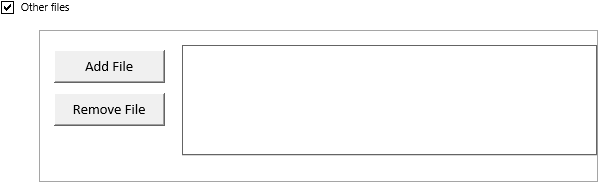
FAQ and Other Information
Yes, the add-in is 100% free with no usage restrictions.
The add-in is a simple Excel workbook stored as an .xlam file. You can open the .xlam file one time or install the add-in so it's readily available to you. Because the add-in is a simple .xlam file, no installation is required and the add-in should function in any environment that allows macro-enabled workbooks.
The add-in inserts a worksheet into your desired workbook. The worksheet contains all the VBA code necessary to send emails. No coding is required!. However, all the code is visible to you and you can edit it however you'd like.
Once the worksheet is inserted, the add-in is not required to send emails. You can save and share your workbook with whoever you'd like and the email sender worksheet will work.
