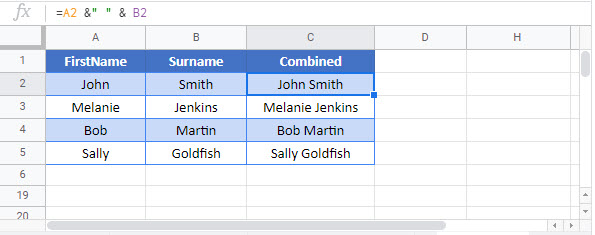Combine First and Last Names in Excel & Google Sheets
Written by
Reviewed by
Download the example workbook
This tutorial will demonstrate how to combine first and last names in Excel and Google Sheets.
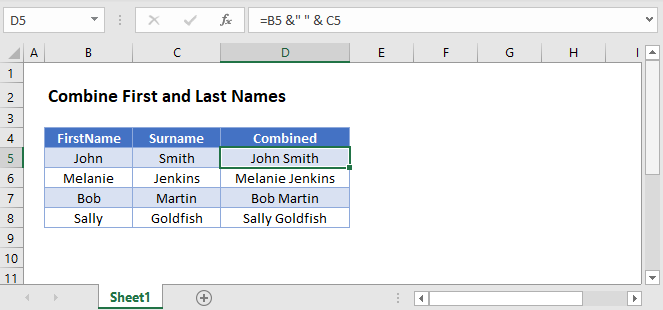
Combine Names – Ampersand Sign (&)
To combine first and last names, use the ampersand (&) to join the names together. Additionally, use ” ” to create a space so the first and last names are separated.
=B3 & " " & C3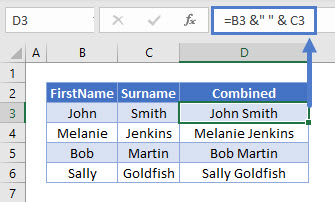
Combine Names – CONCAT Function
We can use the CONCAT Function to achieve the same result.
=CONCAT(B3,"",C3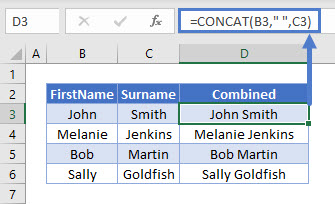
NOTE: the CONCAT Function in Excel has replaced the CONCATENATE Function. While they are both still available, it is advisable to now use the CONCAT Function.
Last Name, First Name
To create a name format like “last name, first name”, we can use the & sign and a comma in a text string.
=C3 & ", " & B3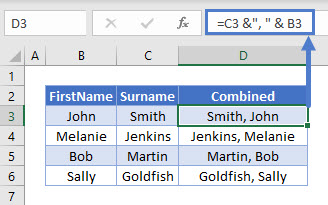
Last Name, First Name – CONCAT Function
We can use the CONCAT Function to achieve the same result.
=CONCAT(c3,",",B3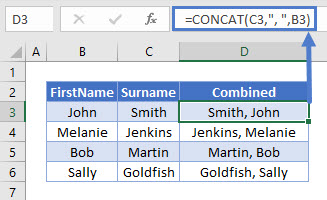
Combine First and Last Names in Google Sheets
These formulas work exactly the same in Google Sheets as in Excel.