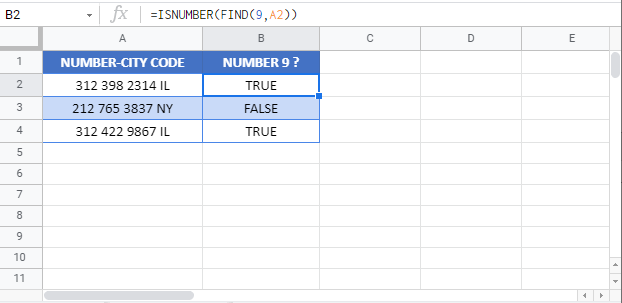Check if Cell Contains Specific Number – Excel & Google Sheets
Written by
Reviewed by
Download the example workbook
This tutorial demonstrates how to check if a cell contains a specific number using the FIND and ISNUMBER Functions in Excel and Google Sheets.
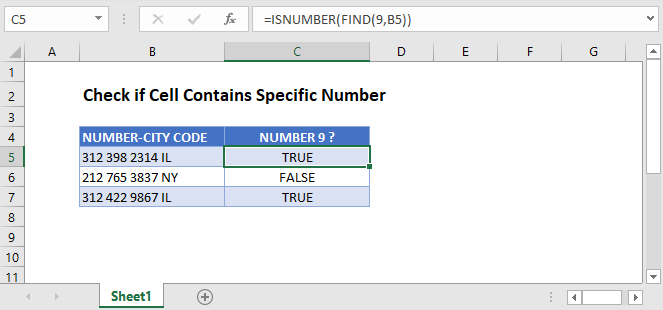
Check if Cell Contains Specific Number Using ISNUMBER and FIND
A cell that contains a mix of letters, numbers, spaces, and/or symbols is stored as a text cell in Excel. We can check if one of those cells contains a specific number with the ISNUMBER and FIND Functions.
=ISNUMBER(FIND(9,B3))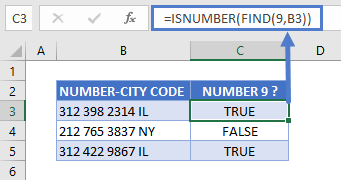
Let’s step through this two-part formula.
The FIND Function
First, the FIND Function checks for a specified character within a text string. It then returns the position of that character in the string, or a #VALUE! error if it is not found.
=FIND(9,B3)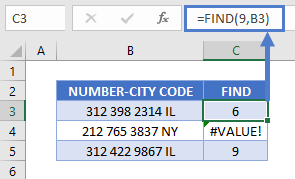
In this example, the FIND Function returns the position of “9” in each cell. As shown above, for cells without the number 9, it returns a VALUE error.
Note: You can use either the FIND or SEARCH Function to check if a cell contains a specific number. Both functions have the same syntax and, with numeric find texts, produce the same result.
The ISNUMBER Function
Next, the ISNUMBER Function does what its name implies: it checks if a cell is a number and returns TRUE or FALSE.
=ISNUMBER(C3)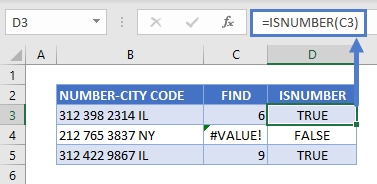
The ISNUMBER Function checks the result of the FIND Function and returns TRUE for cells with position numbers and FALSE for the cell with a VALUE error.
Combining these functions together gives us our original formula:
=ISNUMBER(FIND(9,B3))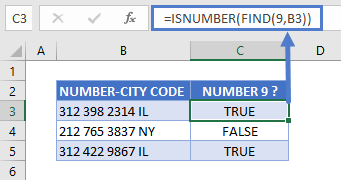
Check if Cell Contains Specific Number in Google Sheets
These functions work the same in Google Sheets as in Excel.