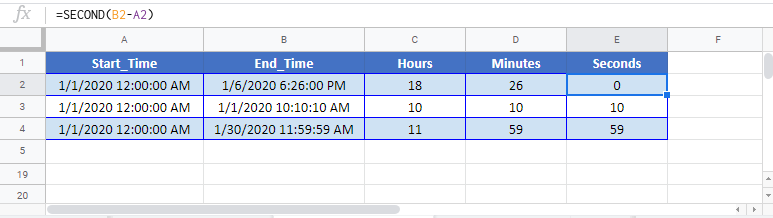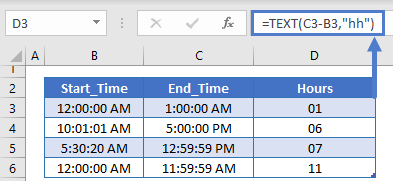Calculate Time Differences in Excel & Google Sheets
Written by
Reviewed by
Download the example workbook
This tutorial will demonstrate how to calculate time differences in Excel & Google Sheets.
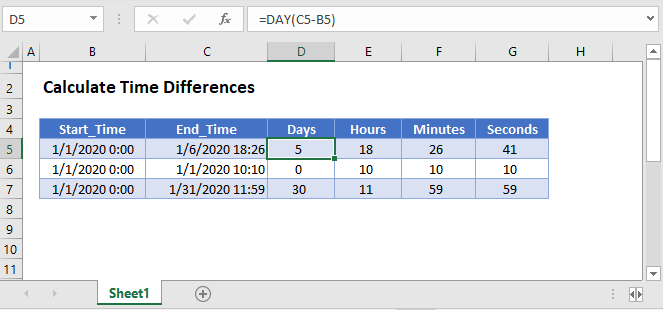
Time Difference
To calculate time differences in Excel simply subtract two times:
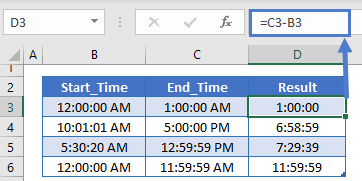
Note if you time difference returns a negative number you’ll see this:
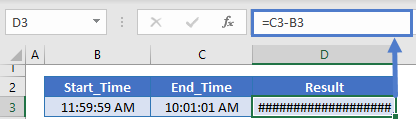
To fix the output you can use the ABS Function to calculate the absolute value:
=ABS(C3-B3)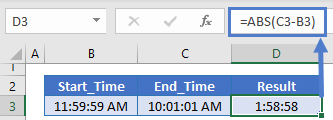
Hours, Minutes, and Seconds Between Times
To display only the hours, minutes, and seconds between times you can use the HOUR, MINUTE, and SECOND Functions:
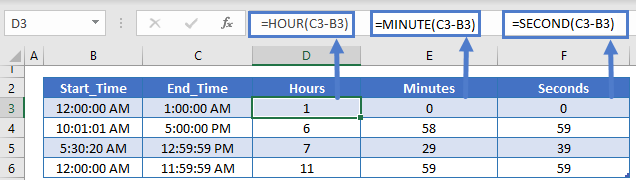
Hours Between Times
To calculate the number of hours between times, subtract the times and multiply by 24 (24 hours in a day). To calculate only the number of full hours use the INT Function:
=INT((C3-B3)*24)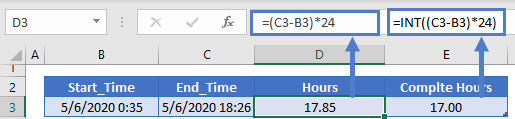
Minutes Between Times
To calculate the number of minutes between times do the same except multiply by 1440 (24 hours * 60 minutes):
=(C3-B3)*1440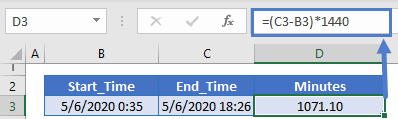
Seconds Between Times
Multiply by 86,400 to calculate the number of seconds between times:
=(C3-B3)*86400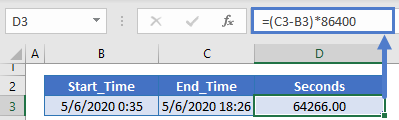
Display Time Difference
You can output a time difference as a string of text using the TEXT Function:
=TEXT(C3-B3,"hh")Calculate Time Differences in Google Sheets
All of the above examples work exactly the same in Google Sheets as Excel.