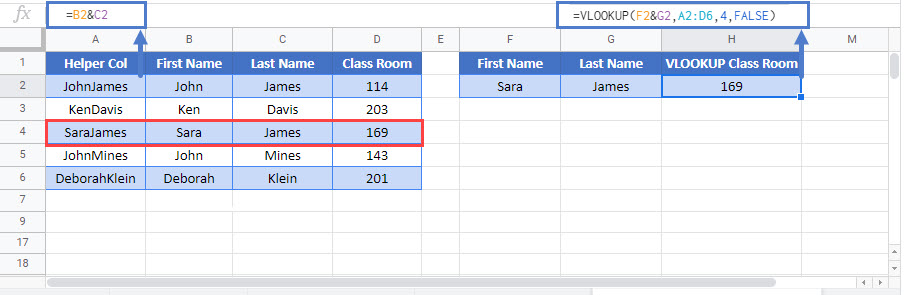VLOOKUP CONCATENATE – Excel & Google Sheets
Written by
Reviewed by
Download the example workbook
This tutorial will demonstrate how to perform a concatenated VLOOKUP in Excel and Google Sheets.
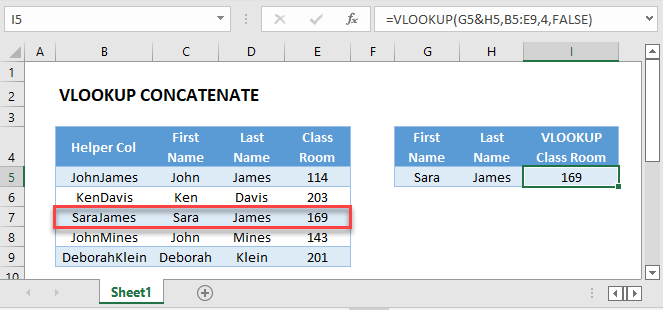
VLOOKUP with Concatenation
You may want to perform a VLOOKUP on a data table without unique values in any single column. In the example below, you want to VLOOKUP on First & Last Name.
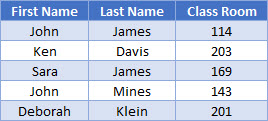
In order to do so, you need to create a helper column that merges first and last name together.
=C3&D3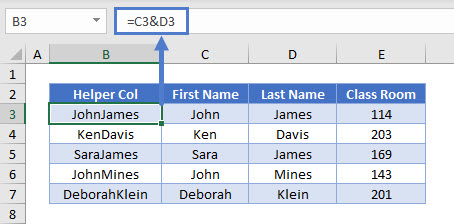
In this example, we use the concatenating operator (&), but you could also use the CONCATENATE Function:
"=CONCATENATE(C3,D3)"Once you have the helper column with distinct values, you can perform an exact match VLOOKUP. To get your lookup value for the formula, use the same concatenation as the helper column.
=VLOOKUP(G3&H3,B3:E7,4,FALSE)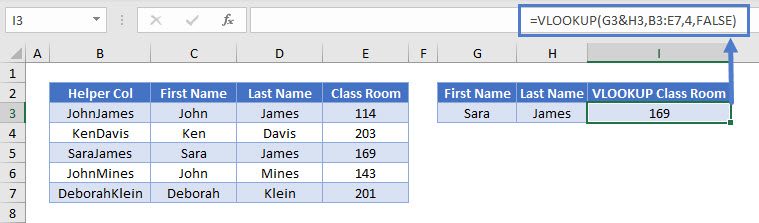
VLOOKUP CONCATENATE in Google Sheets
These formulas work the same in Google Sheets as in Excel.