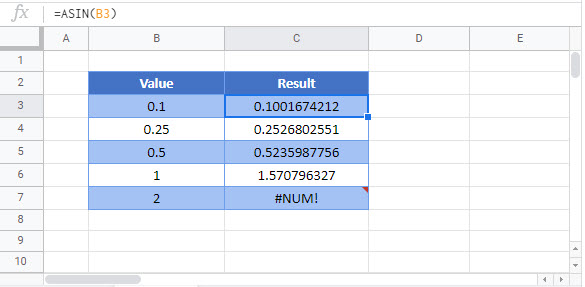ASIN Function Examples – Excel & Google Sheets
Written by
Reviewed by
This tutorial demonstrates how to use the Excel ASIN Function to return the inverse sine of a number in radians.
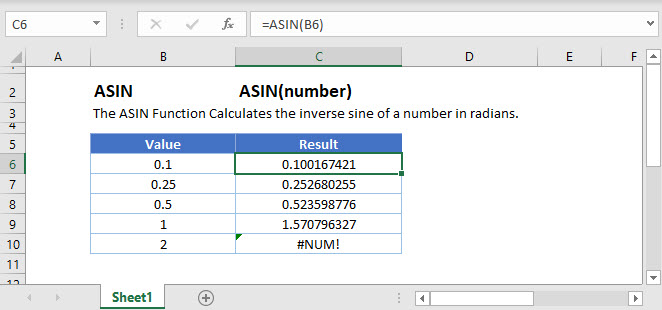
ASIN Function
The ASIN Function returns the inverse sine of a number in radians.
=ASIN(0.5)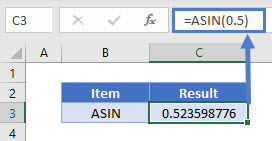
ASIN & PI Function
The ASIN Function returns the inverse sine of a number in radians. To convert it into degrees, multiply by 180 and divide by the PI Function.
=C3*180/PI()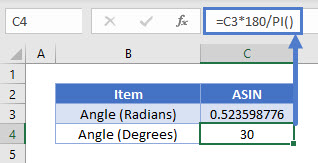
ASIN & DEGREES Function
Alternatively, the DEGREES Function can be directly used to convert the radians output into degrees.
=DEGREES(ASIN(0.5))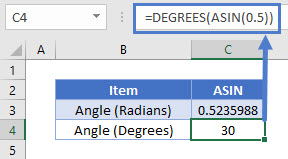
ASIN Function – Out Of Range
The ASIN Function will return a value if the input lies in the range of -1 to 1, otherwise the ASIN Function will return an error.
=ASIN(-2)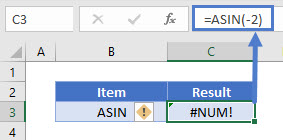
ASIN in Google Sheets
The ASIN Function works exactly the same in Google Sheets as in Excel: