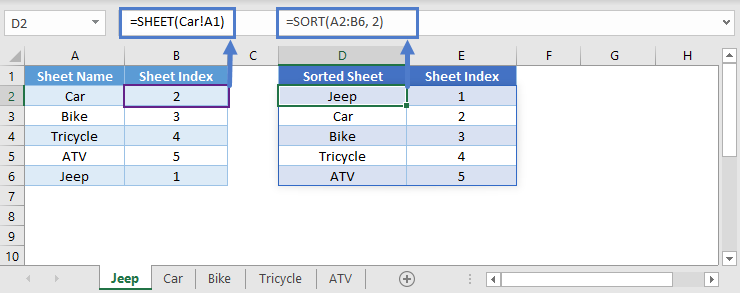SHEET Function – Get Sheet Index of a Sheet (Excel, Google Sheets)
Written by
Reviewed by
This tutorial demonstrates how to use the Excel SHEET Function to return the index number of a sheet in Excel.
SHEET Function
The SHEET Function returns the numeric index of a sheet in Excel.
=SHEET()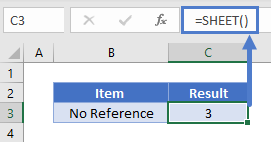
Notice how it returns the current sheet number if no reference is given.
SHEET Function with Sheet Name
You can also enter a sheet name into the SHEET Function.
=SHEET(“example1”)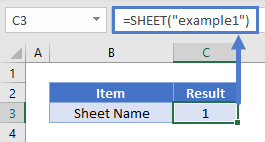
SHEET Function with Cell Reference
If a cell reference is provided, the SHEET Function will return the sheet number of the given cell reference.
=SHEET(U8)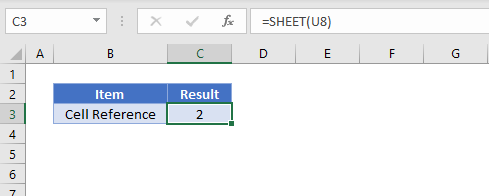
SHEET Function with a Range
You can input an entire cell range and the SHEET Function will return the sheet number of the respective cell range.
=SHEET(G3:T5)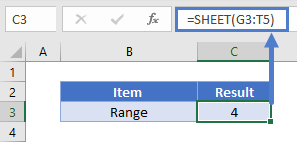
Sort Sheet Index
Excel 2019 or older
In Excel 2019 or older, all sheets can be sorted according to their index by using INDEX & MATCH Function
=INDEX($A$2:$A$6,MATCH(D2,$B$2:$B$6,0))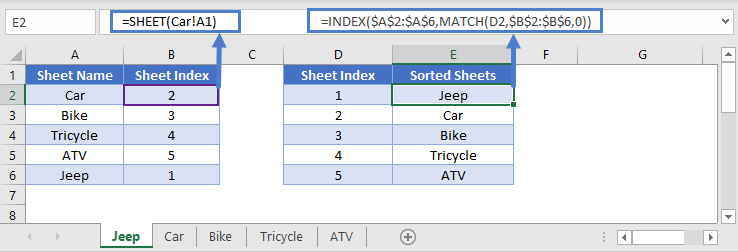
Excel 365
Excel 365 has a new feature: the SORT Function. To sort sheet names based on their index, use the formula:
=SORT(A2:B6, 2)