MINUTE Function Examples – Excel, VBA, & Google Sheets
Written by
Reviewed by
Last updated on November 6, 2023
Download Example Workbook
Download the example workbook
This tutorial demonstrates how to use the MINUTE Function in Excel to get the minute of time.
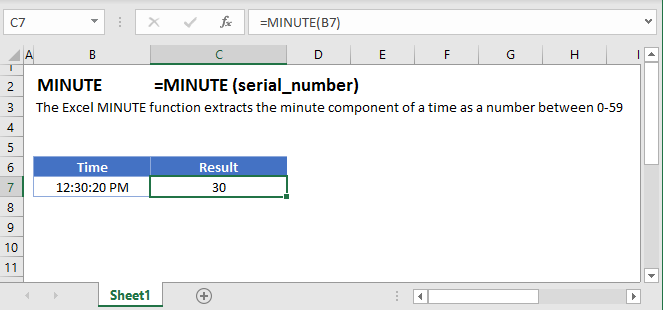
Minute Examples
The MINUTE Function returns the minute number of a time:
=MINUTE(B4)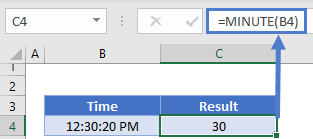
MINUTE and TIME Functions
Using the TIME and MINUTE Functions you can create a new time with the minute number from the original time:
=TIME(10,MINUTE(B4),20)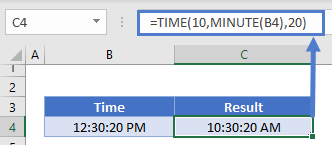
MINUTE in Google Sheets
The MINUTE Function works exactly the same in Google Sheets as in Excel:
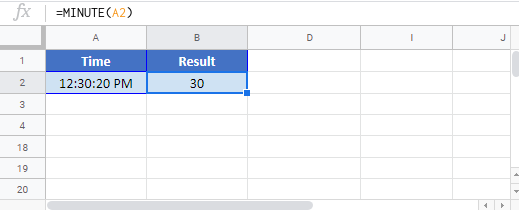
MINUTE Examples in VBA
You can also use the MINUTE function in VBA. Type:
application.worksheetfunction.minute(serial_number)For the function arguments (serial_number, etc.), you can either enter them directly into the function, or define variables to use instead.


