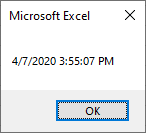NOW Function Examples – Excel, VBA, & Google Sheets
Written by
Reviewed by
This Excel Tutorial demonstrates how to use the Excel NOW Function in Excel to get the current date and time, with formula examples.
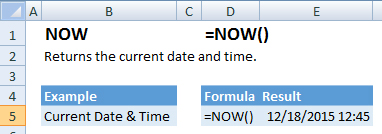
NOW Function Overview:
The NOW Function Returns the current date and time.
To use the NOW Function select a cell and type:
=NOW()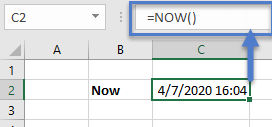
Current Date Only
To display only the current date you can use the TODAY Function.
Alternatively, you can adjust cell formatting to display only the current date without the time:
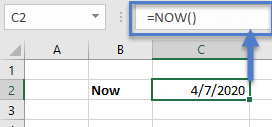
Current Time only
Or only the current time without the date:
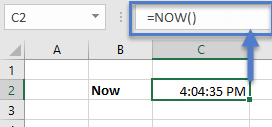
Date Time Formatting
To change formatting, you have several options. The easiest is to go to the Home Ribbon and select the Number Formatting Drop Down:
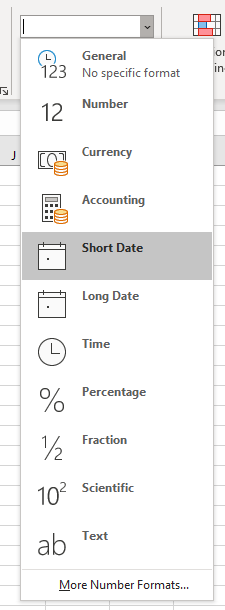
Or you can use shortcut CTRL + 1 to select more formatting options, including custom formatting:
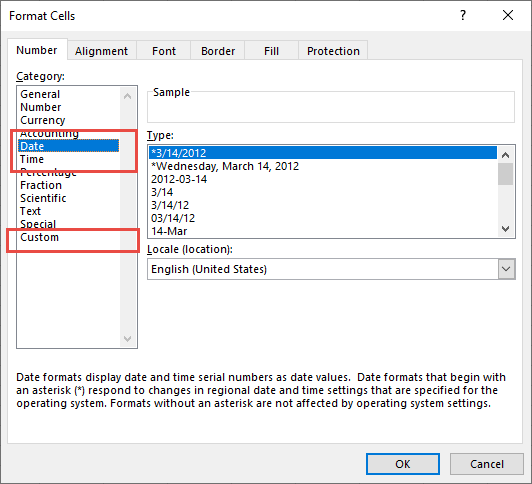
Read our article on Formatting Dates to learn more.
NOW & TEXT Formula
You can use the TEXT Function to adjust how the current Date and/or Time appears. This is useful when you want to add the date/time to a string of text:
<<example: of text output “The current date is April 7, 2020”>>
Here are more examples:
<<update tab “Exact Day and Others from Now” chart and add screen shot>>
NOW Examples in VBA
VBA also contains a built-in NOW Function. You can access the function like this:
Sub NowExample()
Dim tDate As Date
tDate = Now
MsgBox tDate
End Sub