SQRT Function Examples – Excel & Google Sheets
Written by
Reviewed by
Download the example workbook
This Tutorial demonstrates how to use the Excel SQRT Function in Excel to calculate the square root.
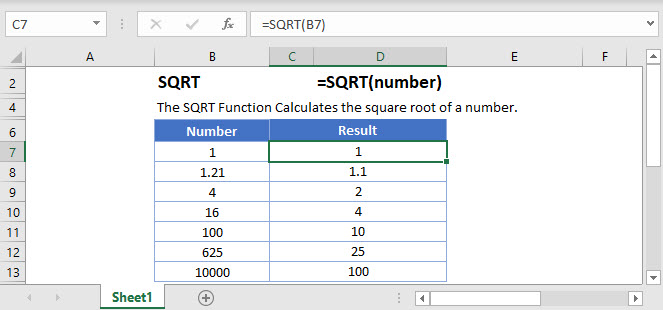
SQRT Function Overview
The SQRT Function Calculates the square root of a number.
To use the SQRT Excel Worksheet Function, select a cell and type:
![]()
(Notice how the formula inputs appear)
SQRT Function Syntax and Inputs:
=SQRT(number)number – A number.
SQRT Function
The SQRT Function returns the square root of a number.
=SQRT(81)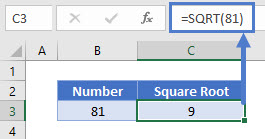
The formula calculates the square root of 81. The square root of a number is a value that, when multiplied by itself, gives the number.
SQRT Function – Negative Number
The SQRT Function returns #NUM! error when negative numbers are entered. The square root of a negative number is undefined.
=SQRT(-81)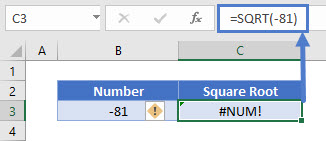
SQRT & ABS Function
You can also calculate the square root of a negative number like its positive, the ABS Function can be used.
=SQRT(ABS(-81))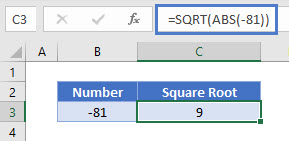
Here, the ABS Function converts the negative number into positive number.
SQRT Function in Google Sheets
The SQRT Function works exactly the same in Google Sheets as in Excel:
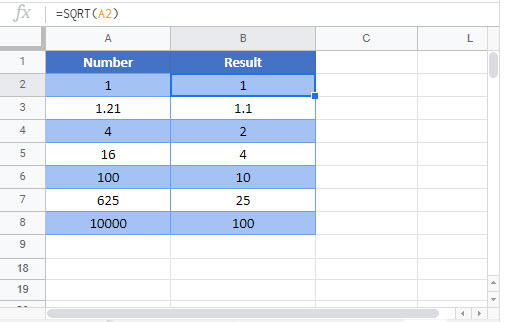
Additional Notes
Use the SQRT Function to calculate the square root of a number.
Alternatively you can raise the number to the .5 power:
=5^.5 is the same as =sqrt(5) is the same as =product(5,.5)Return to the List of all Functions in Excel


