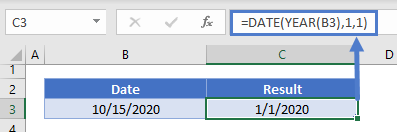YEAR Function Examples – Excel, VBA, & Google Sheets
Written by
Reviewed by
Download the example workbook
This tutorial demonstrates how to use the YEAR Function in Excel and Google Sheets to return the year from a date.

YEAR Examples
The YEAR Function returns the year of a date:
=YEAR(B4)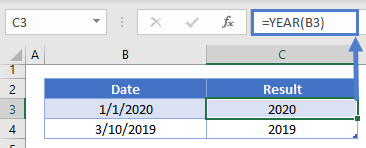
YEAR and DATE Functions
Using the DATE and YEAR Functions you can build a new date using the same year as the original date:
=DATE(YEAR(B3),5,31)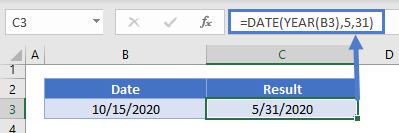
First Day of Year
Using the same logic as the previous example, we can use the YEAR and DATE functions to reference the first day of the year:
=DATE(YEAR(B3),1,1)YEAR in Google Sheets
The YEAR Function works exactly the same in Google Sheets as in Excel:
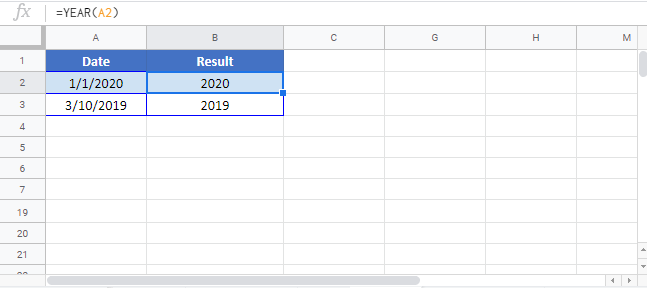
YEAR Examples in VBA
You can also use the YEAR function in VBA. Type:
application.worksheetfunction.year(serial_number)For the function arguments (serial_number, etc.), you can either enter them directly into the function, or define variables to use instead.