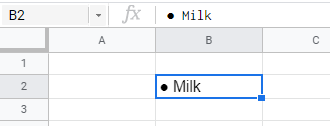How to Add Bullet Points in Excel & Google Sheets
Written by
Reviewed by
This tutorial demonstrates how to add bullet points to a cell in Excel and Google Sheets.
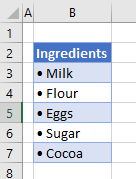
Insert Bullets With Alt Key
Excel has a few options for inserting bullet points. The first is to use a shortcut.
- Position your cell pointer where you want the bullet to go.
- Hold down the Alt key, then press 7 (ALT + 7).
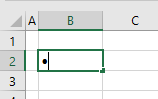
- Press the space bar and then type in the remainder of your text.
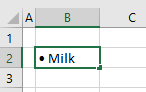
Insert Bullets Using Symbols
You can also insert a bullet via the Symbols feature.
- In the Ribbon, select Insert > Symbols > Symbol.
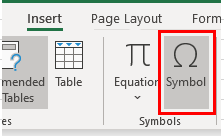
- The Symbol box appears. You can resize the box if you want to see more symbols by dragging the bottom right-hand corner of the box.
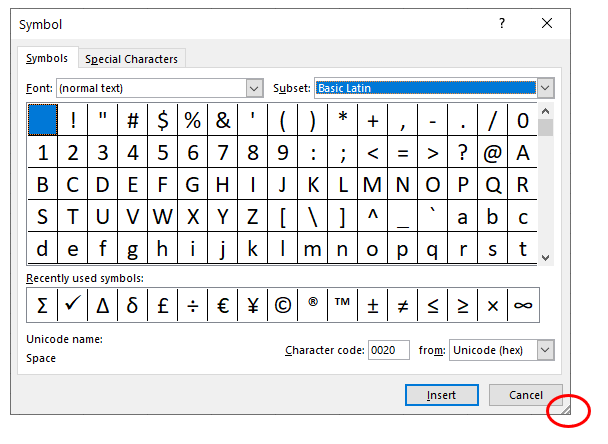
- With the Font on (normal text), use the drop-down list on the right to change the subset from Basic Latin to General Punctuation.
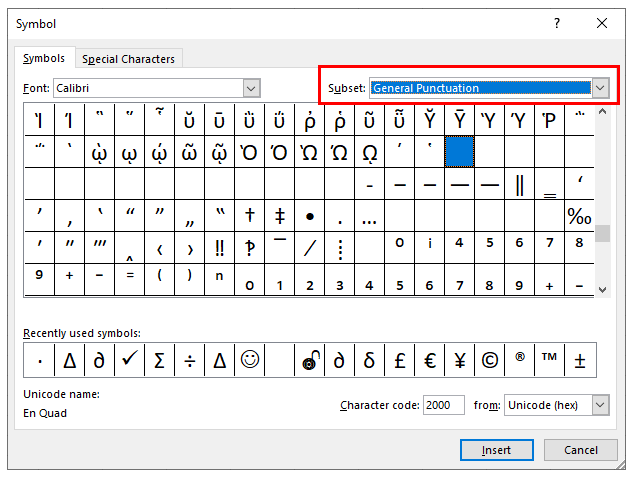
- Select the Bullet and click Insert.
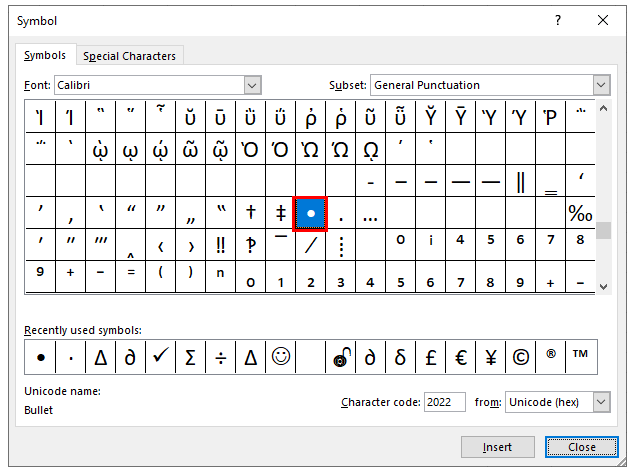
- Click to close the Symbol box.
- Click to the right of the inserted bullet in the selected cell, and type the text required.
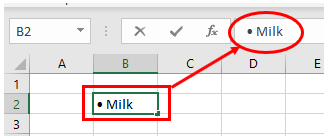
- Repeat for each bulleted entry required.
Inserting Bullets With a Function
You can also insert bullet points into Excel by using the CHAR Function.
- Select the cell you wish to insert your bulleted text into and type in the CHAR Function with the relevant number required (149 for a bullet point).
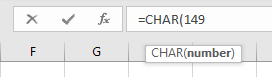
- Close the bracket and use the ampersand to concatenate the required text.
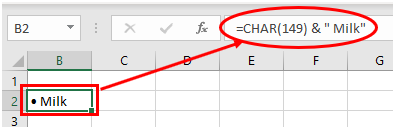
Insert Bullets Into Google Sheets
Insert a Bullet Using the Alt Code
Google Sheets has the same Alt codes as Excel.
- To insert a bullet point in Google Sheets, select the cell where the bullet needs to be placed.
- Press F2 to enter Edit mode.
- Press ALT + 7 to enter a bullet into the cell.
- Type the rest of the text into the cell.
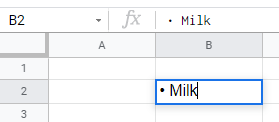
Insert Bullets Using Special Characters
Google Sheets does not have a symbol function. Google Documents, however, does. If you wish to insert symbols such as bullets into Google Sheets, open a Google document and copy and paste from that document into the Google sheet.
- In the File menu, select New > Document.
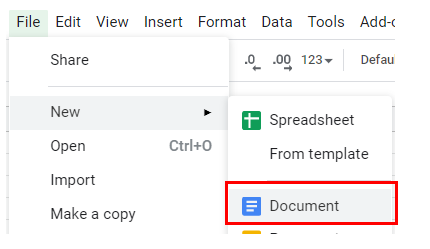
A new tab opens in the browser showing a new Google document.
- Go to Insert > Special Characters.
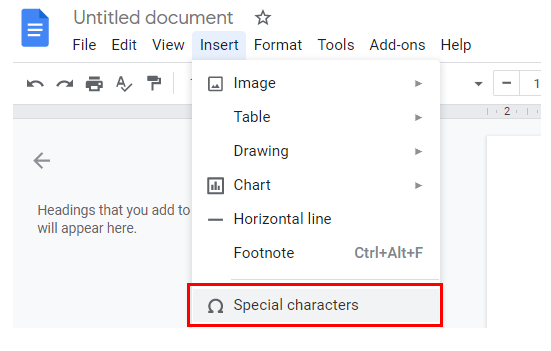
You can select a variety of categories in the left drop-down box, such as Symbol, Emoji, Punctuation, etc.
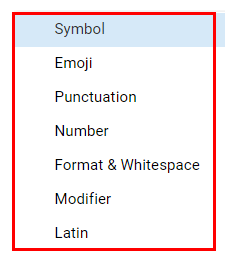
- Select Symbol in the left drop-down box, then select Geometric Shapes in the box to the right.

- Click on the Small Circle symbol to insert the symbol into the Google document.
- Click the close button to close the Special Characters box.
- Highlight the symbol with your mouse and then press CTRL + C to copy the symbol.
- Switch back to the Google sheet and press CTRL + V to paste the symbol.