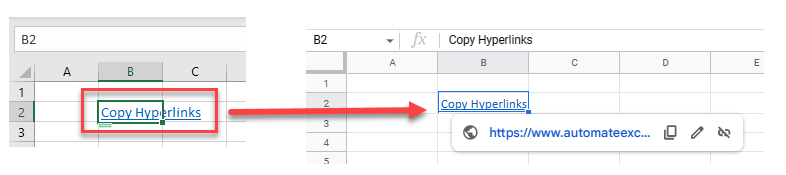How to Copy & Paste Hyperlinks in Excel & Google Sheets
Written by
Reviewed by
Last updated on February 15, 2023
This tutorial demonstrates how to copy and paste hyperlinks in Excel and Google Sheets.
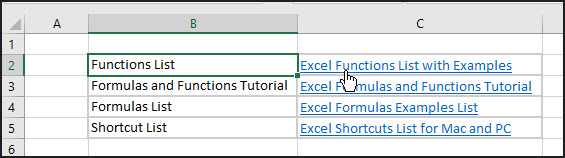
Copy Hyperlink in Excel
If you click on the cell with the hyperlink, Excel automatically opens a web browser and goes to the target of the hyperlink.
- To copy the hyperlink, click to the left of the actual hyperlink and then use your keyboard to move your Excel pointer onto the cell that contains the hyperlink.
- Then, in the Ribbon, go to Home > Clipboard > Copy or Press CTRL + C on the keyboard.
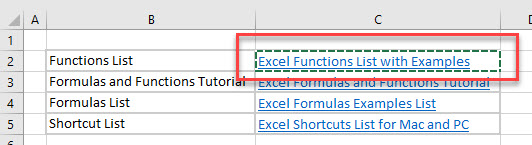
- Click where you wish to copy the hyperlink and then, in the Ribbon, go to Home > Clipboard > Paste (or press CTRL + V on the keyboard).
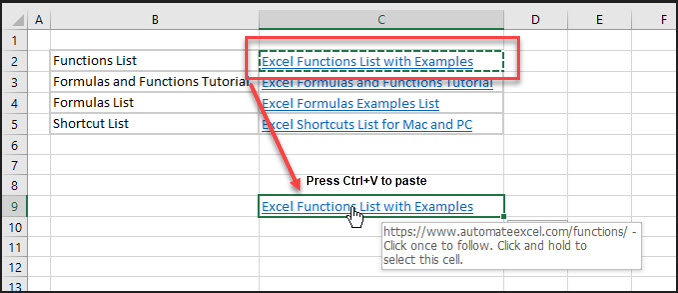
Copy Hyperlink in Google Sheets
In Google Sheets, you can also copy hyperlinks in the same sheet, or between sheets, using copy-paste.
- Select the cell with the hyperlink and press CTRL + C on the keyboard.
- Move to your destination cell, and then press CTRL + V to paste the hyperlink.
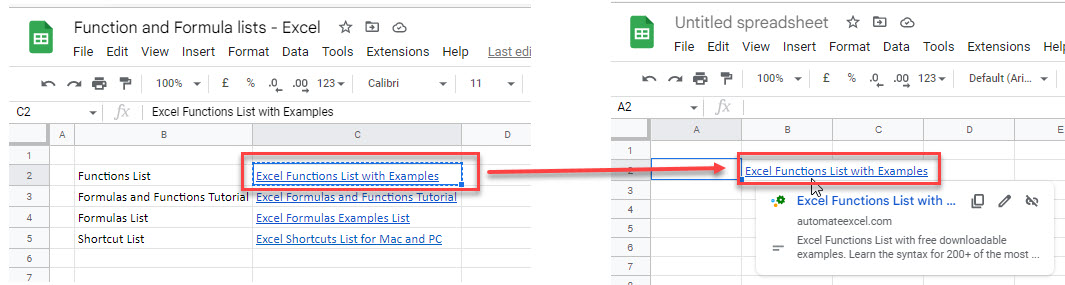
Note: The destination cell in both Excel and Google Sheets can be within the same sheet or the same file, or in a different file entirely.
Copy Hyperlink From Excel to Google Sheets
- To copy a hyperlink from Excel to Google Sheets, or the other way around, you can also use CTRL + C and CTRL + V.
- Select the hyperlink in one app (e.g., Excel) and then press CTRL + C.
- Switch to the other app (e.g., Google Sheets), select the cell where you want to place the hyperlink, and press CTRL + V.