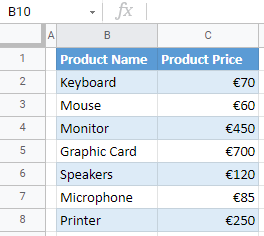How to Insert a Euro Symbol in Excel & Google Sheets
Written by
Reviewed by
This tutorial demonstrates how to insert a euro symbol in Excel and Google Sheets.
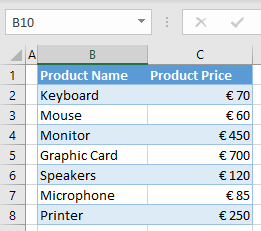
You can insert a euro symbol in Excel either by using the currency number format or by inserting a symbol.
Insert Euro Symbol
Currency Number Format
Say you have the following data set with Product Name in Column B and Product Price in Column C.
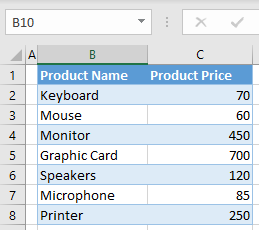
As you can see, numbers in Column C should be formatted as currency (in euros), since you have prices there. To insert a euro symbol to the values in Column C, follow these steps:
- Select the range with amounts (here, C2:C8), and in the Ribbon, go to Home and click on the Number Format icon in the bottom right corner of the Number group.
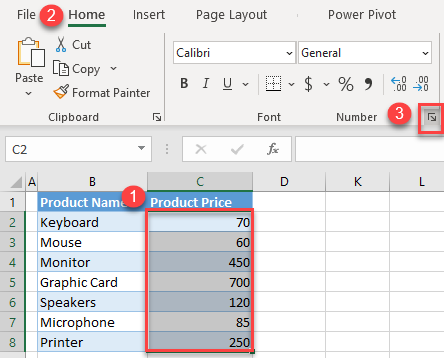
- In the Format Cells window, choose the Currency category from the right side, click on the drop-down menu for Symbol, select € Euro, and click OK.
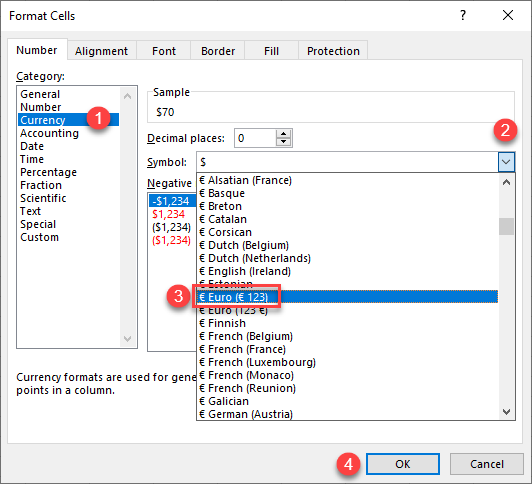
As a result, all numbers are formatted as currency with a euro symbol. Note that the euro sign is positioned before the number.
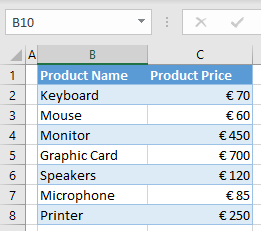
Insert Euro Sign as Symbol
Another way to add a euro sign is to insert it from Symbols. In that case, you can only insert a symbol in one cell at a time, then copy the symbol to the rest of the cells in the range. (If you do this often, you might want to automate the insertion with a VBA loop.)
- Double-click a cell where you want to insert a euro sign (C2), and in the Ribbon, go to Insert > Symbol.
Note: If you just select a cell and insert a symbol, it’s automatically added to the end of that cell’s value (here, 70€). Since you are inserting a currency symbol, double-click the cell to position the cursor before a number.
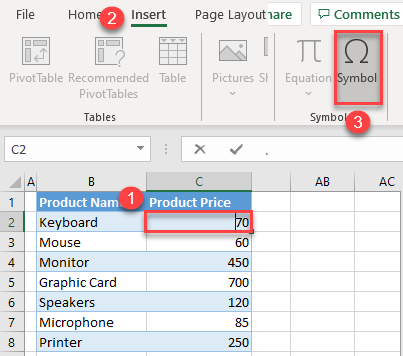
- In the Symbol window, choose Currency Symbols from the Subset drop-down list, select the Euro symbol (€), and click Insert, then Cancel.
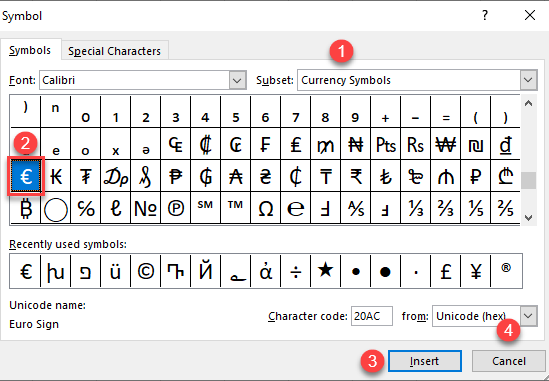
The result is a euro symbol in cell C2, before the number. As you can see, when you insert a euro sign, Excel automatically recognizes the currency, and formats the cell as currency.
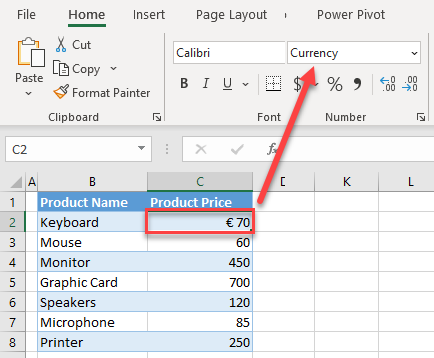
- Now you can use the format painter to add a euro sign to the rest of the values in Column C.
To store the symbol as a character in the cell rather than a displayed format, change the cell format to text before Step 1 above.
Insert Euro in Google Sheets
In Google Sheets, you can also insert a euro sign into cells by formatting cells as currency.
- Select the range of amounts (here, C2:C8), click on the More formats icon (123) in the toolbar, select More Formats and click on More currencies.
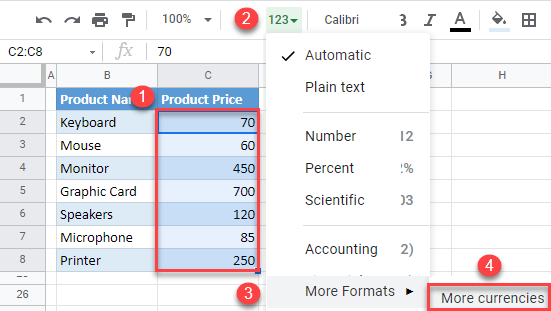
- In the Custom currencies window, select euro, choose the format you want (€1,000), and click Apply.
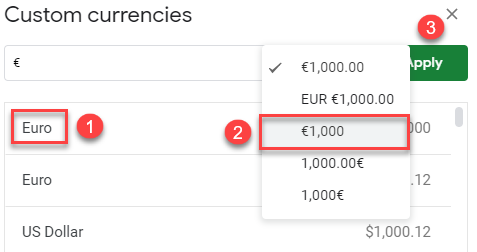
The result is the same as in Excel: All values in the selected range have a euro sign in front.