How to Insert Plus or Minus Sign in Excel & Google Sheets
Written by
Reviewed by
This tutorial demonstrates how to insert plus or minus sign in Excel and Google Sheets.
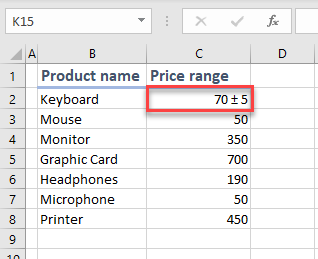
Insert the Plus or Minus Sign
Say you have the following data with Product name in Column B and you want a Price range in Column C. You can represent a range using the plus–minus symbol (±).

Note: You can only insert a symbol in one cell at a time. After that, you can copy the symbol to the rest of the cells in the range. If you do this often, you might want to automate the insertion with a VBA loop.
- Select the first cell where you want to insert a plus or minus sign (e.g., C2). Then, in the Ribbon, go to Insert > Symbol.
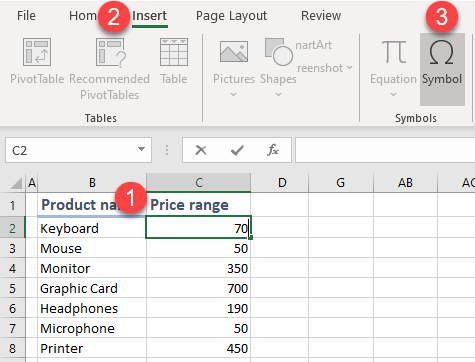
- In the Symbol window (1) choose Latin-1 Supplement from the Subset drop-down list. Then (2) select the plus or minus symbol and (3) click Insert, then (4) Cancel.
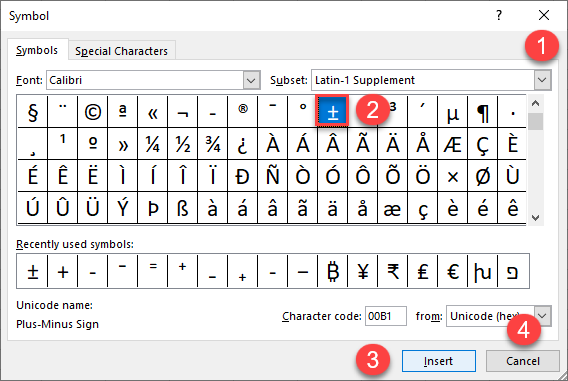
As a result, the plus–minus symbol is added to the selected cell.
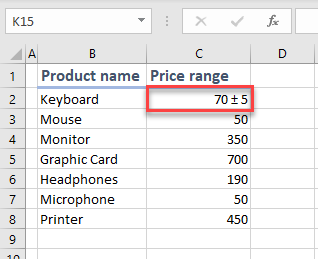
Insert Plus–Minus in Google Sheets
Unfortunately, Google Sheets doesn’t offer a way to insert a symbol directly from its menu, but you can copy the symbol from Excel or Google Docs and then paste it to your spreadsheet.

