How to Automatically Shrink to Make Text Fit in Excel
Written by
Reviewed by
Last updated on April 25, 2023
This tutorial demonstrates how to shrink text automatically to make the text fit in a cell in Excel.
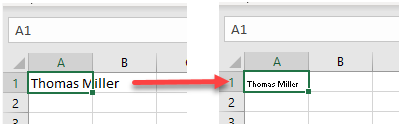
Shrink Text to Fit in a Cell
If your text doesn’t fit in a cell, you can reduce its size to fit. There is a simple way to automatically shrink text to make it fit into a cell in Excel.
- First, select the cell with the text you want to shrink to fit into the cell and right-click on it. From the drop-down menu, choose Format Cells.
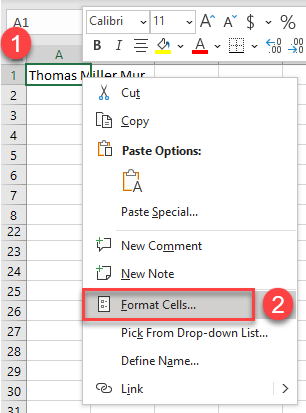
- This brings up the Format Cells window. Choose the Alignment tab and, under the Text control section, check the box next to the Shrink to fit. Click OK.
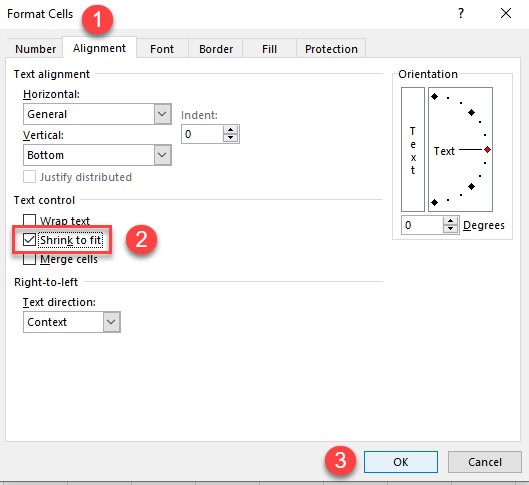
As a result, the text shrinks to fit into the cell.
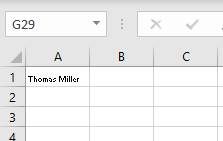
Resizing the cell automatically resizes the text, up to the font size assigned to the cell.
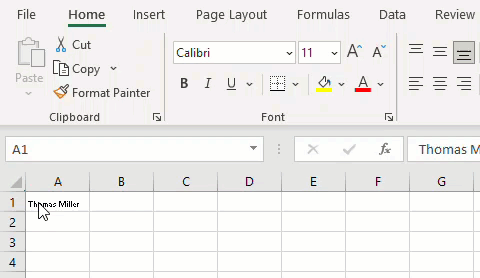
Shrink Text in Google Sheets
Unfortunately, there is no way to do this in Google Sheets; you have to manually decrease the font size. However, there are a few quick ways to make the cell bigger to fit text.

