How to Stop / Turn Off AutoCorrect in Excel
Written by
Reviewed by
Last updated on September 12, 2023
This tutorial demonstrates how to turn off the AutoCorrect feature in Excel.
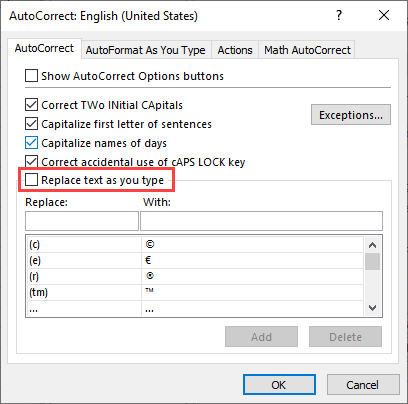
Turn Off AutoCorrect
AutoCorrect can be useful for changing mistyped words, but sometimes, you might want to turn it off.
- In the Ribbon, go to File > Options.
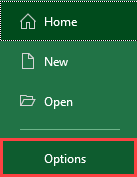
- In Excel Options, go to Proofing, and click AutoCorrect Options.
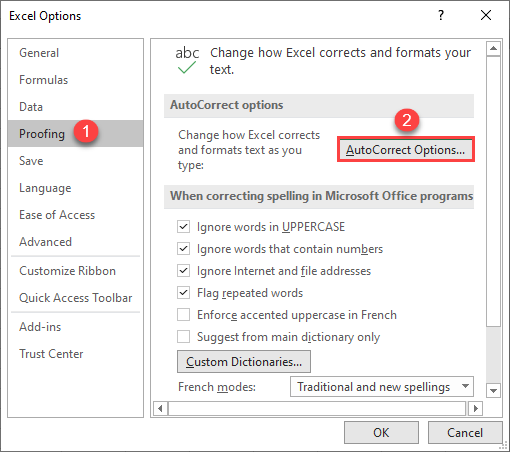
- In the AutoCorrect window, uncheck Replace text as you type, and click OK.
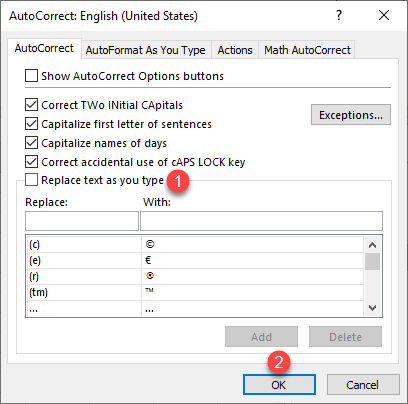
As a result, Excel will not autocorrect text while you type. In picture above, you can see the individual autocorrect options that can be turned on or off. The options are:
- Correct two initial capitals.
- Capitalize first letter of sentences.
- Capitalize names of days.
- Correct accidental use of CAPS LOCK key.

