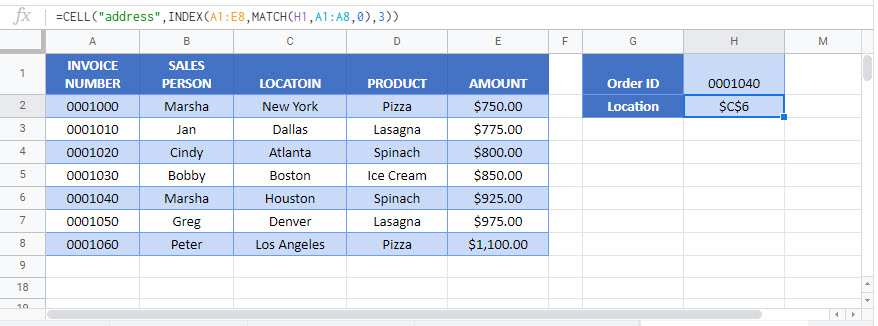Lookup – Return Cell Address Instead of Value – Excel & Google Sheets
Written by
Reviewed by
Download the example workbook
This tutorial will demonstrate how to retrieve the address of a looked-up cell instead of the value
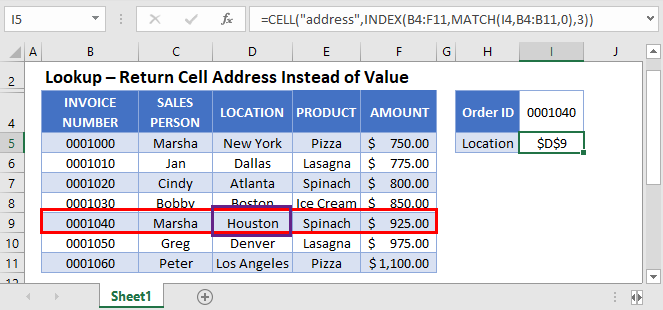
Lookup Cell Address
To look up a cell address (instead of a cell value), we use the INDEX / MATCH Functions to find the range and the CELL Function to output the cell address:
=CELL("address",INDEX(B2:F11,MATCH(I2,B2:B11,0),3))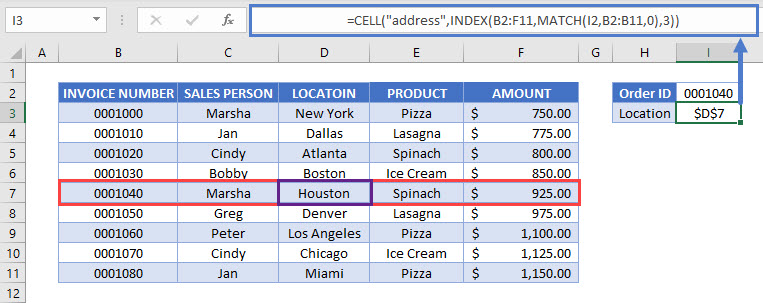
We will walk through the formula below.
MATCH Functions
The MATCH Function looks for the invoice number and returns its row number:
=MATCH(E2,B2:B11,0)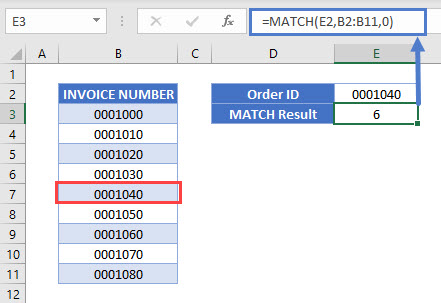
INDEX Function
The INDEX Function returns the cell value corresponding to the row returned by the MATCH Function above:
=INDEX(B2:F11,MATCH(I2,B2:B11,0),3)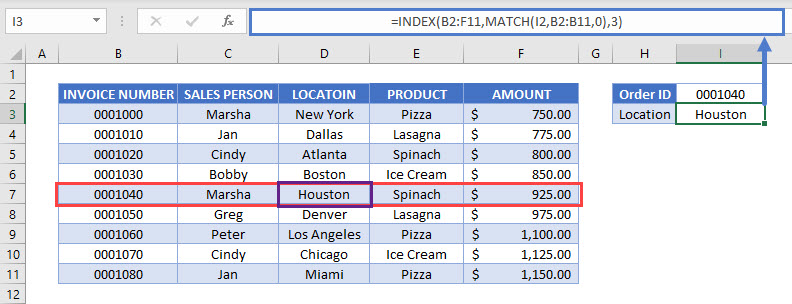
CELL Function – Retrieve Cell Attributes
The CELL Function retrieves specific attributes about a cell. Here we calculate the cell address by inputting “address”:
=CELL("address",INDEX(B2:F11,MATCH(I2,B2:B11,0),3))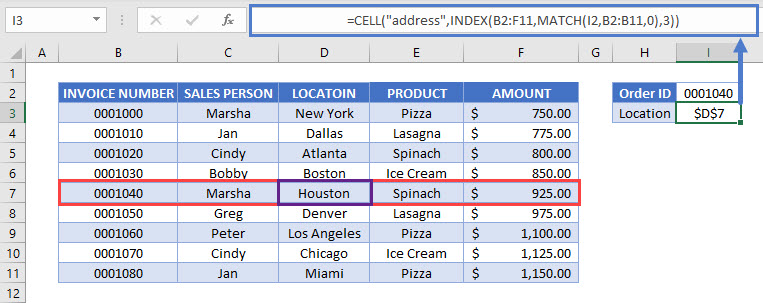
Lookup – return cell address instead of value in Google Sheets
The example above works the same way in Google Sheets.