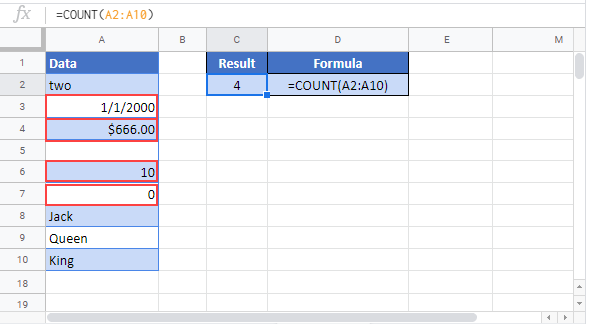Excel COUNT Function Examples – Excel & Google Sheets
Written by
Reviewed by
This tutorial demonstrates how to use the COUNT Function in Excel.
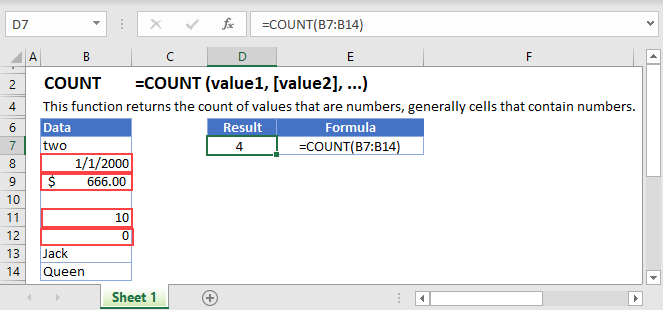
What is the COUNT Function?
The Excel COUNT Function returns the number of cells within a given range that contain numerical values.
How to Use the COUNT Function
To use the Excel COUNT Function, type the following:
=COUNT(B3:B11)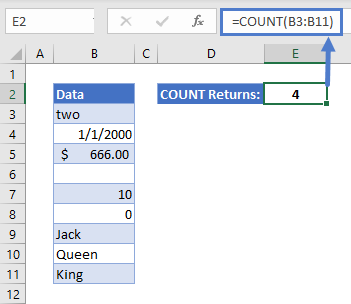
In this case, COUNT returns 4, since there are four numerical values in the range B3:B11.
A few notes on this example:
- COUNT will count cells formatted as currency
- Blank cells are ignored
- Cells containing 0 are counted
Count Cells that Don’t Contain Numerical Data
If you need to count cells that DON’T contain numbers, you can use the formula below:
=SUMPRODUCT(--NOT(ISNUMBER(B3:B11)))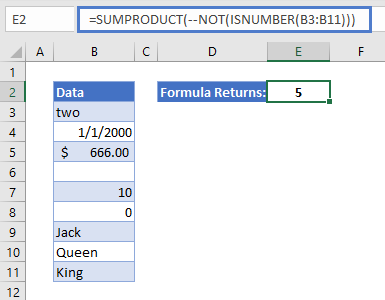
Don’t worry if this formula looks a bit intimidating! We’ll work through it step-by-step:
- SUMPRODUCT multiplies two ranges together, and then adds up all the results. Here we’re just giving it one range, B3:B11. In this case it will multiply the numbers in the range by themselves (squaring them), and add up the results.
- ISNUMBER returns TRUE if the cell contains a number, and FALSE if it doesn’t.
- NOT reverses any TRUE or FALSE value that you give it.
- The double negative in front of NOT changes TRUE to 1, and FALSE to 0.
- So, take B3 for example:
- B3 contains “two”
- ISNUMBER therefore returns FALSE
- NOT flips this to TRUE
- The double negative changes this to 1
- Going through each cell in turn, what SUMPRODUCT eventually gets will be: 1,0,0,1,0,0,1,1,1
- Square all these numbers, and add up add the results, and you get 5.
An Alternative Method
Another formula to count all cells in a range that don’t contain numerical data, is the following:
=(ROWS(B3:B11)*COLUMNS(B3:B11)) - COUNT(B3:B11)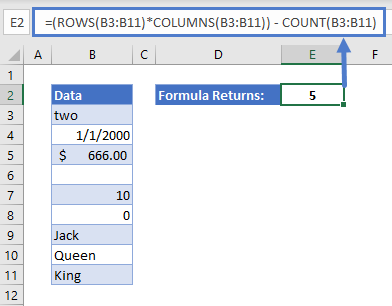
In this formula:
- ROWS returns the number of rows within a given range.
- COLUMNS returns the number of columns within a range.
- Multiplying ROWS and COLUMNS gives us the total number of cells in the range.
- Then we simply use COUNT to subtract the number of cells that DO contain numbers from the total.
- This leaves us with 5 cells that don’t contain numerical data.
COUNT in Google Sheets
The COUNT Function works exactly the same in Google Sheets as in Excel: