“Command Cannot be Used on Multiple Selections” Error in Excel
Written by
Reviewed by
This tutorial demonstrates how to fix the “This action won’t work on multiple selections.” error in Excel.
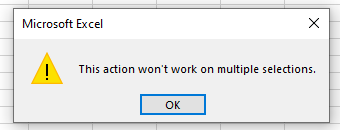
You are usually able to copy multiple selections in Excel from one range to another by holding down CTRL on the keyboard to select non-adjacent rows or columns, and then clicking Copy with the ranges selected. However, you may occasionally encounter an error.
Multiple Columns With Different Rows
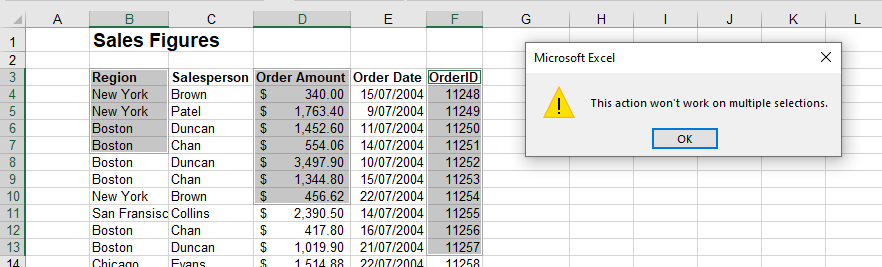
If each range consists of a different number of rows, you can’t copy multiple selections. Make sure each column contains an identical number of rows, and then try to copy the data.
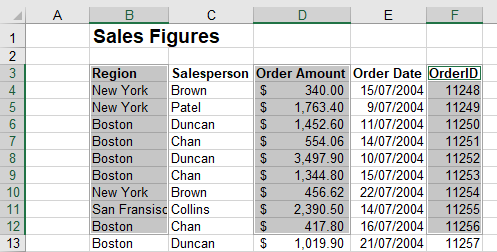
If you adjust your copy selection as described below, you may still experience the error.
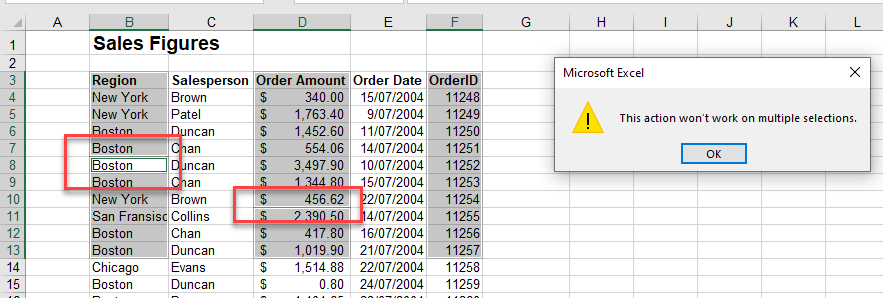
In the above graphic, although the rows selected in each of the columns is the same, the data has not been selected correctly. You can see this by the two areas depicted by the red rectangles (the white background on cell B8 and the slight line above cell D11). These selections would have been made by selecting B3:B7 and then B8:B13, and in Column D, D3:D10 and then D11:D13 and finally F3:F13. The copy command fails.
To fix this error, reselect the three areas of data by selecting the first area (B3:B13), and then holding down the CTRL key, select the same row area in Columns D and F.
Multiple Rows With Different Columns
The same error occurs if you select multiple rows, but with different columns.

Once again, make sure that the rows and columns in the multiple selections match before you select Copy.
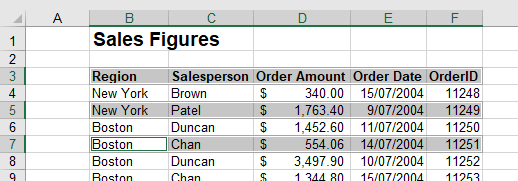
To put it another way, you can copy and paste:
- Multiple rows within the same column (e.g., A1, A3, A5).
- Multiple columns within the same row (e.g., A2, C2, E2).
- Multiple rows and columns within the same columns and rows (e.g., A1, C1, A3, C3, A5, C5).
- Multiple selections that match (e.g., A1:A5, C1:C5, E1:E5).

