How to Copy Comments in Excel & Google Sheets
Written by
Reviewed by
Last updated on April 28, 2023
This tutorial demonstrates how to copy comments in Excel.
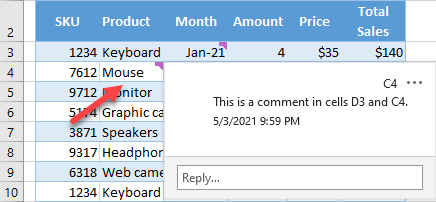
Copy a Comment
Say you want to copy a comment from cell D3 to cell C4.
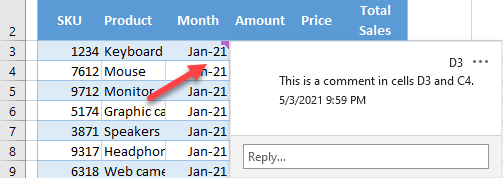
To copy D3’s comment to cell C4, follow these steps:
- Copy cell D3 by selecting it and entering CTRL + C on the keyboard.
- Right-click on cell C4 and choose Paste Special…
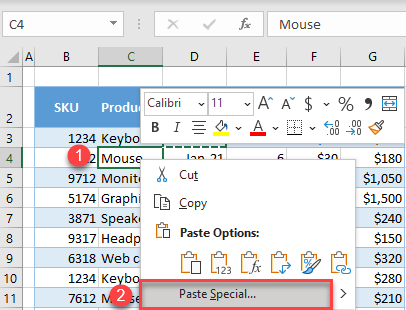
- In the pop-up screen, choose Comments and Notes and click OK.
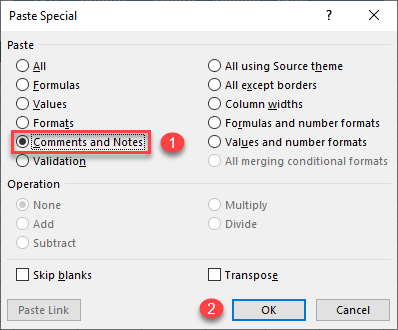
As a result, the comment is copied from cell D3 to cell C4.
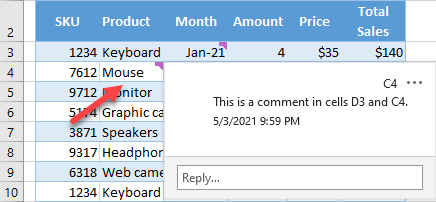
Copy a Note
Copying a note in Excel works the exact same way; Paste Special is the same for comments and notes.
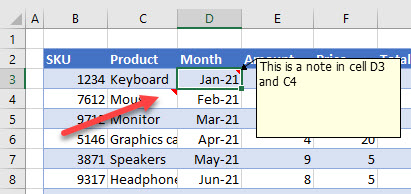
Copy Comments in Google Sheets
While you cannot copy a comment or note within a Google sheet itself, but you can ensure that the comments and notes are also copied but when you make a copy of your commented sheet.
- In the Menu, go to File > Make a copy.
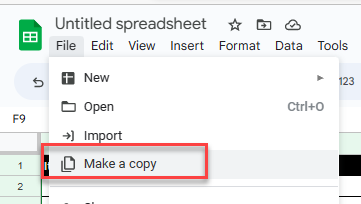
- Tick Copy comments. If you wish to copy resolved comments, check that option too, and then click Make a copy.
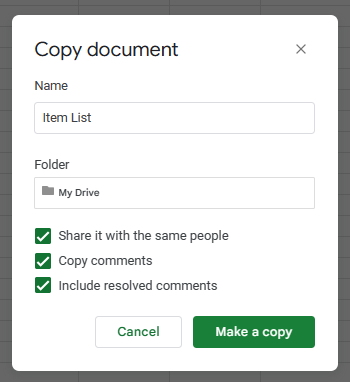
This creates a new Google document that includes any comments and notes from in the original document.
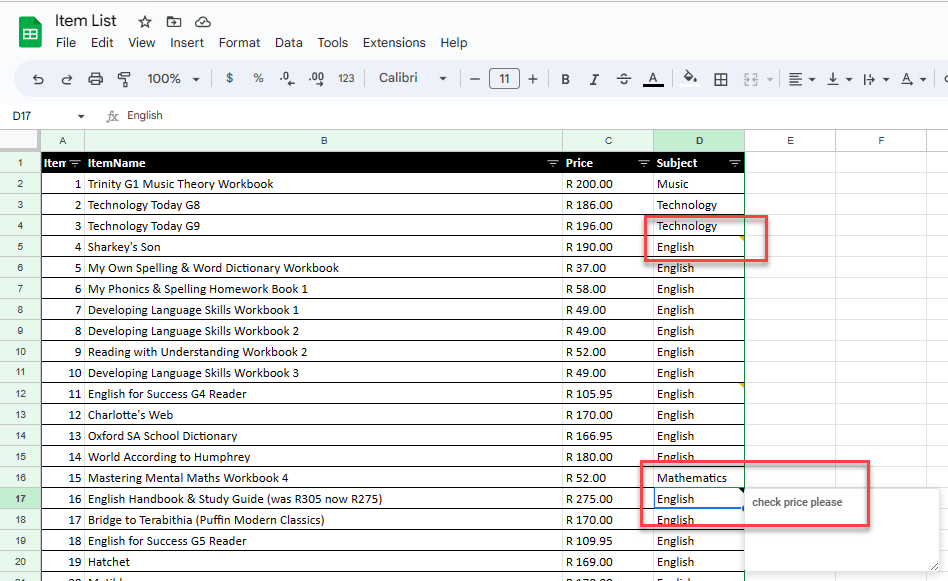
Notes
- It’s also possible to use macros to copy comments and notes.
- If you copied some comments you didn’t need, it’s easy to delete them.

