Insert a Comment or Note to a Cell in Excel & Google Sheets
Written by
Reviewed by
In this tutorial, you will learn how to insert a comment or note to a cell in Excel and Google Sheets.
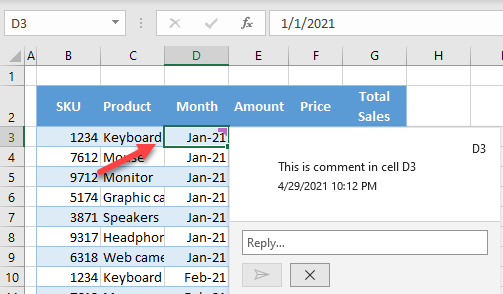
Insert a Comment into a Cell
In Excel, you can easily add a comment in any cell by right-clicking on that cell (here, D3), and clicking New Comment.
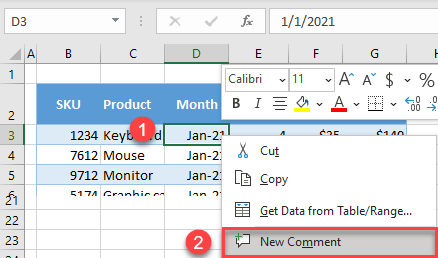
In the pop-up window, type a comment and click Post.
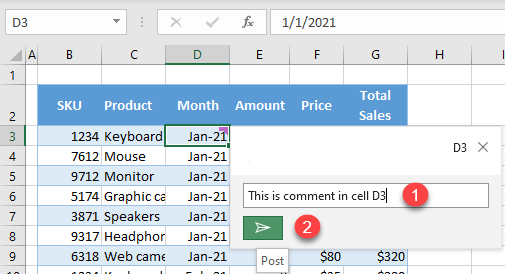
Now if you hover the mouse over a cell with a comment, the comment will be displayed.
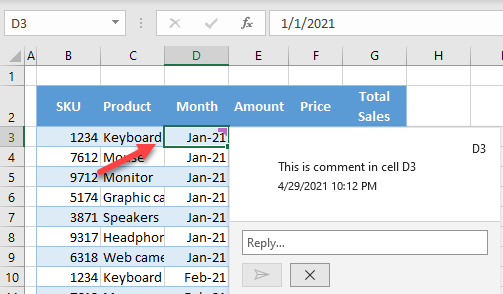
Excel also records the user who entered the comment, and the date and time of entry. If a cell contains a comment, it will have a purple symbol in the upper right corner.
It’s also possible to use VBA to add comments.
Reply to a Comment
You can also reply to a comment. Click on the reply field and type a comment, then click Post.
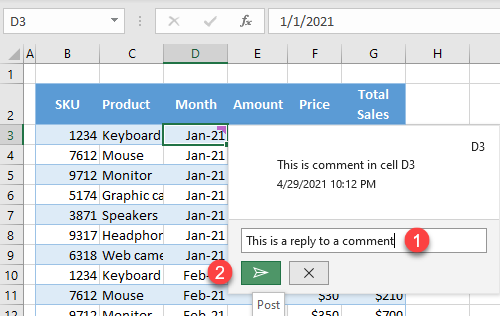
This functionality allows multiple users to leave comments and replies, to communicate about changes in specific cells.
Edit or Delete a Comment
If you want to edit or delete a comment, select that comment, and when the Edit and Delete buttons appear, click on one of them.
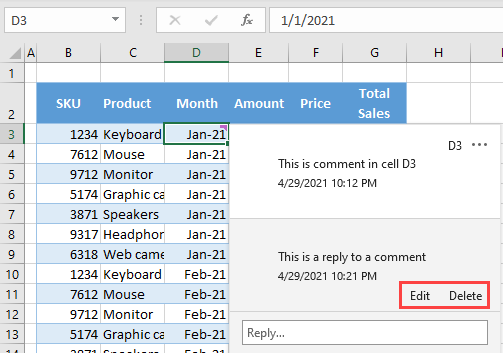
Insert Note in a Cell
You can also insert notes in Excel. Notes are actually something which were known as comments in earlier versions of Excel. While comments are displayed as threads, where users can leave multiple comments and reply to them, notes are fixed text displayed in a yellow box.
To insert a note, right-click on a cell (e.g., D4), and click New Note (or press SHIFT + F2).
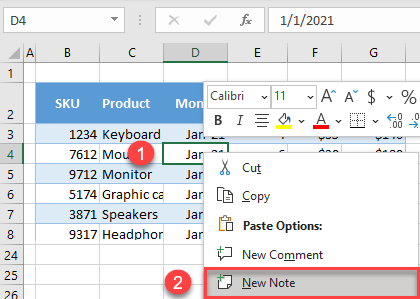
In the yellow pop-up window, type to enter a note.
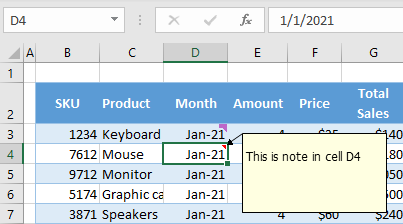
Similar to comments, notes are displayed when you hover your cursor over a cell containing a note. If a cell has a note, it will have a little red triangle in the upper right corner.
Edit or Delete a Note
To edit or delete a note, right-click on a cell with a note (e.g., D4), and click on Edit Note or Delete Note.
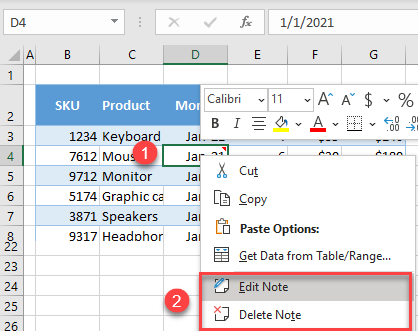
Insert a Comment into a Cell in Google Sheets
You can insert comments in cells in Google Sheets in much the same way.
Right-click on a cell (e.g., D3), and click on Comment (or use the keyboard shortcut CTRL + ALT + M).
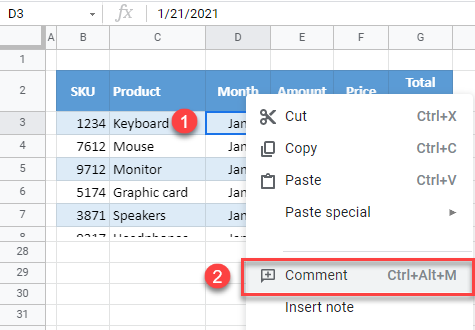
In the pop-up window, type the comment text and click on Comment to post it.
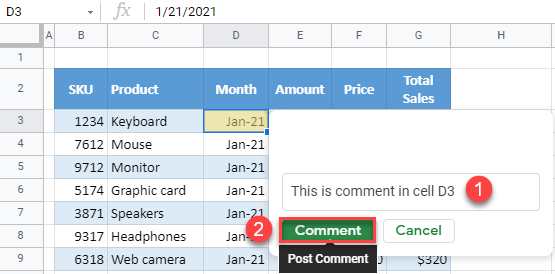
If you click on a cell with a comment, the comment is displayed showing the user who entered it and the date and time of entry. Every cell containing a comment has a yellow triangle in the upper right corner.
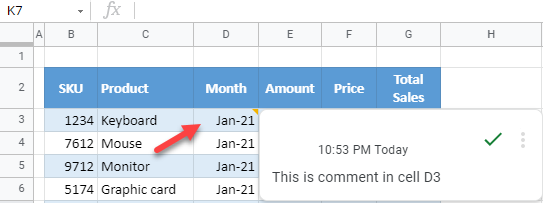
Reply to a Comment in Google Sheets
To reply to a comment, in the comment window, type the reply text and click Reply.
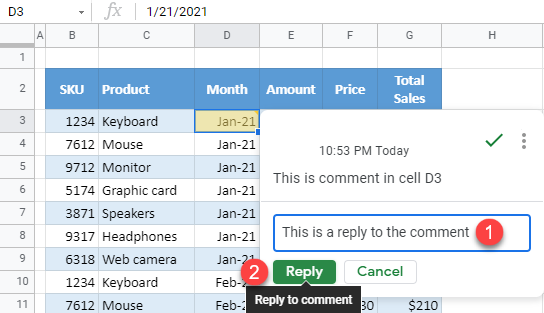
When replying to a comment, you can also type @ and a list of all contacts will be offered. This way, you can choose to tag a person to whom you are replying, and this person will be notified by email about your comment.
Edit or Delete a Comment in Google Sheets
To edit or delete a comment in Google Sheets, in the comments window, click on the three dots in the upper right corner of a comment, and click on Edit or Delete.
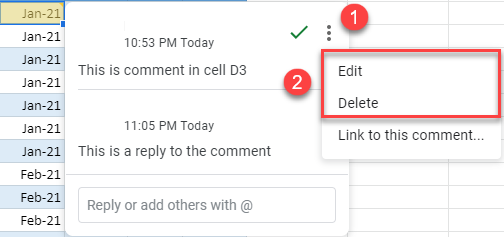
See also…
- How to Copy Comments in Excel
- How to Show or Hide All Comments in Excel & Google Sheets
- How to Print Comments in Excel & Google Sheets
Insert Note in a Cell in Google Sheets
All differences between comments and notes described for Excel are the same for Google Sheets. To insert a note, right-click on a cell (e.g., D4), and click Insert note.
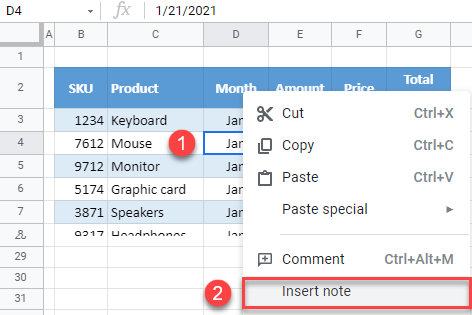
In the pop-up box, type your note.
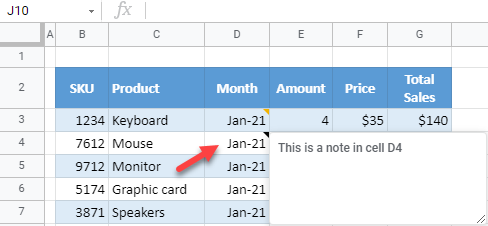
Every cell with a note will have a black triangle in the upper right corner, and if you position the cursor over that cell, the note will appear. To edit or delete a note in Google Sheets, just click in a note box when it appears and change or delete the text.

