Delete / Remove a Pivot Table in Excel & Google Sheets
Written by
Reviewed by
This tutorial demonstrates how to delete a pivot table in Excel and Google Sheets.
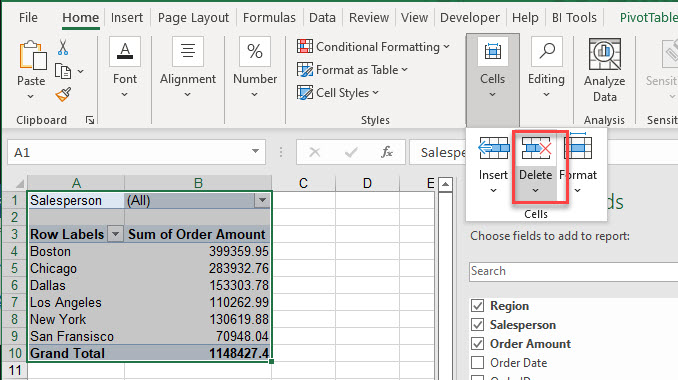
There are a few different ways to delete a pivot table.
Delete Pivot Table
Select Pivot Table and Delete
- In the Ribbon, go to PivotTable Analyze > Actions > Select All.
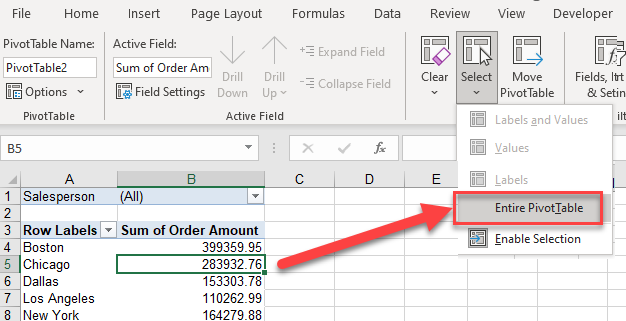
Press the DELETE key. Note that this will only delete the pivot table and not the underlying data that the pivot table relies on.
Delete the Rows or Columns of a Pivot Table
Select all the columns that contain the pivot table, and then press DELETE.
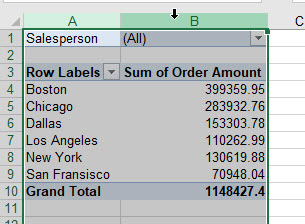
Or, select all the rows of the pivot table and press DELETE to obtain the same result.
Delete the Pivot Table’s Sheet
Right-click on the sheet tab that contains the pivot table, and then click Delete to remove the entire sheet.
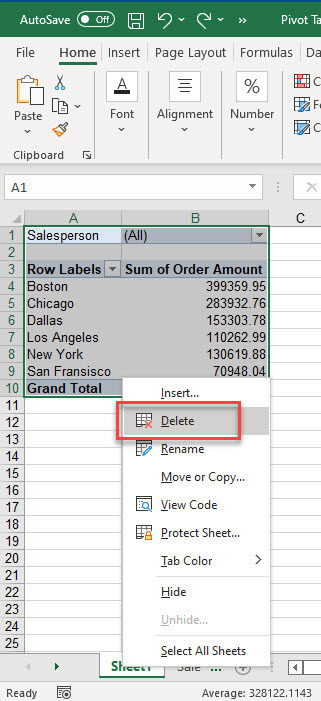
You can also use VBA to delete a pivot table.
Delete a Pivot Table in Google Sheets
Select all the columns that contain the pivot table, and then press Delete.
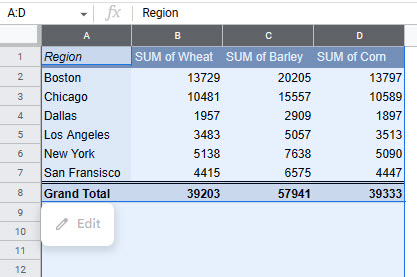
Tip: Try using some shortcuts when you’re working with pivot tables.

