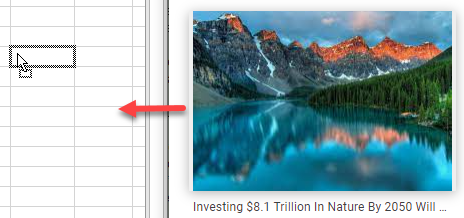How to Drag and Drop Pictures Into Excel
Written by
Reviewed by
This tutorial demonstrates how to drag and drop pictures from external sources into Excel.
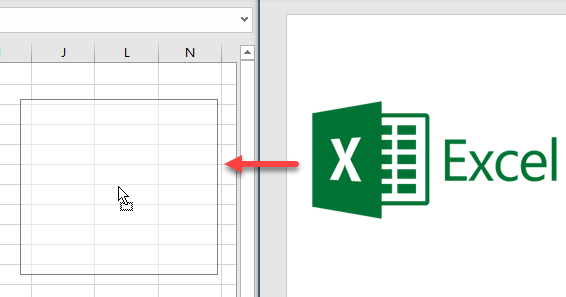
Drag and Drop Pictures
Tip: To drag and drop cells instead, see Excel Drag to Copy, Cut, or Insert Shortcuts.
Windows Explorer and MS Word
You can try to drag and drop a picture from Windows Explorer. Doing that, you see that the pointer has a plus sign next to it. This makes it appear as though the picture you are dragging is going to be added to the worksheet, but in the end, nothing happens. That’s because Excel doesn’t support dragging and dropping the picture in a worksheet from Windows Explorer.
However, you can use Microsoft Word as a workaround. Word does allow you to insert pictures that way, so just drag the picture you want to insert into Word first; then drag (or copy and paste) it into Excel.
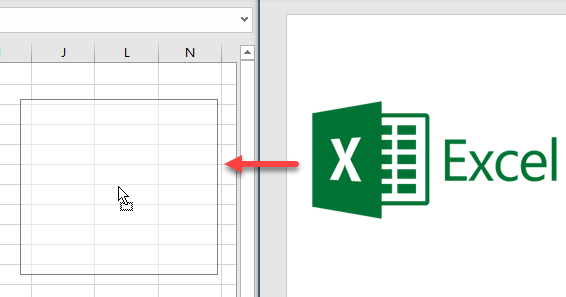
Web Browser
To drag and drop pictures from a web browser, click a picture on a web page and drag it to your Excel worksheet. Let go of the mouse to drop.