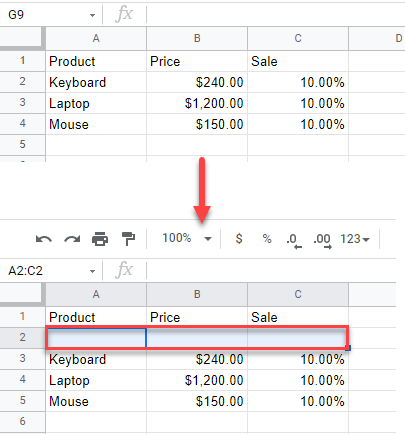How to Insert and Shift Cells Down in Excel & Google Sheets
Written by
Reviewed by
This tutorial demonstrates how to shift cells down when inserting in Excel and Google Sheets.
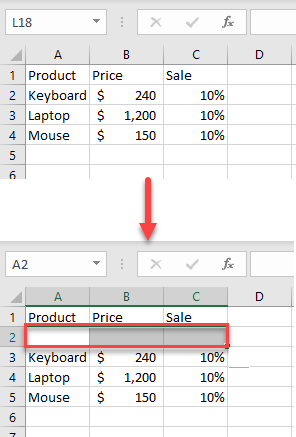
Insert and Shift Existing Cells Down
There is an easy way to shift row(s) of cells downward. Just add a row above them.
- First, select the cells in the highest row you want to shift downward (here, A2:C2), then right-click and from the drop-down menu, choose Insert…
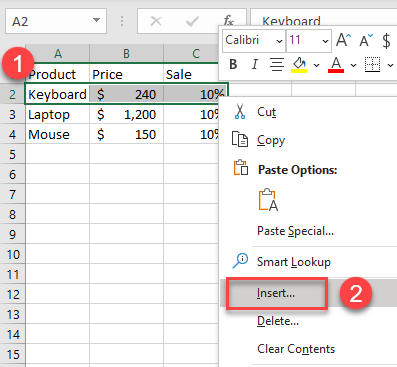
- The Insert dialog window opens. In it choose Shift cells down, then click OK.
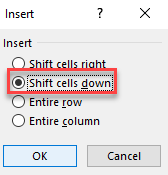
As a result, a new row is added, and the current data is pushed down.
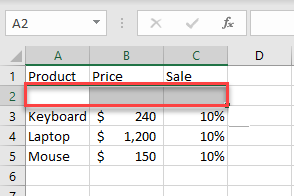
Add Multiple Rows at Once and Shift Cells Down
- To add multiple rows at once and shift cells downward, select multiple rows (here, use A2:C4 to add three rows at once). Then right-click the selection and from the drop-down menu, choose Insert…
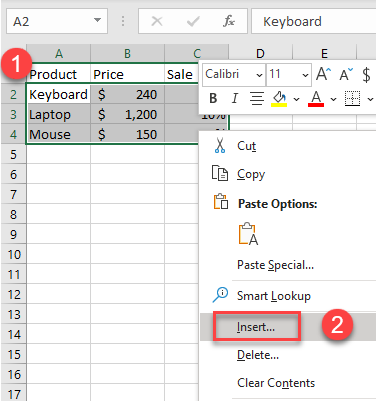
- In the Insert dialog window, choose Shift cells down, and then click OK.
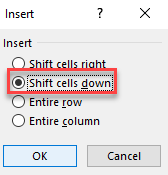
As a result, the new rows are added, and the other cells are pushed down. For this example, select three rows. As a result, three rows are added above them.
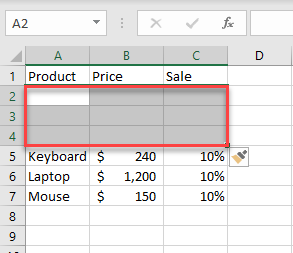
Note: When you insert an entire row, Excel automatically shifts cells down. For an entire column, it shifts cells right.
Insert and Shift Cells Down in Google Sheets
In Google Sheets, start by choosing where you want the new cells to be, rather than where the old cells should go.
- To insert a new row and shift the row(s) of cells downward in Google Sheets, select the cells in the highest row you want to shift downward.
- Then in the Menu, click Insert.
- From the drop-down menu, choose Row above.
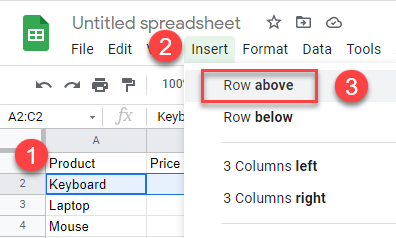
As a result, a new row is added, and the other cells are shifted down.