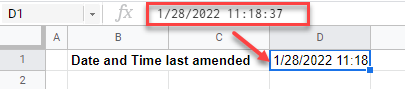How to Insert Timestamp in Excel & Google Sheets
Written by
Reviewed by
This tutorial demonstrates how to insert a timestamp in Excel and Google Sheets.
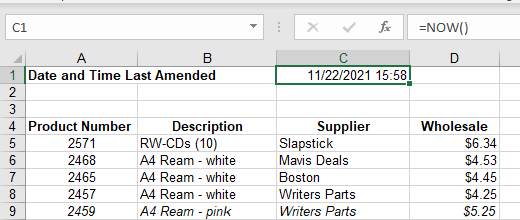
Insert Timestamp Shortcuts
If you want to quickly create a record of the current date or time using a static timestamp, use these shortcuts.
Insert Current Date
Insert Current Time
Entering a static timestamp into Excel means that when the file is next opened, the date and/or time does not update.
- To insert the current date into a cell, select the cell where you wish the date to go. Using the keyboard, press and hold the CTRL key and press the semicolon (;) key.
- To insert the current time into a cell, select the cell where you wish the date to go. Using the keyboard, press and hold SHIFT and CTRL and press semicolon (;). (Shift-semicolon is the same as a colon.)
- To insert the current date and time into a cell, select the cell where you want the date and time to go. First, insert the date using CTRL + ;. Then, click in the formula bar to insert the time using CTRL + SHIFT + ; and press ENTER.
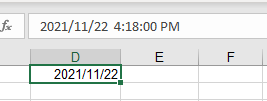
While the date and time both show in the formula bar, the cell itself is only formatted to show the date.
To format the cell to show the date and time, in the Ribbon, select Home > Number > Custom.
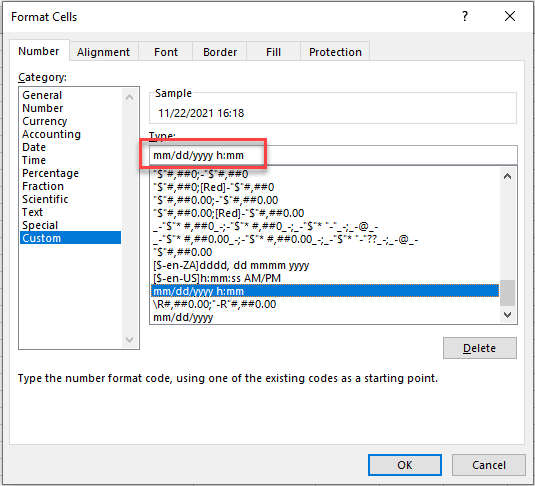
Type in the format you want and click OK.
Other Timestamp Methods
There are several ways to insert a date and/or time into Excel, depending on what you want the timestamp to record and whether you want the data to update automatically when Excel is opened (to the current date and/or time).
Create a Dynamic Timestamp
A dynamic timestamp changes each time you open the Excel file. There are two functions that can be used to do this: the NOW and TODAY Functions.
The NOW Function
The NOW Function puts the current date and time into your Excel file.
Select the cell where you wish the date and time to show and type:
=NOW()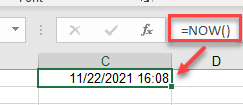
Then press ENTER.
The TODAY Function
The TODAY Function puts the current date into your Excel file.
Select the cell where you wish the date to show and type:
=TODAY()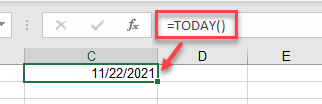
Then press ENTER.
Note: You need empty parentheses at the end of both NOW and TODAY; they are Excel functions that do not take any arguments.
Create a Timestamp with VBA
You can also insert a timestamp in Excel using VBA code.
The code below inserts a dynamic timestamp into the selected cell.
Sub InsertDynamicTimeStamp
Activecell = "=Now()"
End SubThe code below inserts a static timestamp into the selected cell.
Sub InsertStaticTimeStamp
Activecell = Now()
End SubNote: When using VBA to insert a dynamic timestamp, the NOW Function including an equal sign needs to be contained within quotation marks, as the actual function is inserted into the Excel cell. The static timestamp uses the VBA NOW() function to insert the value into the selected cell.
Insert Timestamp in Google Sheets
You can also use the NOW and TODAY Functions to insert dynamic timestamps into your Google sheet.
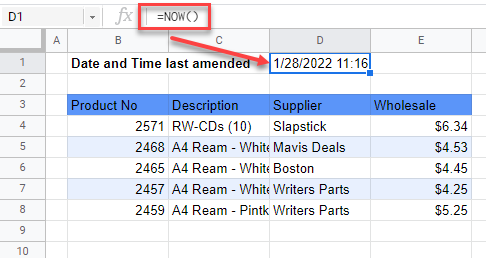
For static timestamps, you can also use CTRL + ; and CTRL + : to insert the date or time. However, Google Sheets has a keyboard shortcut that Excel doesn’t – CTRL + ALT + SHIFT + ; (Control-Alt-Shift-semicolon). This inserts a static date and time into the selected cell.