How to Mark a Workbook as Final in Excel
Written by
Reviewed by
This tutorial demonstrates how to mark a workbook as final in Excel.

Mark a Workbook as Final
In Excel, you can mark a workbook as final. This makes the file open in Read-Only mode, with a warning. The warning doesn’t prevent a user from changing a file, but it shows that a file is final and shouldn’t be changed. This can be useful to inform members of a team who share the file that it’s completed.
- In the Ribbon, go to File > Info.
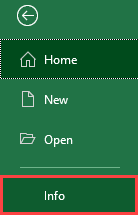
- Go to Protect Workbook > Mark as Final.
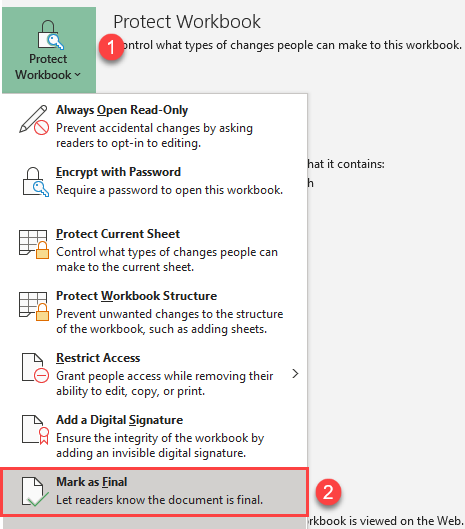
- When the warning pop-up appears, click OK.
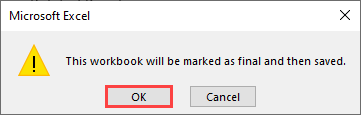
- Another pop-up window appears with the message that the document is completed and marked as final. Click OK.
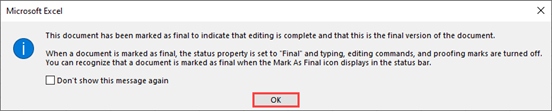
Finally, the file is marked as final and opened in Read-Only mode. There is a yellow message at the top; if you want to edit the workbook, click Edit Anyway.

Remove the “Mark as Final” Flag
When you go to File > Info in a final file, there’s a message to discourage editing in the workbook. To change this status and remove the message, go to Protect Workbook > Mark as Final.

Then you can lock specific cells or unprotect the workbook.

